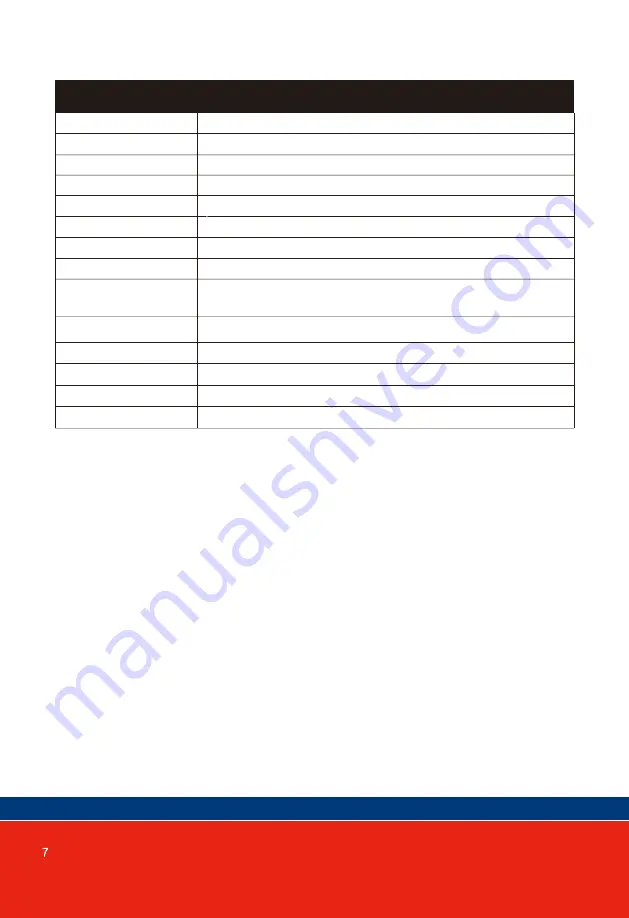
7"TFT LCD
PAL/NTSC system
Resolution
System
Power
Operating Temperature
Installation
MicroSD Card Capacity
Video Input Signal
Motion Detection
System
Funciton
Intercom Mode
Power Consumption
Monitor
1024*600 pixels
Specifications
External 12VDC (100-240VAC plugpack)
Max.1200mA
Analog call: half duplex
Supports 6 indoor units, 2 Door Stations, and 2 CCTV cameras
Additional Features
0~+50
℃
2GB~128GB class 10TF card (Micro SD) Note: read/write
speed
≥
Class10
Surface mount
4 channel motion detection
CVBS CVI TVI AHD 1080P
Unlocking/Monitoring/Internal intercom/Transfer Call/History
Playing/Clock/Leave message/ Background music
Summary of Contents for panacom PAN930SKHD
Page 1: ...PAN930SKHD ...
Page 2: ......
Page 3: ...Motion Detection ...
Page 6: ...4 INSTALLATION OF DOOR STATION to Door Station specification for regulator location ...
Page 11: ......
Page 12: ......
Page 13: ......
Page 33: ......
Page 34: ......









































