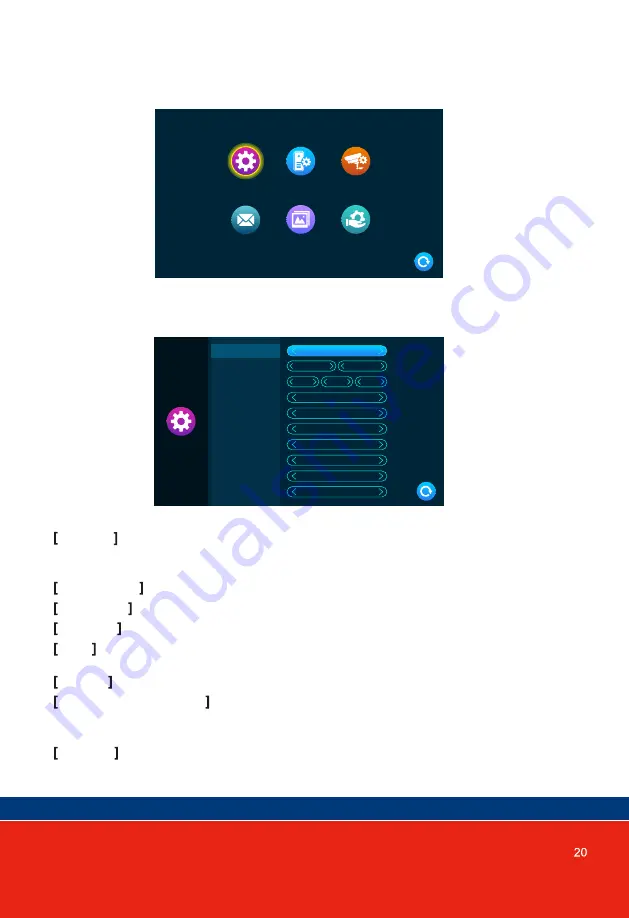
System
System info
Door
Scene
Camera
Admin
Device ID : Means the local device’s extension ID, range from 1 to 6. 1means the monitor
is Master, 2 to 6 means the indoor monitors are Slave. Eac h system s u p p o r t s a
maximum of six indoor monitors.
Time and Date : The User can set Date and Time (24-hour clock format).
Date format : YY-MM-DD/MM-DD-YY/DD-MM-YY three types.
Language : Include multiple languages.
Clock : Indicates whether the clock is turned on during standby. If it is Off, the display will be
black when it returns to Standby Mode from the Main Menu Page.
Keytone : indicates whether there is a button sound when operating the indoor unit.
Motion detection preview
:
If turned ON, a det e c t e d i m a g e i s d i s p l a y e d o n t h e indoor
monitor, when motion detection is triggered. If the preview is turned OFF, no image
is displayed, but the background recording still runs.
Ringback : indicates that the ringing sound of the Door Station can be turned on or off.
15.3 Settings
15.3.1 System Setting
System
Device ID
Ringback
Motion detection preview
Keytone
Clock
Language
Date format
Date
Time
Indoor unlock time
3
01
2020
YY/MM/DD
On
English
On
On
Off
2s
16
03
16
Summary of Contents for panacom PAN930SKHD
Page 1: ...PAN930SKHD ...
Page 2: ......
Page 3: ...Motion Detection ...
Page 6: ...4 INSTALLATION OF DOOR STATION to Door Station specification for regulator location ...
Page 11: ......
Page 12: ......
Page 13: ......
Page 33: ......
Page 34: ......














































