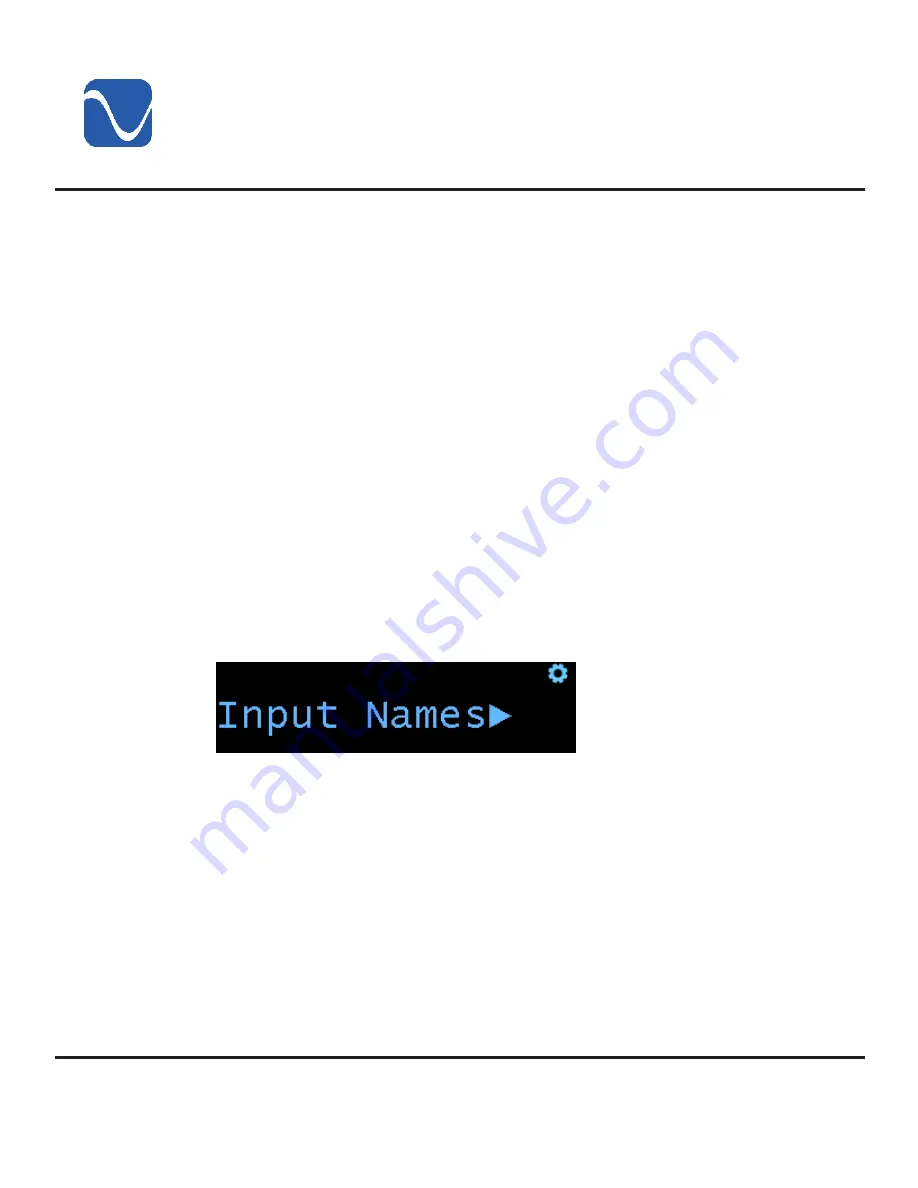
Quick Start Guide
©2022 PS Audio Inc. All rights reserved.
Owner’s Reference
DirectStream DAC MK2
®
PS Audio® Inc. 800-PSAUDIO 4865 Sterling Drive Boulder, Colorado 80301
the control ring will bring up the current input. Additional presses right or left will change the
input. The changes take effect immediately. Pressing the center of the control ring toggles
between the Volume and Input displays.
The up and down buttons on the control ring change the volume.
The Menu button toggles mute on or off. This button works when either the Volume or
Input display is up. “MUTE” will only appear if the user is on the the volume screen. It will
not be visible when the Input display is up.
A long press of the Menu button (more than 2 seconds) enters the menus.
By default, the unit comes up at volume 25. However, if the user has Fixed Volume set, the
unit will come up at that volume.
Inputs can be selected from either the DirectStream MK2 front panel display or the included
remote control.
From the front panel display controller, press either the right arrow to scroll forward through
the inputs or the left arrow to scroll in the opposite direction. Pressing the control's center
button returns you to the volume control menu.
Input Names is a sub-menu inside the Audio Input sub-menu. This feature allows you to
customize the name shown for each input. For example, Input 1 is I
2
S 1. If you are using
the PS Audio AirLens or SACD Transport on this input, you can select that name. You can
enter the Input Names sub-menu the same way as other sub-menus, by double pressing
the menu button or by pressing the center button on the control ring.
When you enter this sub-menu, you will be guided through the process of selecting new
input names.
5
Inputs
Input naming
Volume choices
Mute
Access menus
Volume
























