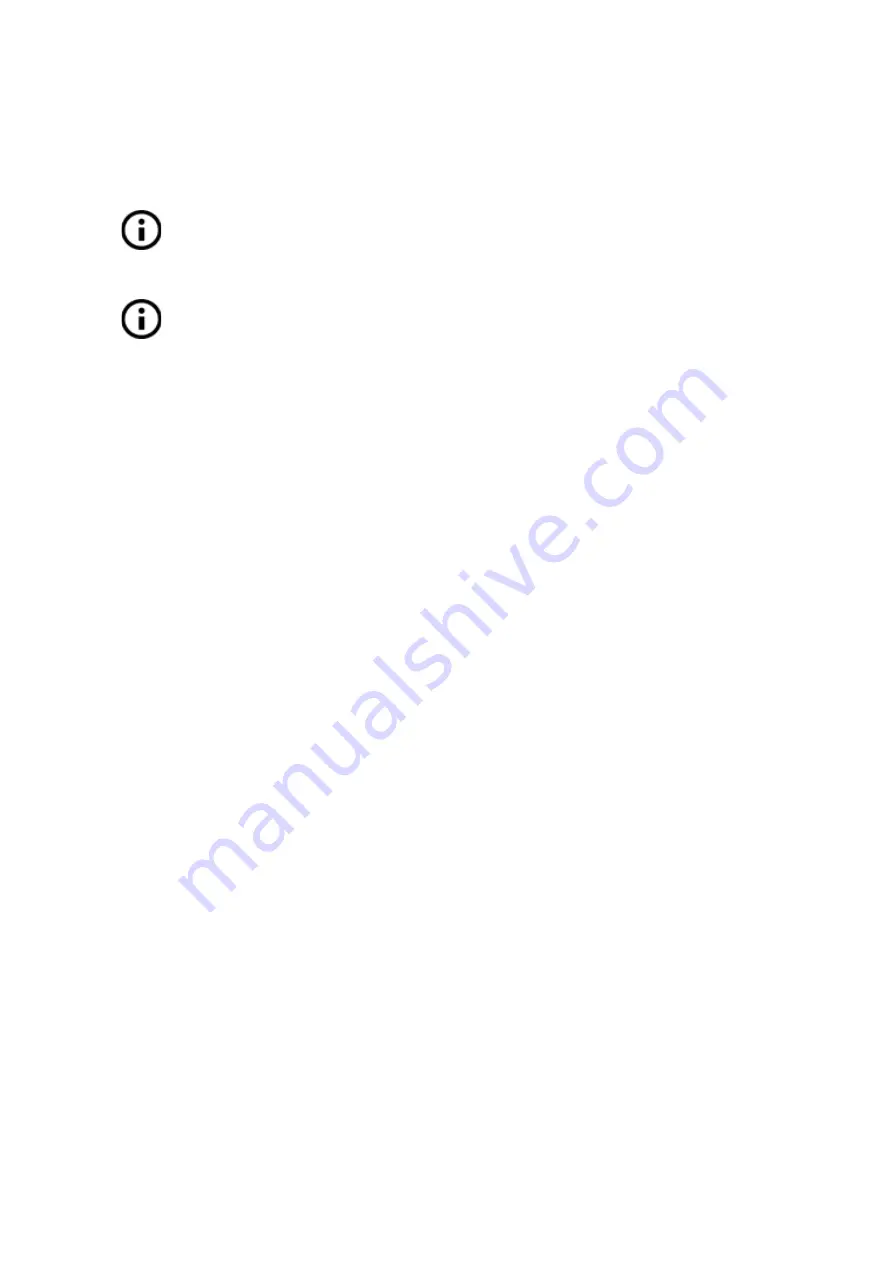
from
the
nozzle
.
When
the
color
is
pure
without
any
remains
of
the
previous
filament
you
can
choose
the
“Yes”
option
and
the
printing
will
continue
with
a
new
color
.
After
confirming,
the
printer
returns
to
the
original
position
and
continues
to
print.
Other
options
for
multicolored
is
to
use
the
filament
change
option.
Choose
the
Tune
and
then
Change
filament
option
during
the
.
The
printer
will
pause
the
printing
process,
unload
the
filament
and
signal
you
to
insert
the
new
filament
.
The
procedure
is
the
same
as
above.
You
should
always
use
the
same
material
or
combine
materials
with
similar
temperatures
and
settings.
10.7
Printing
of
non-standard
models
Slic3r
helps
you
while
printing
the
non
-standard
models
as
models
with
overhangs
and/or
models
larger
than
a
printing
bed.
10.7.1
Printing
with
support
material
When
you
models
you
can
find
special
cases
different
from
standard
printing
.
The
first
case
is
printing
with
support
material
.
If
you
an
object
with
a
gradient
lower
than
45°
the
material
overhang
would
be
preventing
the
object
to
be
printed
correctly.
Slic3r
allows
you
to
such
objects
thanks
to
the
‘
Printing
with
support’
function
.
Support
material
is
an
extra
structure
printed
as
scaffolding
for
the
object
-
you
can
remove
the
support
material
after
the
printing
is
finished.
Choose
the
Settings
tab
(1)
and
click
the
Support
Material
option
(2)
in
the
left
column.
First
you
have
to
check
the
Generate
support
material
box
(3)
.
Next
item
-
Overhang
threshold
(4)
lets
you
set
the
minimal
angle
for
printing
the
support
material
.
Setting
this
item
to
zero
lets
the
printer
detect
problematic
parts
automatically
and
support
where
it’s
needed.
Enforce
support
option
(5)
is
used
mostly
with
small
models
or
models
with
a
small
base
to
prevent
the
object
from
breaking
or
tearing
out
from
the
bed.
48






























