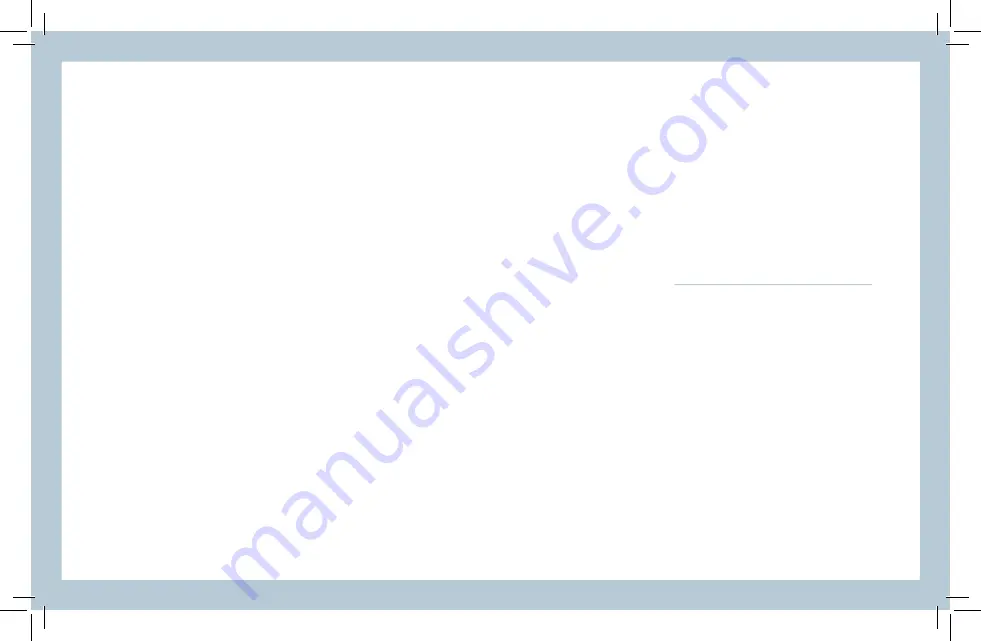
SETUP
input source
: Select the input source where your pc or console is con-
nected (Auto source, DP, HDMI 1, HDMI 2, HDMI 3).
mute
: Enable or disable the volume of source connected to the monitor.
volume
: Adjust the volume of the source connected to the monitor.
reset
: This selection will reset the monitor to factory setting.
OTHER
FREESYNC
ASPECT RATIO
Wide Screen / 4:3 / 1:1 / Auto
LOW BLUE LIGHT
Off / Low / Middle / High / MaxHigh
RESPONSE TIME
On / Off
FREESYNC
On / Off
• To use this feature, ensure your hardware has FreeSync capability and the graphics drivers are
fully up to date.
• After connecting, you may receive a prompt to enable the feature on your computer. If not, you
may need to enable the function in your graphics card menu.
• See your graphics card manufacturer’s documentation on how to turn on and/or enable FreeSync.
OSD SETTINGS
•
language
: Choose your language.
•
osd h-position
: Change the horizontal position of the On Screen Display Menu. Use the up
and down buttons to change the position left to right.
•
osd v-position
: Change the horizontal position of the On Screen Display Menu. Use the up
and down buttons to move the display up and down.
•
osd transparency
: Adjust OSD menu transparency on the screen.
•
osd time out
: Adjust OSD menu display time on the screen.
COLOUR ADJUSTMENT
Adjust the amounts of red, green, and blue present in the im-
age.
warm mode
will give more red,
cool mode
will give
more blue and
user mode
will allow you to make your own
adjustments to the colours.
English
















