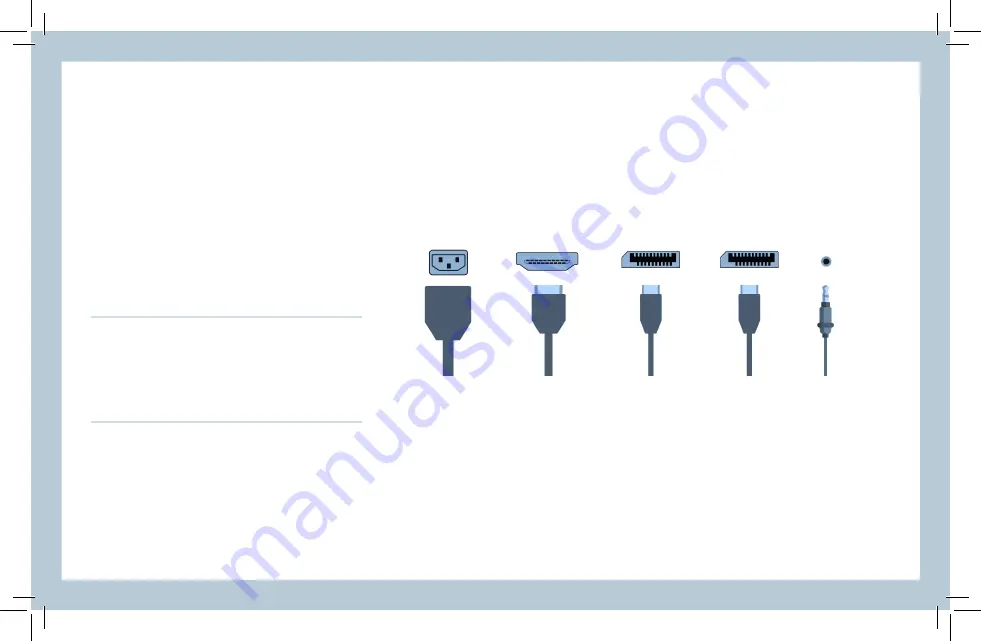
CONNECTION
PACKING LIST
STAND ASSEMBLY
INPUT VOLTAGE
Connect the power cord for your monitor to the
ac in
port on the back of the
monitor. Plug the power cord for the monitor into a nearby outlet. Use a connec-
tion appropriate for your computer. Using the
hdmi
or
dp
connector on the video
card. Connect the signal cable to the
hdmi
or
dp
port of your computer.
If any of these items are missing, please contact with your
dealer for technical support and customer service.
power consumption
100-240V~, 50/60Hz, 1.1A
Please consult label on back of monitor.
1 monitor (with stand)
1 power cord eu + uk
1 stand base + screw
1 displayport cable
1 hdmi cable
1 user manual
power
hdmi
dp
dp
audio
English
1. Carefully remove the monitor, stand connector and stand base from the box.
2. Attach the stand base to the stand connector using the M6 screw provided.
3. Insert the connection block into the back cabinet and push down until firmly connected
4. Lift monitor up straight and remove the bottom foam. Stand the monitor up on the
installed base.
WARNING: The panel of the monitor is fragile. Keep the foam underneath the monitor screen while assembling the stand.
Monitor size: 34”
І
Resolution: 3440 x 1440 / 21 : 9
Refresh rate: 144 Hz
І
Response time: 1 ms
Colors: 16.7 Millions
І
Max Brightness: 350 cd / m²
1 x HDMI + 2 x DisplayPort
Height & tilt adjustable stand


































