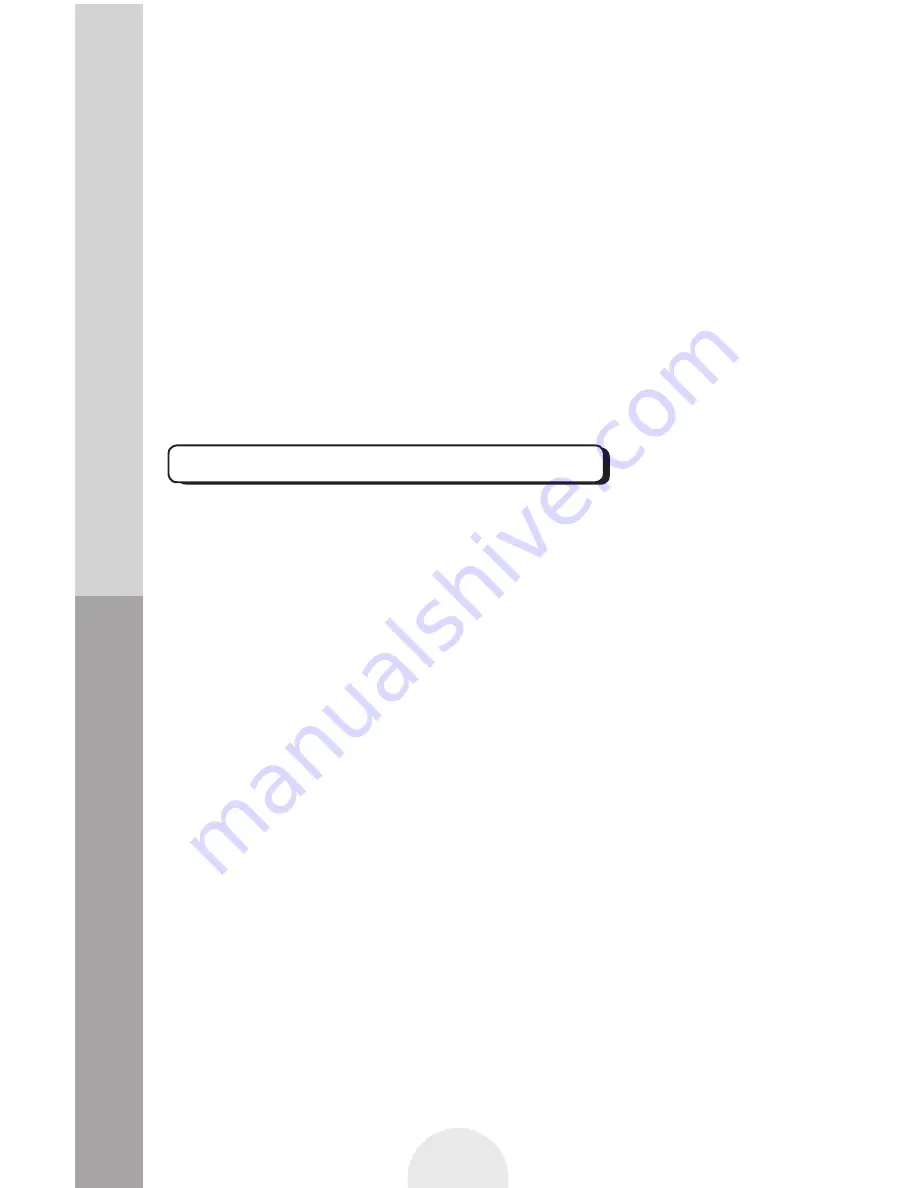
4
This device is intended for household use only and should not be used
for industrial or commercial purposes. Do not operate this device with
a damaged plug or cord, after a malfunction or after being dropped
or damaged in any way. Do not use this device for anything other
than its intended use. This device must be placed on a stable, heat
resistant surface. Do not push objects into any openings as damage
to the device and/or electric shock may occur. Do not use this product
in wet or bad weather conditions. This product is not a toy. Do not play
music at excessive levels especially near children.
Ensure the battery compartments are secure. Only use the batteries
recommended. Ensure correct fit of batteries, observing the plus and
minus marks on both the battery and compartment. Replace a full
set of batteries at one time. Store unused batteries in their packaging
and keep away from metal objects that may cause a short circuit.
Remove dead batteries from devices that will not be used again for
a long time. Supervise children with batteries at all times. Remember
to keep batteries away from small children as they can easily be
swallowed. Seek medical attention if batteries are swallowed.
Never Dispose of batteries in a fire or attempt to recharge non-
rechargeable batteries.
Remote Control Battery Safety
Summary of Contents for P16-41487
Page 2: ......












