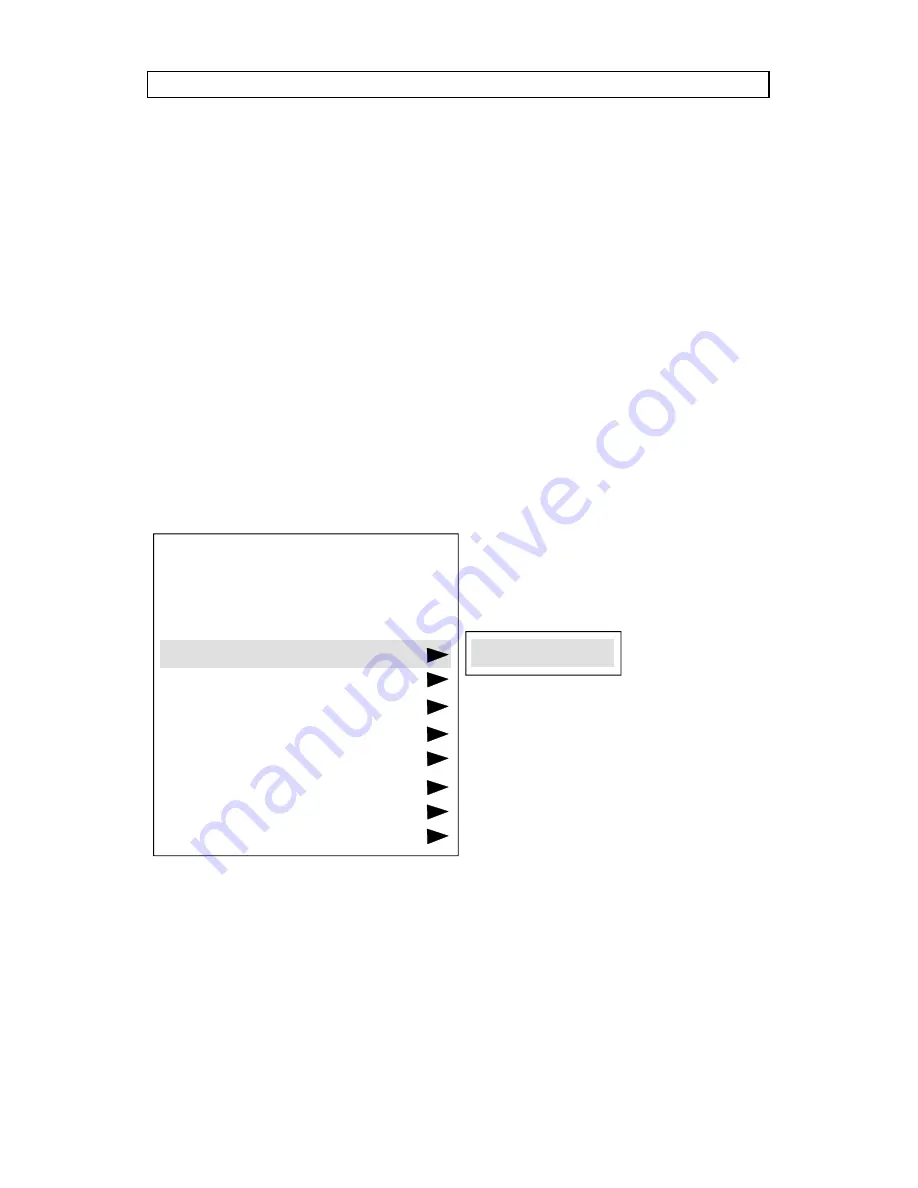
Downloaded from Projector.com
USER GUIDE
SVGA LCD PROJECTOR
27
HIDE OSD
switches the on-screen echoing of controls on and off. This
setting only affects the direct control operations, not the menu system. This
setting is not memorized.
SOURCE SEARCH
is a toggle function that controls whether the projector
shall automatically search for an active source or not. Manual source
selection is maintained between active sources. Source priority is SOURCE
1 then 2. If SOURCE SEARCH is off (not tagged), the manually selected
source is maintained, regardless of signal presence. If SOURCE SEARCH
is active, the projector will switch to the next priority active source,
regardless of manual selection.
POWER MANAGEMENT.
System initiating power down of the projector to
avoid image imprint on the module.
When DPMS is selected, the projector will go into standby mode after 10
minutes without source detection. In default setting the DMPS function is set
to off.
RS232.
A toggle setting selecting the function of the RS232 connector. If the
option MOUSE 2 is selected it will function as mouse for SOURCE 2. If the
option CONTROL is selected the connector is configured for RS232 control.
For details please refer to the manufacturers home page on Internet (see
adress on user guide cover or contact local dealer).
TRACKBALL SENSITIVITY.
Controls the response of the remote control
trackball in the menu system. (It does not affect the response of the
DPMS
ZOOM
PAN
HIDE OSD
SOURCE SEARCH
POWER MANAGEMENT
RS232
TRACKBALL SENS.
LANGUAGE
POINTER
MASK
SPLIT SCREEN
SERVICE
















































