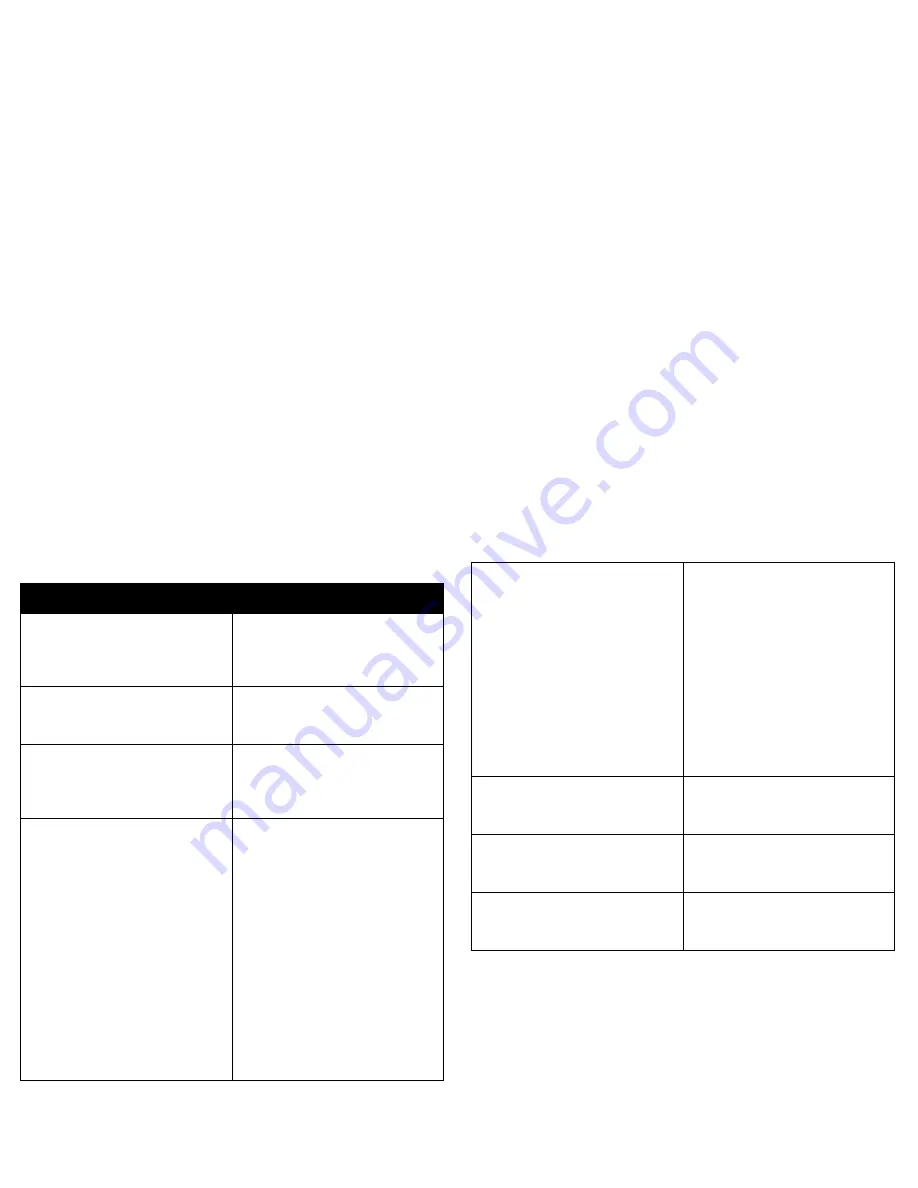
47
LED Behavior
LED color/behavior
Meaning
Power: blinking green
Temp: N/A
Lamp: N/A
The power switch has been toggled
on and the software is initializing, or
the projector is powering down and
the fans are running to cool the lamp.
Power: blinking green (once)
Temp: N/A
Lamp: N/A
Power Save or Screen Save.
Power: solid green
Temp: N/A
Lamp: N/A
The power switch has been toggled
on and the software has initialized or
the projector has been powered off
via the remote.
Power: solid green
Temp: blinking red
Lamp: blinking red
If Temp and Lamp are flashing simulta-
neously, the filter hasn’t been cleaned
in 100 hrs.
If Temp and Lamp are flashing simulta-
neously (twice), the cooling air filter
may be dusty. Please see “Cleaning
the dust filter” on page 43.
If Temp and Lamp are flashing alter-
nately, the projector is below temper-
ature specifications. Please use the
projector in an environment between
0
°
C/32
°
F to 35
°
C/95
°
F. Contact
Technical Support if the problem per-
sists.
Power: solid red
Temp: N/A
Lamp: blinking red
Lamp won’t strike (blinks one time)
Lamp has exceeded lamp hours limit
(blinks two times)
Lamp has failed (blinks three times)
Lamp door is open (blinks four times)
Turn off the projector and wait one
minute, then turn the projector on
again. If the projector has exceeded
its lamp life limit, replace the lamp
and reset the lamp timer. Please con-
tact Technical Support if the problem
persists.
Power: solid red
Temp: blinking red
Lamp: N/A
Fan failure. Make sure the vents aren’t
blocked. Contact Technical Support if
the problem persists.
Power: solid red
Temp: solid red
Lamp: N/A
The projector is overheating. Contact
Technical Support if the problem per-
sists.
Power: solid red
Temp: N/A
Lamp: N/A
Unidentified error. Please contact
Technical Support.




























