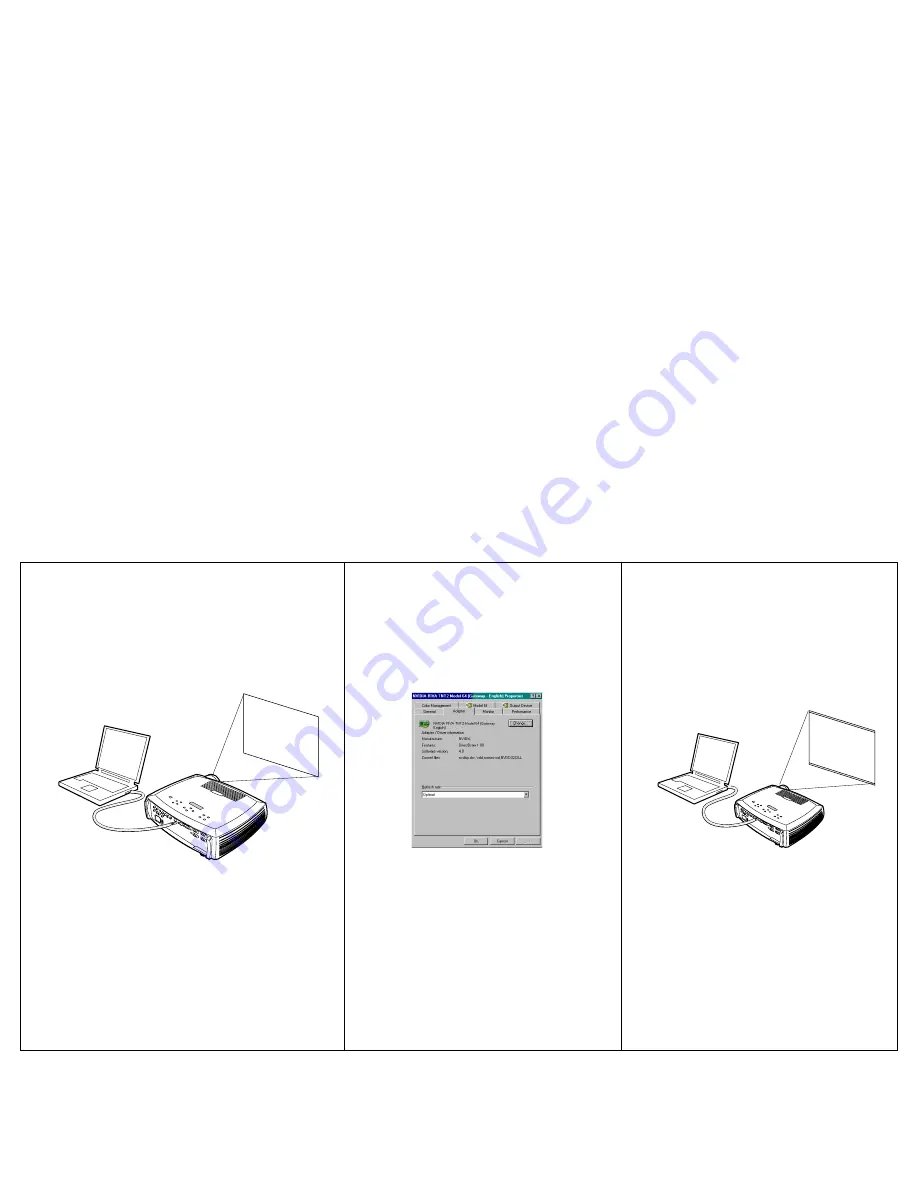
18
No computer image, just the words “Signal out of
range”
Adjust computer refresh rate in Control
Panel>Display>Settings>Advanced>
Adapter (location varies by operating
system)
Computer image projected
Signal
out of
range
A
You may also need to set a different
resolution on your computer, as shown
in the following problem, “Image fuzzy
or cropped”
A
A
Summary of Contents for DP8200x
Page 1: ...8200x Meeting room easy Install ready User s Guide ...
Page 2: ......
Page 6: ...4 ...
Page 52: ......






























