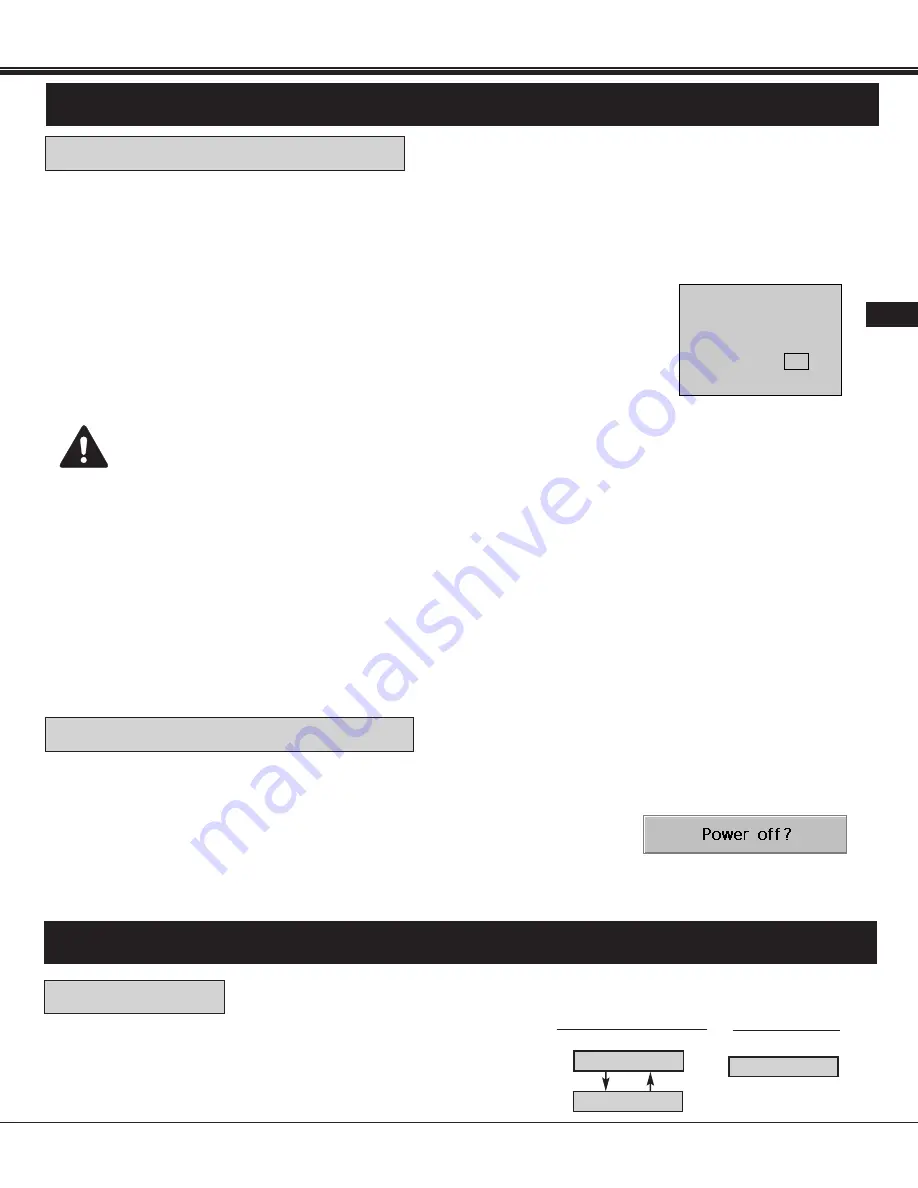
Downloaded from Projector.com
27
USA
BASIC OPERATION
Press the COMPUTER and VIDEO button on the projector or on the
remote control unit to select Computer 1, Computer 2 or Video Input.
The "Computer 1", "Computer 2" or "Video" display will appear on the
screen for a few seconds.
MODE SELECT
Connect the projector to a source (Computer, VCR, Video Camera, Video Disc Player, etc.) using the appropriate
terminals on the rear of the projector. (See "CONNECTING THE PROJECTOR" section on pages 11-18).
Connect the projector's AC power cord into a wall outlet and turn the MAIN ON/OFF switch (located on the rear of the
projector) to the ON position. The LAMP POWER indicator will light RED, the READY indicator will light GREEN.
Press the POWER ON/OFF button on the remote control unit or on the projector to
ON. The LAMP POWER indicator light will dim and the cooling fans will operate. The
wait display appears on the screen and the count-down starts (30-29-28-...1). The
signal from the source appears after 30 seconds.
TO TURN ON THE PROJECTOR
30
CAUTION:
TO MAINTAIN THE LIFE OF THE LAMP, ONCE YOU HAVE TURNED IT ON, WAIT AT LEAST 5 MINUTES
BEFORE TURNING IT OFF.
NOTE: TEMPERATURE WARNING INDICATOR flashes red, the projector will automatically turn off.
Wait at least 5 minutes before turning the projector on.
TO TURN OFF THE PROJECTOR
Press the POWER ON/OFF button on the remote control unit or on the projector.
The "Power off ?'' appears on the screen. Press again the POWER ON/OFF button
to turn OFF the projector. The LAMP POWER indicator will light bright and READY
indicator will turn off. The cooling fans will operate for approximate 2 minutes after
the projector is turned off. (During this "cooling down" period, the projector cannot be
turned on.) The READY indicator will light green again and the projector may be
turned on by pressing the POWER ON/OFF button. To power down completely, turn
the MAIN ON/OFF switch (located on the rear of the projector) to the OFF position.
TURNING ON/OFF THE PROJECTOR
Computer 1
Computer 2
COMPUTER button
VIDEO button
Video
DIRECT OPERATION
If the TEMPERATURE WARNING INDICATOR continued to flash, follow the procedures below:
(1). Press POWER ON/OFF button to OFF.
(2). Check the air filter for dust accumulation.
(3). Remove dust with vacuum cleaner. (See "AIR FILTER CARE AND CLEANING" section on page 49).
(4). Press POWER ON/OFF button to ON.
If the TEMPERATURE WARNING INDICATOR still continues to flash, call your authorized dealer or service
station.






























