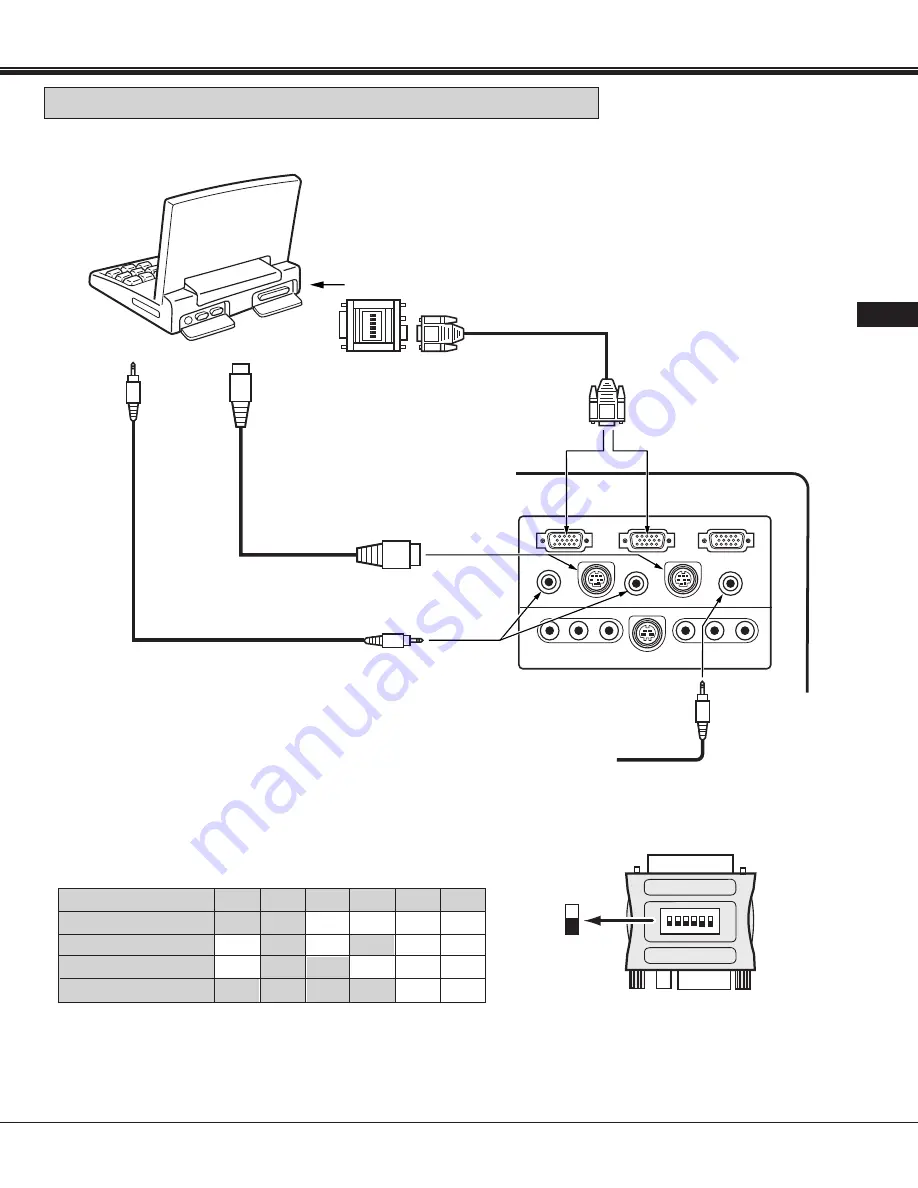
Downloaded from Projector.com
15
video IN
video
R-audio-L (mono)
S-video IN
123456
ON
computer IN 1
computer IN 2
monitor OUT
PC control 1
audio IN 1
audio IN 2
PC control 2
Ext. speaker
(8
Ω)
Y Cb/Pb Cr/Pr
COMPUTER
AUDIO
OUTPUT
ADB PORT
INPUT
VGA/MAC ADAPTER
(PROVIDED)
VGA CABLE
(PROVIDED)
MOUSE CABLE FOR
ADB PORT
(PROVIDED)
COMPUTER
INPUT 1 or 2
COMPUTER
AUDIO INPUT 1 or 2
AUDIO CABLE
(PROVIDED)
CONNECTING A MACINTOSH POWERBOOK COMPUTER
CONNECTING THE PROJECTOR
NOTE: The Macintosh PowerBook requires the use of the PowerBook Video
Adapter shipped with the PowerBook.
ON
2 3 4 5 6
1
ON
OFF
VGA/MAC ADAPTER
SW1 ~ SW6
Set the dip switches as shown in the table below depending on
the RESOLUTION MODE that you want to use before you turn
on the projector and computer.
SW1
ON
OFF
OFF
ON
RESOLUTION MODE
13" MODE (640 x 480)
16" MODE (832 x 624)
19" MODE (1024 x 768)
21" MODE (1152 x 870)
SW6
OFF
OFF
OFF
OFF
SW5
OFF
OFF
OFF
OFF
SW4
OFF
ON
OFF
ON
SW3
OFF
OFF
ON
ON
SW2
ON
ON
ON
ON
NOTE:
When connecting the cable, the power cords of both the projector and the external equipment should be
disconnected from AC outlet. Turn the projector and peripheral equipment on before the computer is switched on.
USA
CONTROL PORT
OUTPUT 1 or 2
EXTERNAL AUDIO
EQUIPMENT
(Refer to page 18)
TO POWERBOOK
VIDEO ADAPTER






























