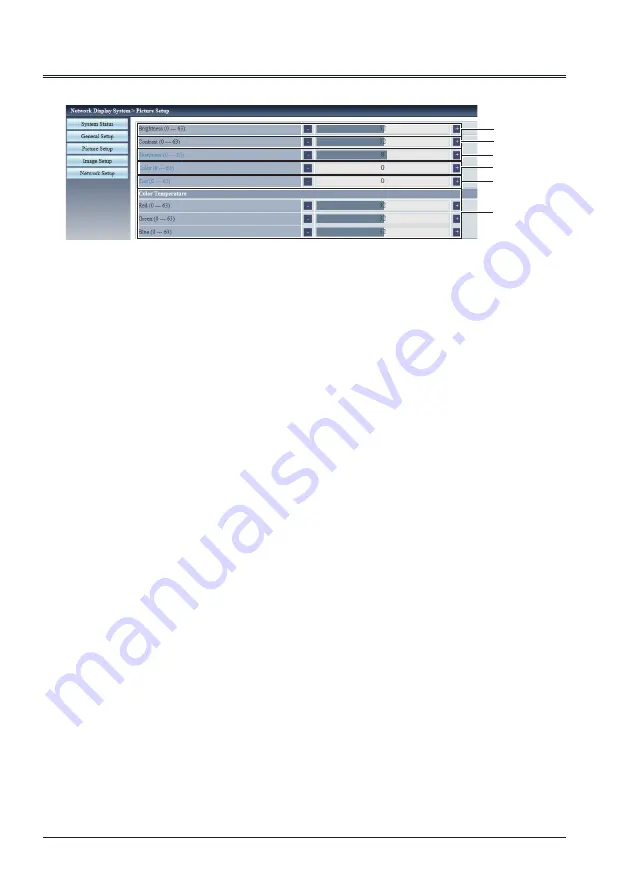
78
"Picture Setup" page
①
Brightness
Adjusts the brightness of the projected image.
②
Contrast
Adjusts the contrast of the projected image.
③
Sharpness
Adjusts the sharpness of the projected image.
④
Color
Adjusts the color saturation of the projected
image.
⑤
Tint
Adjusts the skin tone of the projected image.
⑥
Color Temperature
Adjusts the color temperature of the projected
image.
①
②
③
④
⑤
⑥
Network Control Instructions






































