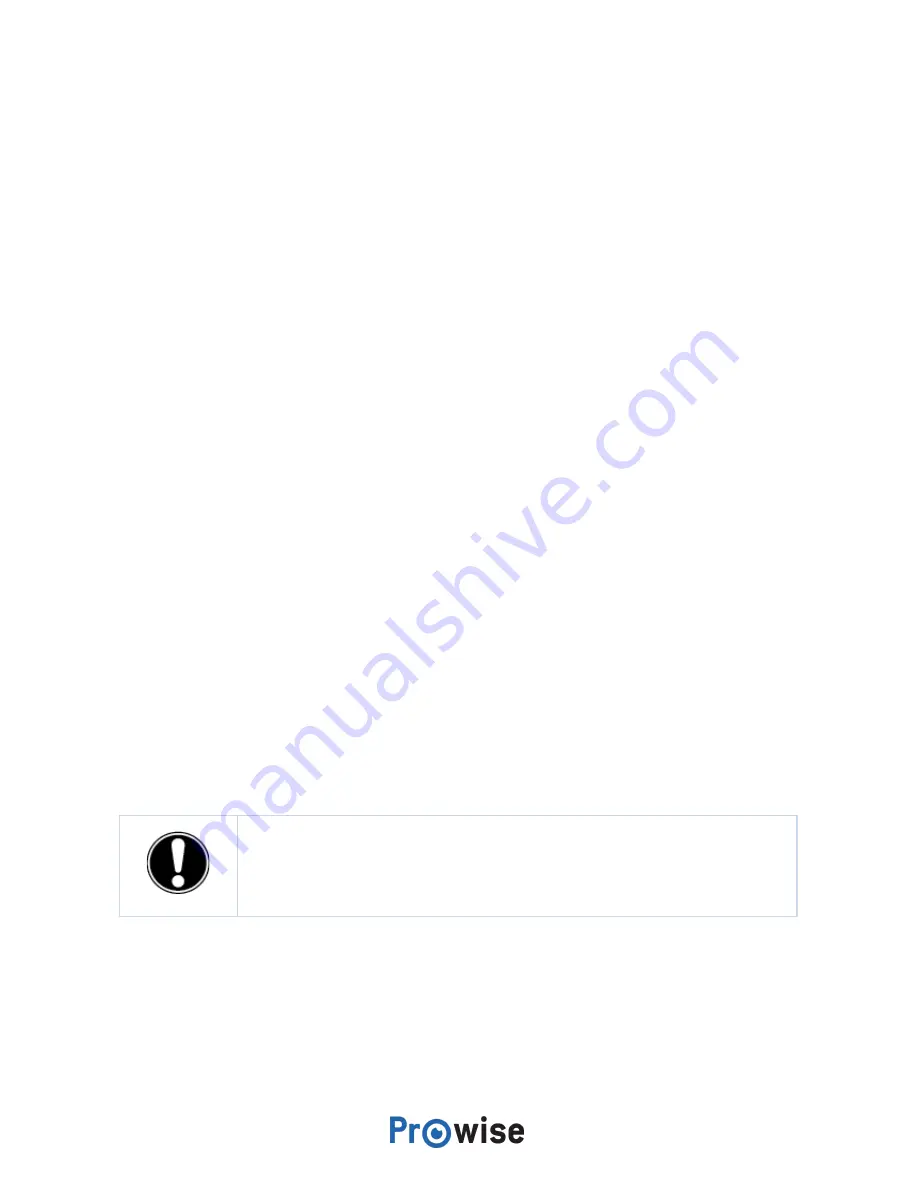
Close the Prowise Central menu
Click on the middle of the eye (inside circle of the Central menu) to close the Prowise Central menu or
press the “back” button on the remote control. The sidebar will close as well.
7. Adjust settings
The settings menu of Central is located in the sidebar. Here you can adjust multiple settings of your
Prowise Touchscreen, such as: display and audio settings, connectivity, NFC and other settings.
For more information about adjusting the settings in Prowise Central, please read the Prowise Central
manual.
8. OTA (Over The Air) updates
OTA updates – over-the-air updates – ensure that you always have the latest software version installed on
the touchscreen. The only thing required for OTA updates is a connection to the Internet with Prowise
Central, which can be either a WiFi connection or an ethernet connection.
Automatic (OTA) updates are activated by default. The updates are installed when the touchscreen gets
turned off. This function can be turned off in the “General Settings” menu. However, Prowise recommends
always having OTA updates activated.
PLEASE NOTE!
OTA updates require a WiFi or an ethernet (wired network) connection
to Prowise Central.
Prowise Touchscreen
32






























