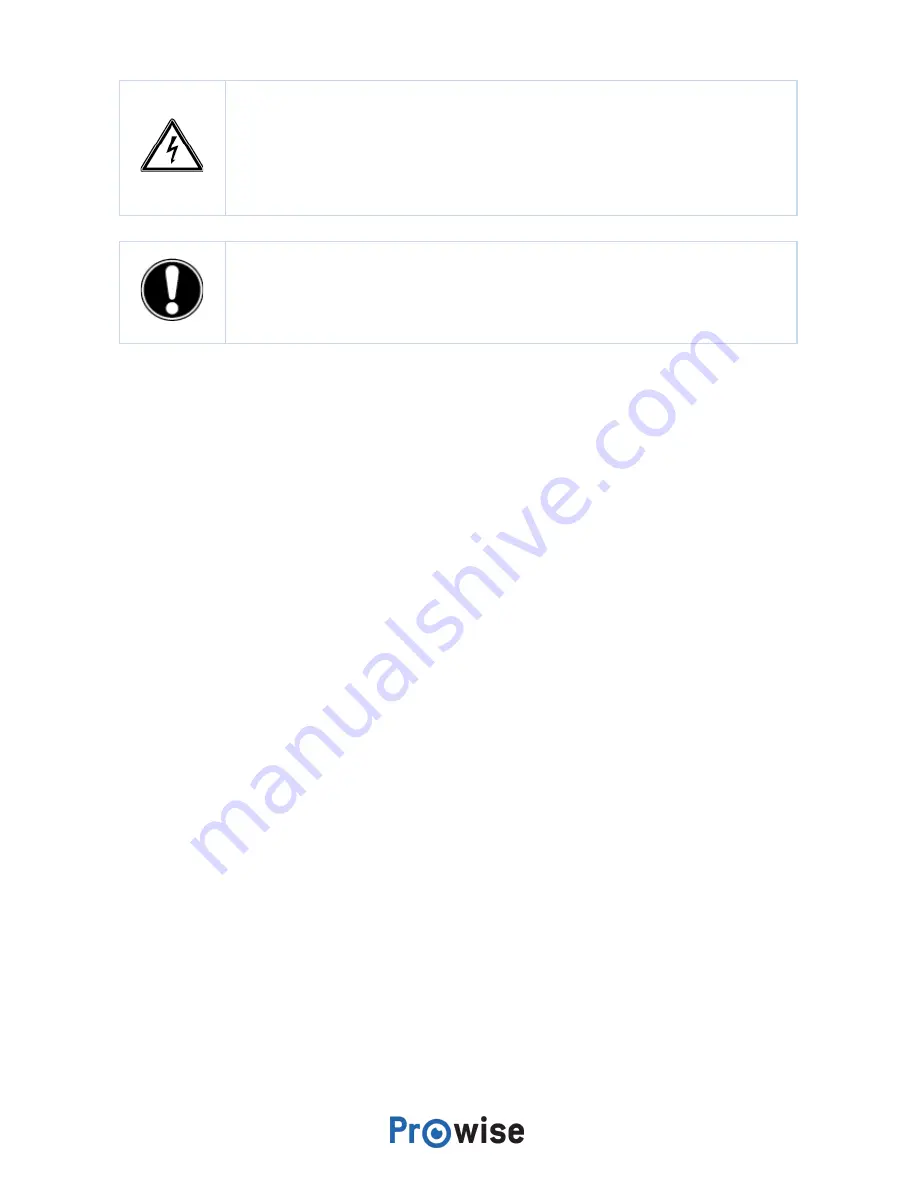
WARNING!
In the unlikely event that the touchscreen gets wet, do not turn the power on
and do not insert the power cable into the electrical outlet. This can result in an electric
shock. Should the touchscreen get wet when it’s turned on, immediately turn off the
power supply and disconnect the power cable of the touchscreen from the electrical
outlet to avoid a short circuit.
CAUTION!
Unplug the power supply before cleaning the screen.
5. Getting started
5.1. Turn the touchscreen on and off
Turn on
1. Ensure the touchscreen is connected to the mains power supply.
2. Turn ON the power switch on the bottom left-hand side of the touchscreen.
There are a few different options to turn on the touchscreen once activated:
●
Press the control button located in the middle of the speaker bar of the touchscreen
●
Press the on/off button on the supplied remote control
Prowise Touchscreen
24



































