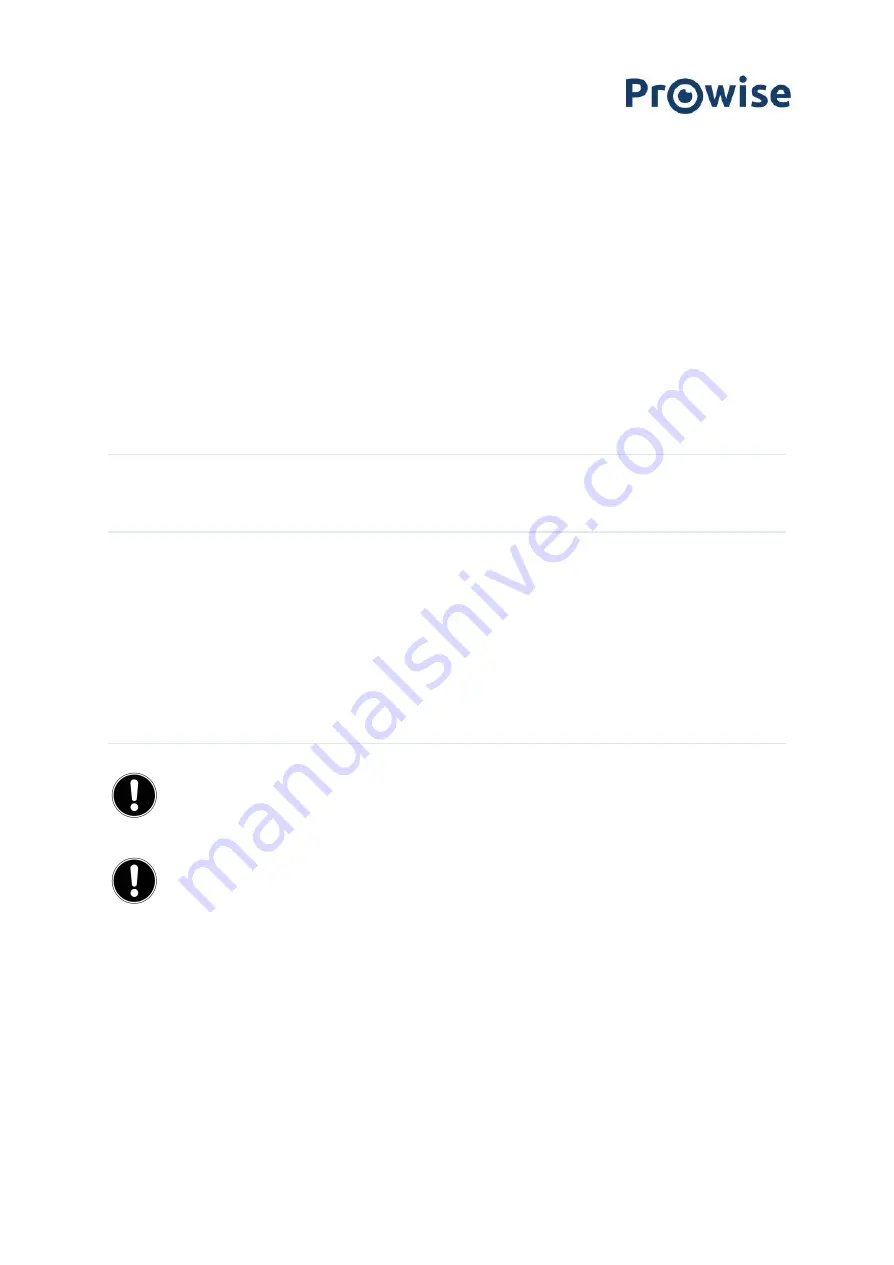
4. Cleaning your EduBook 360
4.1 Cleaning the screen
Cleaning the screen
Use a soft, dry and lint-free microfibre cloth to clean the screen. Double check whether the cloth is actually clean.
If you want to use a cleaning agent, only use one recommended by Prowise. Under no circumstance use
aggressive chemical cleaning agents, as they can damage the screen.
Always apply the cleaning agent to the cloth first. Never apply it directly to the screen of the
EduBook 360. The cloth you use may be slightly damp, but certainly not wet. This can damage your
EduBook 360.
Carefully wipe the screen with the lint-free cloth. Do not apply excessive pressure, for this can
damage the screen. For the optimal result, gently wipe the screen in a circular motion.
4.2 Cleaning the casing
Use a soft, dry and lint-free micro fibre cloth to clean the casing of the EduBook 360. Double check whether the
cloth is actually clean and make sure the EduBook is switched off.
Always apply the cleaning agent to the cloth first. Never apply it directly to the casing of the
EduBook 360. The cloth you use may be slightly damp, but certainly not wet. This can damage your
EduBook 360.
PLEASE NOTE!
Always disconnect all cables leading to the All-in-One PC before cleaning, including the
power cable.
WARNING!
In case the EduBook 360 comes in contact with water, do not switch it on and do not plug in the
charger. This can cause electric shocks.
www.prowise.com
17 / 22






































