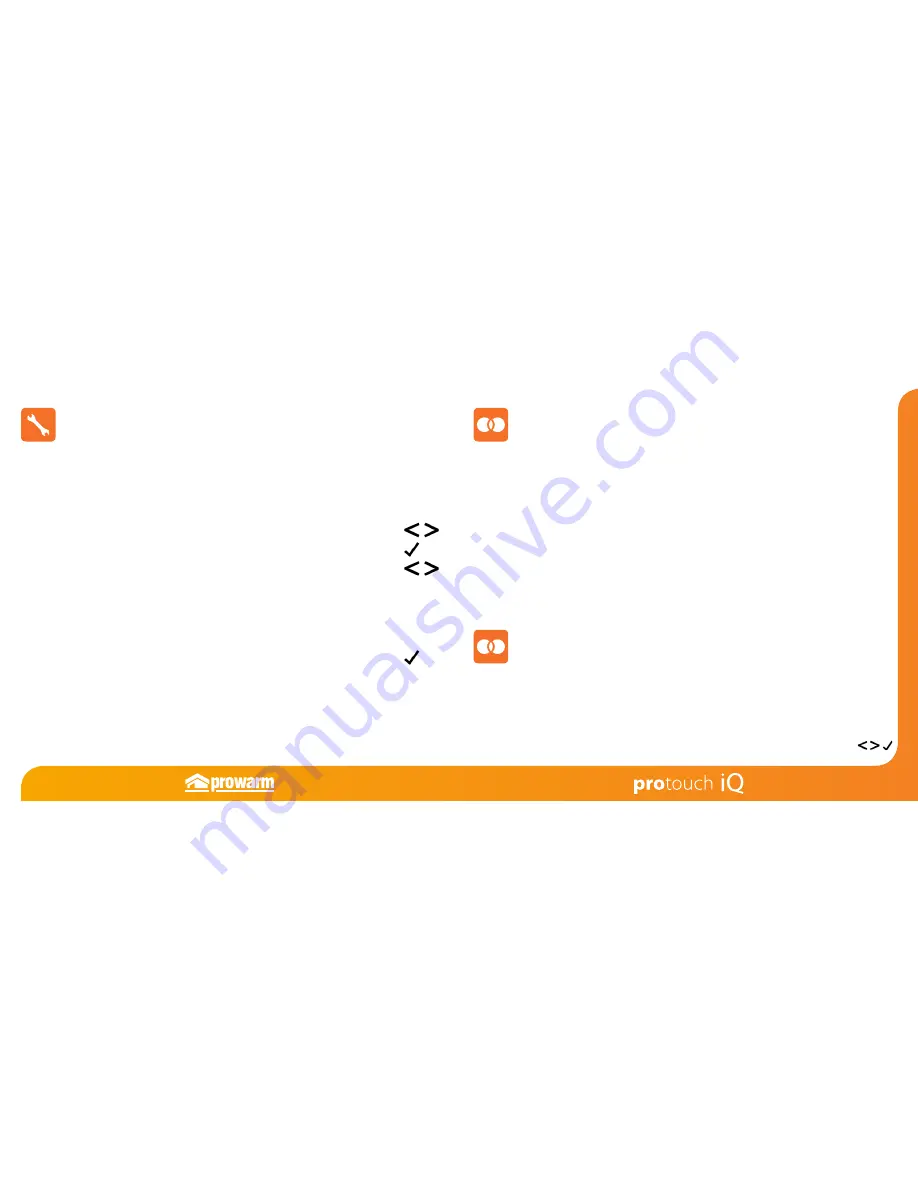
8
7
Mode Select
This ProTouch iQ can either be used as a thermostat or a time clock.
Thermostat mode is the default setting.
To change between thermostat or time clock modes, follow these steps.
• Use the Left / Right keys to scroll to SETUP .....................................................
• Press and hold the Tick key for 10 seconds ......................................................
• Use the Left / Right keys to scroll between modes ........................................
Mode 1 = Thermostat
Mode 2 = Time Clock
Note: the selected option will flash.
• Press the Tick key to confirm selection .............................................................
The ProTouch iQ will revert to the main display screen for the selected mode.
For time clock mode instructions, first pair the time clock with the ProTouch iQ
Hub as explained on page 8, then turn to page 29.
The next step is to join the ProTouch iQ to the ProTouch iQ Hub, we recommend joining
the ProTouch iQ located nearest to the ProTouch iQ Hub first.
To add a ProTouch iQ, follow these steps;
• Select Add Zone, enter a zone title and press Add Zone again.
• You now have two minutes to join the ProTouch iQ to the ProTouch iQ Hub.
• On the ProTouch iQ, use the Left / Right keys to select SETUP and press Tick.
Pairing the ProTouch iQ Hub
Pairing the ProTouch iQ
To pair the ProTouch iQ Hub with the ProTouch iQ App, follow these steps.
• Connect the power supply to the ProTouch iQ Hub.
• Connect the ProTouch iQ Hub to your router with the Ethernet cable provided.
The router will automatically assign an IP address to the ProTouch iQ Hub, the Link
LED will light up once the ProTouch iQ Hub has connected to your network.
• Download the FREE ProWarm ProTouch iQ App from the Apple App Store,
Google Play Store or Amazon App Store and register an account.
• Once you have registered your account, press the Login button then press the
Add Location option.
• Press the connect button on the ProTouch iQ Hub to add the location to your
account.
• When successfully connected, enter a title for the new location (e.g. Home) and
configure the time zone for the system.




















