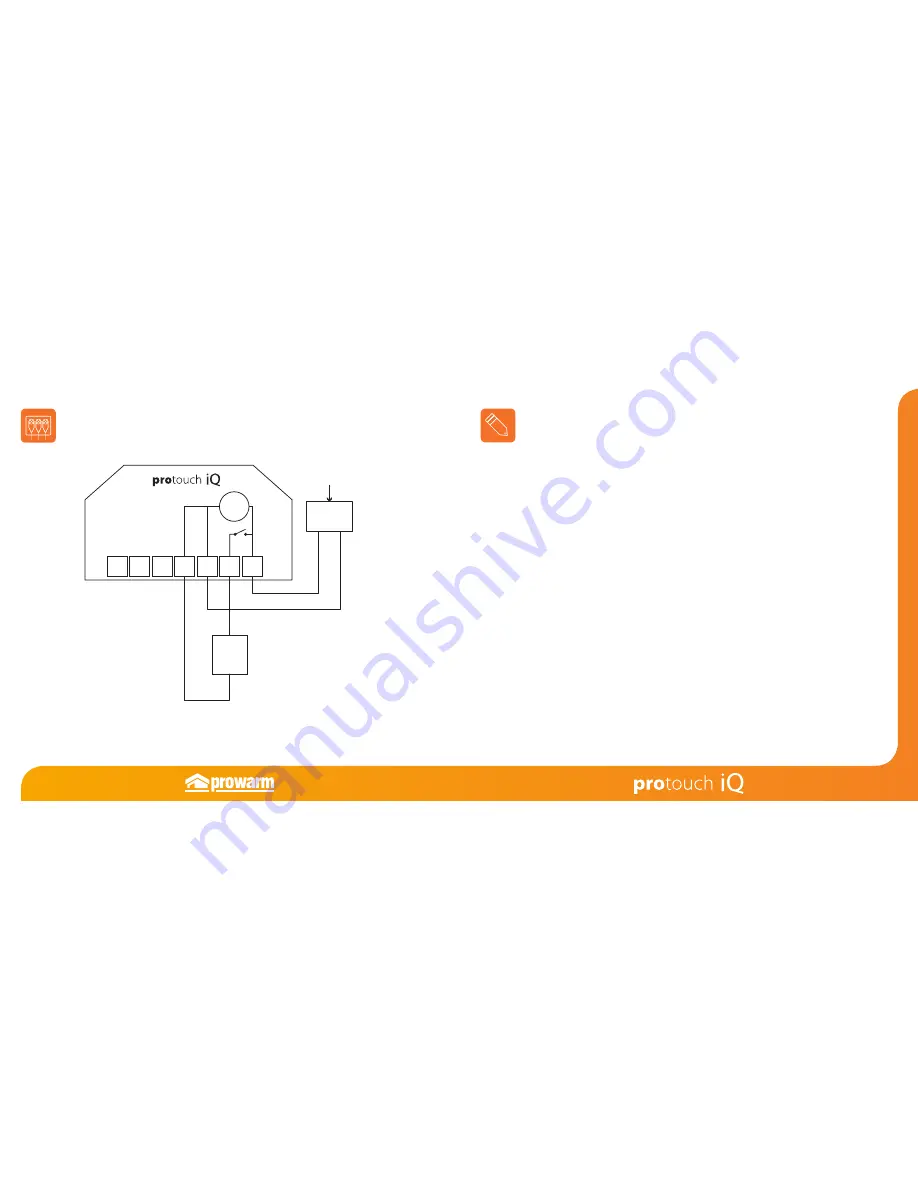
36
35
RCD
MAINS SUPPLY
L
N
RT2
RT1 -
N
LOAD
LOAD
L
N
230VAC
Wiring Diagram -
Time Clock Mode
This product must only be installed by a qualified electrician
and comply with local installation regulations.
Notes
.........................................................................................................................................................................
.........................................................................................................................................................................
.........................................................................................................................................................................
.........................................................................................................................................................................
.........................................................................................................................................................................
.........................................................................................................................................................................
.........................................................................................................................................................................
.........................................................................................................................................................................
.........................................................................................................................................................................
.........................................................................................................................................................................
.........................................................................................................................................................................
.........................................................................................................................................................................
.........................................................................................................................................................................
16 AMP MAX

















