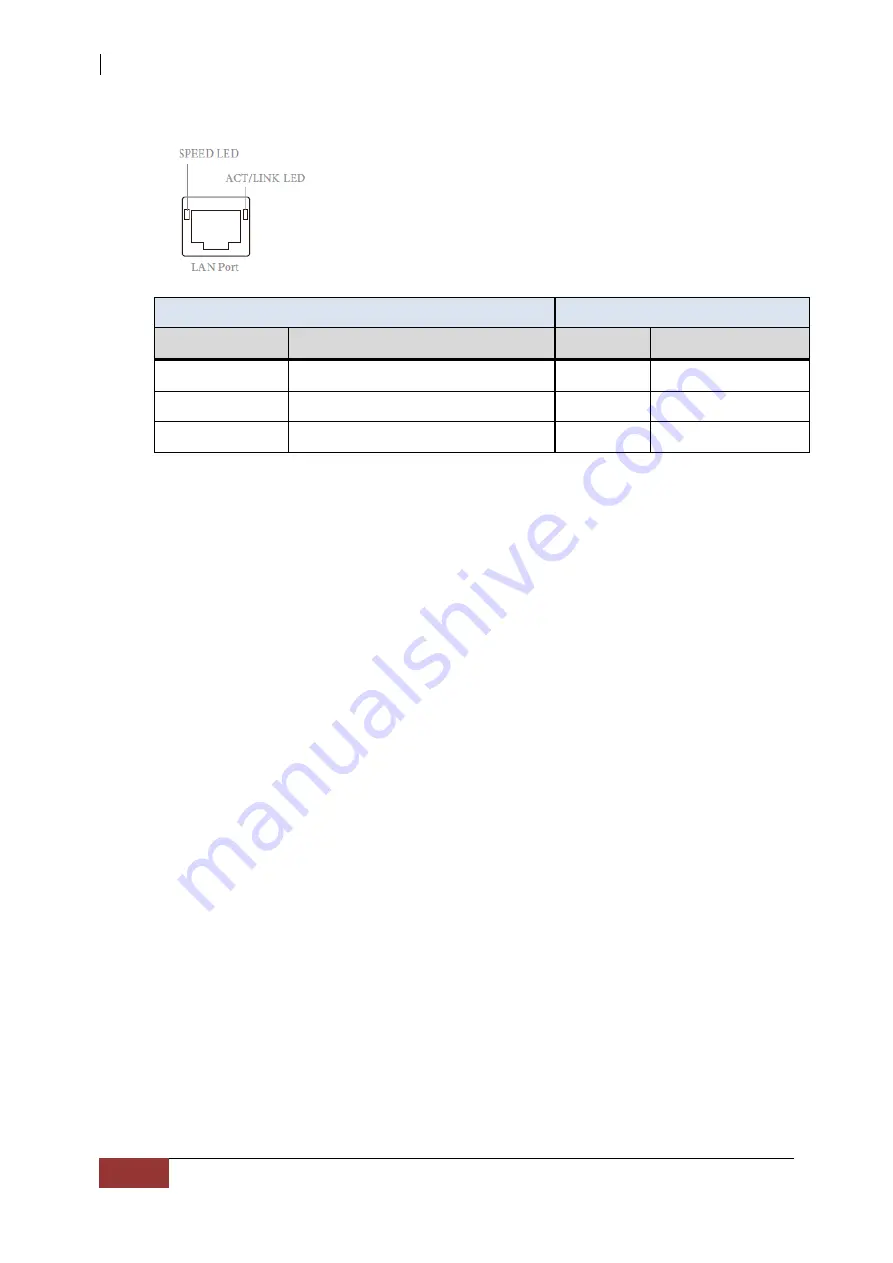
Server System
14
User’s
Manual
10G LAN Port LED Indications
Speed LED
Activity / Link LED
Status
Description
Status
Description
Yellow
100Mbps connection or no link
Off
No Link
Yellow Blinking
1Gbps connection
Green
Data Activity
Green
10Gbps connection
On
Link
7.
SAS Expansion Port
–
For connecting to SAS Expansion Chassis.
8.
AC Power Input Socket
–
Use this to plug in the power cable connected from
power source.
9.
Power Supply A, B
–
Two power supplies PSU-A and PSU-B are located at the
rear of the Server system.
10.
Mute
–
Use the mute button to stop the power supply buzzer alarm.
11.
USB 3.0 Port
–
Two USB 3.0 ports are located at the rear of the system. The
USB 3.0 port supports the USB 3.0 specification and is compatible to the USB
2.0/1.1 specification.





































