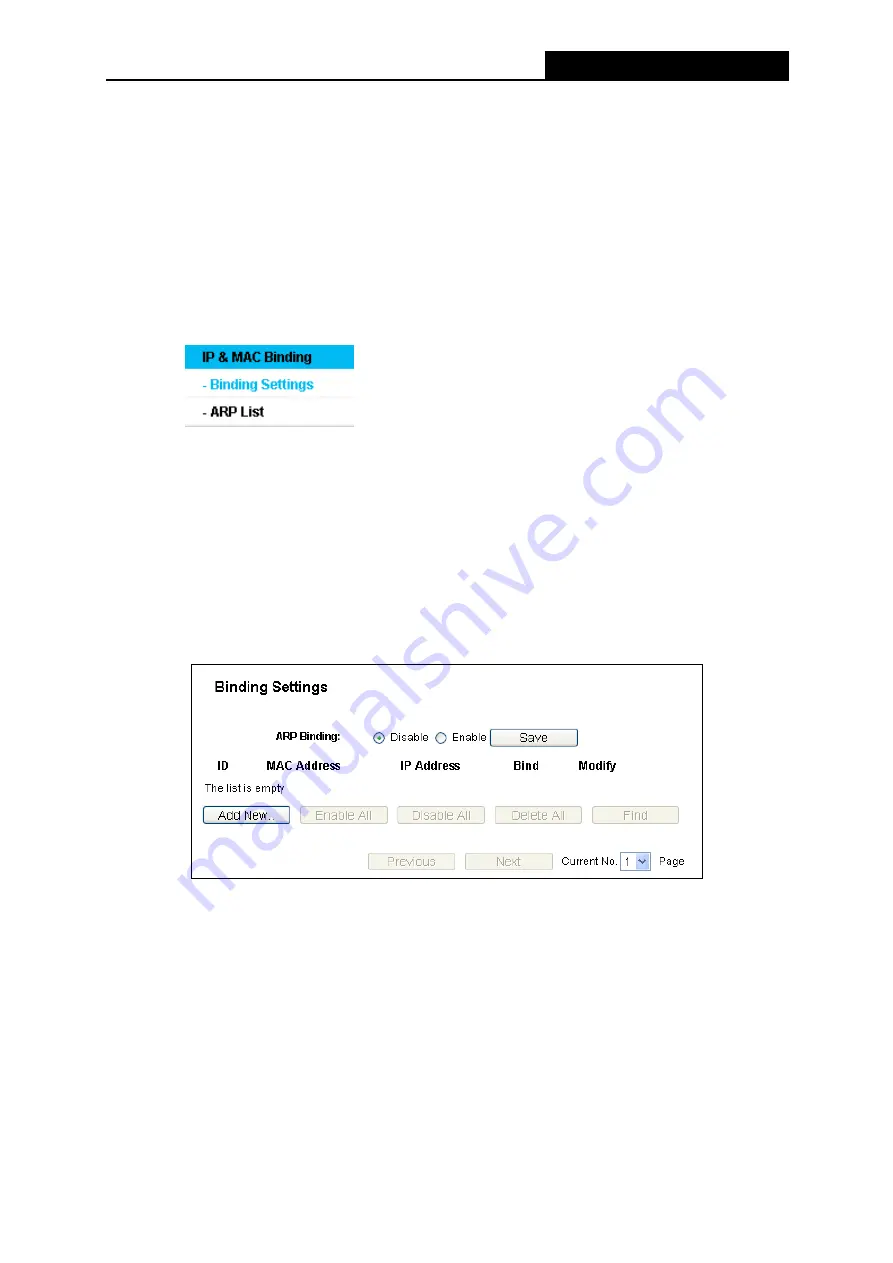
PW-RN401/PW-RN401D
150M Wireless N Router
- 60 -
2. Please choose the Network Connection Type and set the bandwidth according to your
Network. If you are not clear about that, please contact with your ISP for help.
3. If no IP QoS item is enabled, the Bandwidth Apply won't be effective.
4. IP address range for different entries could not have intersection with each other.
5. After the configurations, click the
Save
button for the change to take effect.
4.12 IP& MAC Binding
Figure 4-48 the IP & MAC Binding menu
There are two submenus under the IP &MAC Binding menu (shown in Figure 4-48):
Binding
Setting
and
ARP List
. Click any of them, and you will be able to scan or configure the
corresponding function. The detailed explanations for each submenu are provided below.
4.12.1 Binding Settings
This page displays the
IP & MAC Binding Setting
table; you can operate it in accord with your
desire as shown in Figure 4-49.
Figure 4-49 Binding Settings
MAC Address
-
The MAC address of the controlled computer in the LAN.
IP Address -
The assigned IP address of the controlled computer in the LAN.
Bind
-
Check this option to enable ARP binding for a specific device.
Modify
-
To modify or delete an existing entry.
When you want to add or modify an IP & MAC Binding entry, you can click the
Add New
…
button
or
Modify
button, and then you will go to the next page. This page is used for adding or modifying
an IP & MAC Binding entry, shown in Figure






























