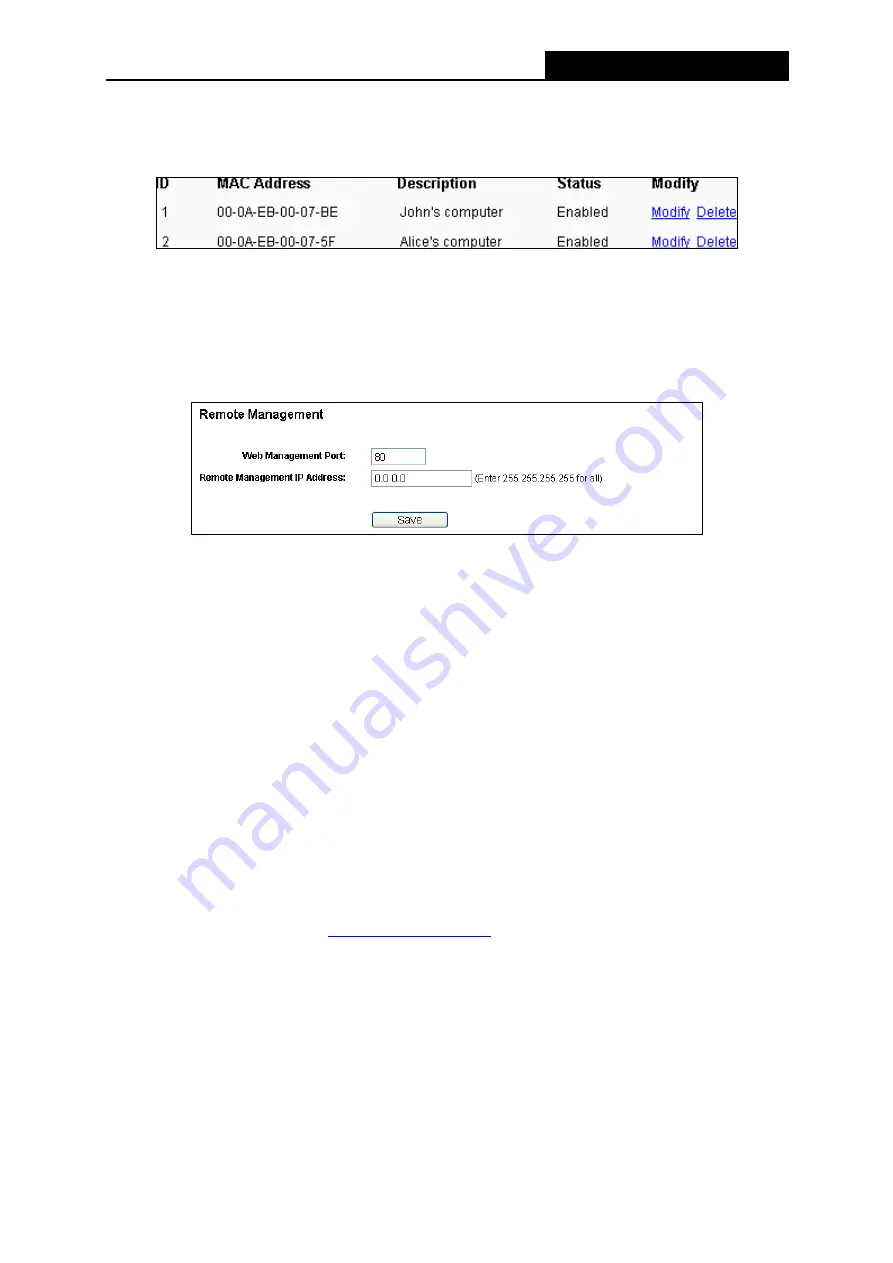
PW-RN401/PW-RN401D
150M Wireless N Router
- 55 -
these PC(s) with effective rules to access the Internet
" on the Firewall page and the following
MAC address filtering list on this page:
4.9.5 Remote Management
Choose menu
“
Security
→
Remote Management
”, you can configure the Remote Management
function in the screen as shown inFigure 4-43. This feature allows you to manage your Router
from a remote location via the Internet.
Figure 4-43 Remote Management
Web Management Port -
Web browser access normally uses the standard HTTP service
port 80. This Router's default remote management web port number is 80. For greater
security, you can change the remote management web port to a custom port by entering that
number in the box provided. Choose a number between 1 and 65534 but do not use the
number of any common service port.
Remote Management IP Address
-
This is the current address you will use when accessing
your Router from the Internet. This function is disabled when the IP address is set to the
default value of 0.0.0.0. To enable this function change 0.0.0.0 to a valid IP address. If set to
255.255.255.255, then all the hosts can access the Router from internet.
Note:
1. To access the Router, you should type your Router's WAN IP address into your browser's
address (in IE) or Location (in Navigator) box, followed by a colon and the custom port
number. For example, if your Router's WAN address is 202.96.12.8, and the port number
in your browser. Later, you may be asked
for the Router's password. After successfully entering the username and password, you will
be able to access the Router's web-based utility.
2. Be sure to change the Router's default password to a very secure password
.






























