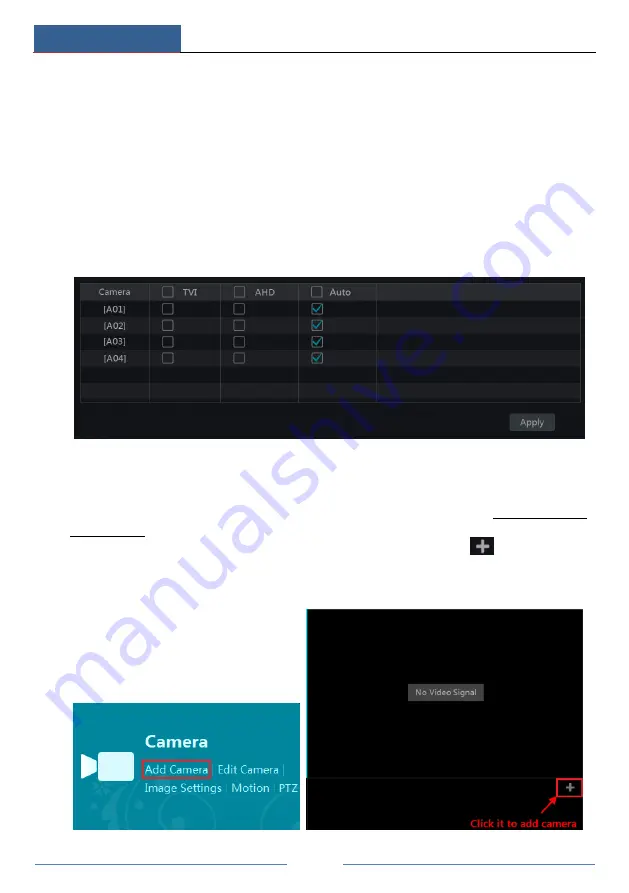
Camera Management
DVR User Manual
22
4
Camera Management
4.1 Signal Access Set
Click Start
Settings
Camera
Manage Camera
Signal Access Set to go to the interface as
shown below.
There are two types of analog signals: TVI and AHD. If the access signal is TVI, you should
check TVI in the following interface to show the camera image normally; if you check AHD,
then there will be no image or the image has no color. The default selection of the signal is
Auto. If you check Auto, then the image of the camera will be shown normally regardless of
the access signal type.
4.2 Add/Edit Camera
4.2.1 Add Camera
The network of the DVR should be set before adding IP camera (see 11.1.1 TCP/IPv4
Configuration for details).
Refer to the pictures below. Click
Add Camera
in the setup panel or
in the top right
corner of the preview window to pop up the “Add Camera” window as shown below. You can
quickly add or add the IP camera manually.






























