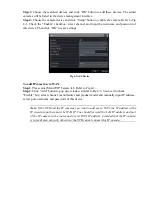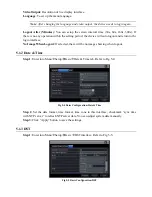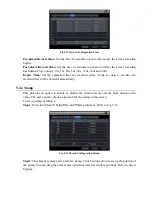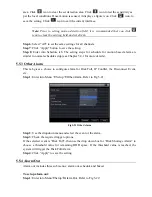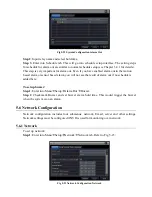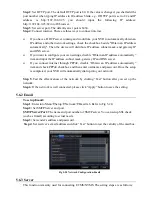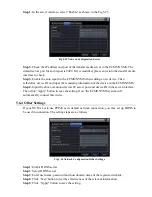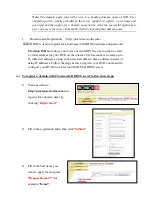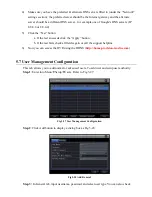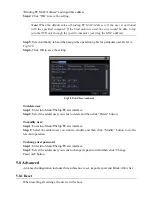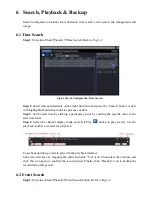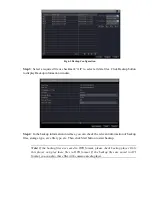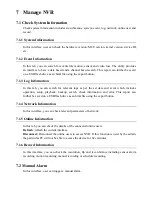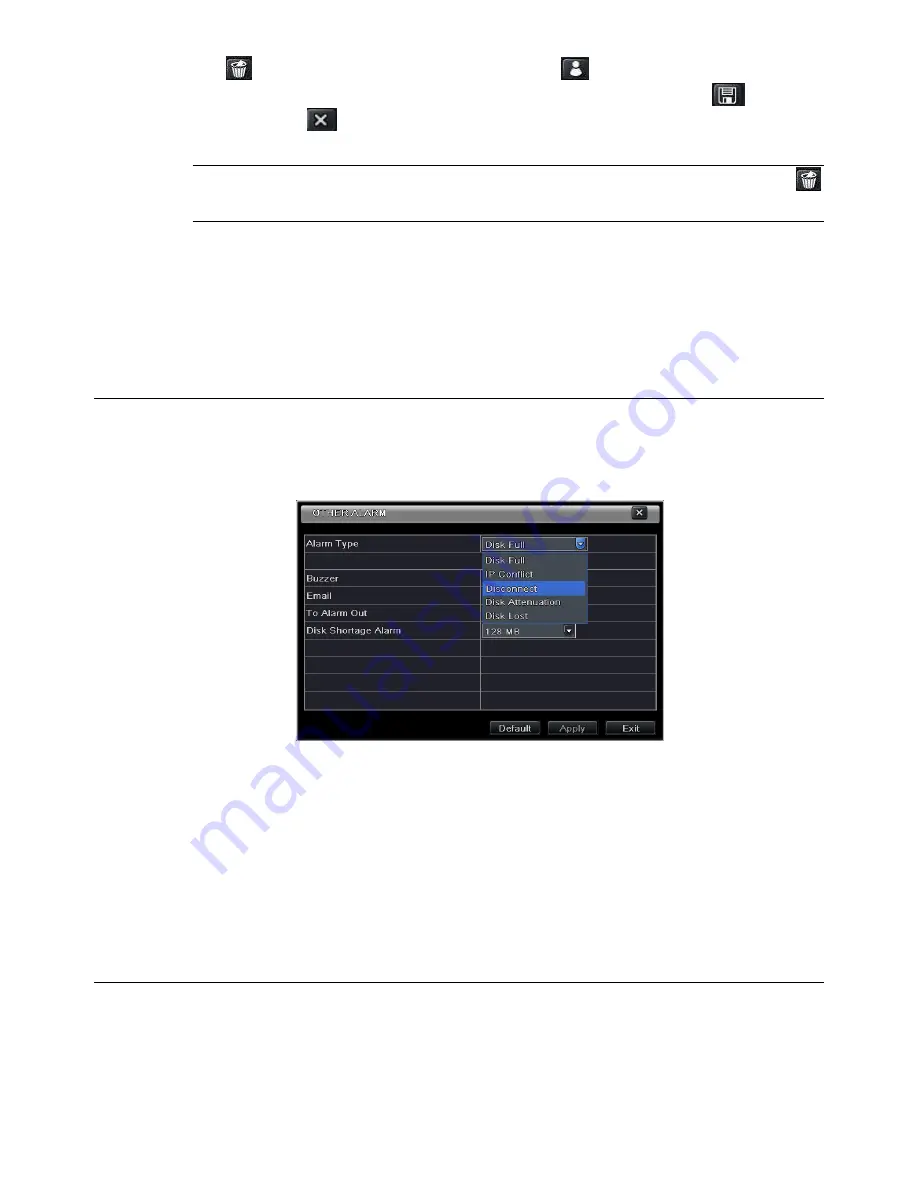
area. Click
icon to clear the set detection area. Click
icon to test the sensitivity as
per the local conditions. Once motion is sensed, it displays a figure icon. Click
icon, to
save the setting. Click
icon to exit the current interface.
Note: Prior to setting motion detection field, it is recommended that you click
icon to clear the existing field and set afresh.
Step 6
: Select “All” to set the same settings for all channels.
Step 7
: Click “Apply” button to save the setting.
Step 8: Enter into Schedule tab. The setting steps for schedule for motion based alarm are
similar to normal schedule setup (see Chapter 5.4.1 for more details).
5.5.3 Other Alarm
This tab gives a choice to configure alarm for Disk Full, IP Conflict, the Disconnect Event,
etc.
Step 1: Enter into Menu
Setup
Other Alarm. Refer to Fig 5-21:
Fig 5-21 Other Alarm
Step 2: Use the dropdown menu and select the event or the alarm.
Step 3: Check the required trigger options.
If the selected event is “Disk Full”, then use the drop down box for “Disk Shortage Alarm” to
choose a threshold value for remaining HDD space. If the threshold value is reached, the
system will trigger the Disk Full Alarm.
Step 4
: Click “Apply” to save the setting.
5.5.4 Alarm Out
Alarm out includes three sub menus: alarm out, schedule and buzzer.
To set up alarm out:
Step 1: Enter into Menu
Setup
Alarm Out. Refer to Fig 5-22: