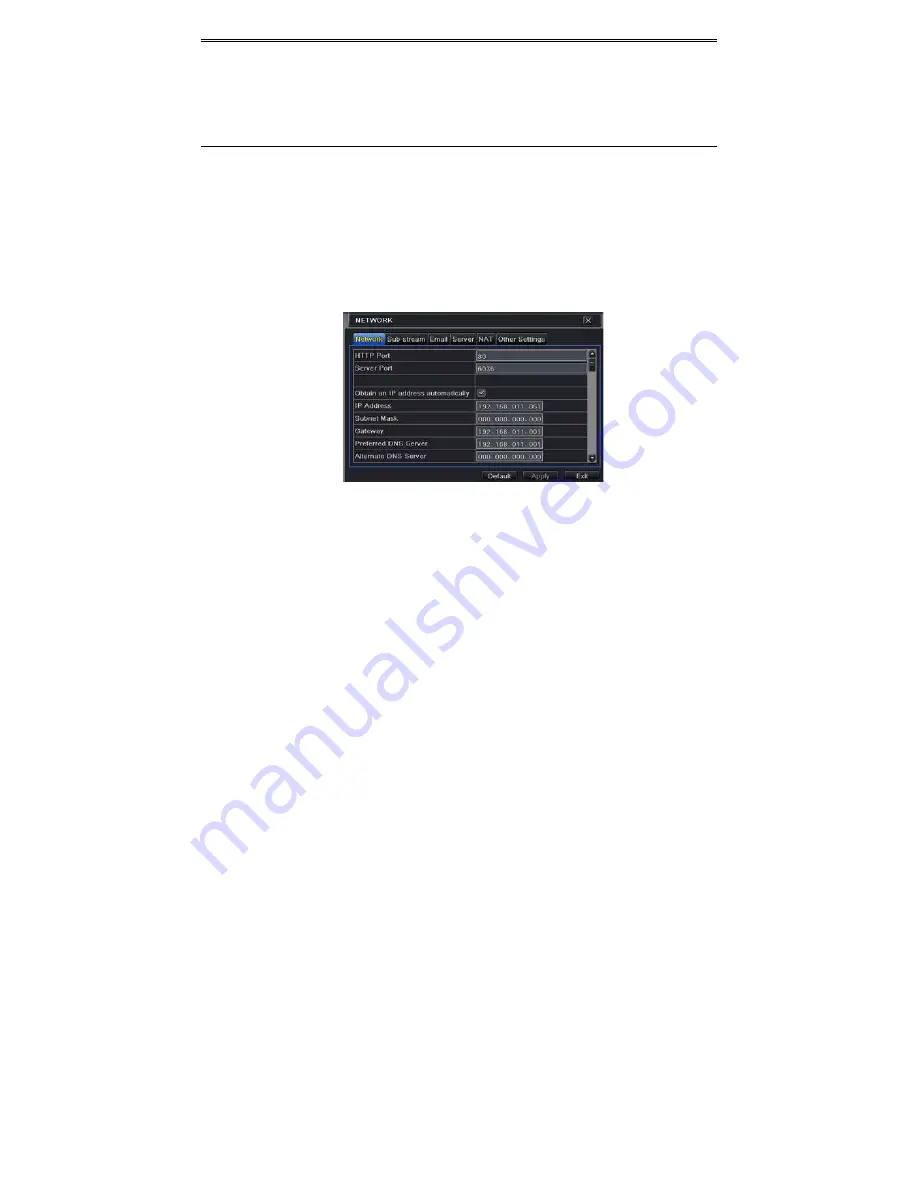
AHD DVR User Manual
27
5.6
Network
Configuration
Network
configuration
includes
Network,
Sub
Stream,
Email,
Server,
NAT
and
Other
Settings.
Network
settings
must
be
configured
if
DVR
is
used
for
monitoring
over
network.
5.6.1
Network
To
set
up
network:
①
Go
to
Main
Menu
Setup
Network
tab.
Refer
to
Fig
4
‐
23.
②
Set
HTTP
port.
The
default
HTTP
port
is
80.
If
the
value
is
changed,
you
shall
add
the
port
number
when
typing
IP
address
in
IE
address
blank.
e.g.
If
HTTP
port
is
set
to
82
and
IP
address
is
http://192.168.0.25
,
you
should
input
the
following
IP
address:
http://192.168.0.25:82
into
IE
browser.
③
Set
server
port.
The
default
server
port
is
6036.
④
Connect
internet.
There
are
three
ways
to
connect
internet.
Fig
4
‐
23
Network
Configuration
‐
Network
If
you
have
a
DHCP
server
running
and
would
like
your
DVR
to
automatically
obtain
an
IP
address
and
other
network
settings,
check
the
checkbox
beside
“Obtain
an
IP
address
automatically”.
Then
the
device
will
distribute
IP
address,
subnet
mask,
and
gateway
IP
and
DNS
server.
If
you
want
to
configure
your
own
settings,
disable
“Obtain
an
IP
address
automatically”
item
and
input
the
IP
address,
subnet
mask,
gateway
IP
and
DNS
server.
If
you
connect
internet
through
PPPoE,
disable
“Obtain
an
IP
address
automatically”
item
and
check
PPPoE
checkbox
and
then
enter
username
and
password.
Once
the
setup
is
completed,
your
DVR
will
automatically
dial
up
into
your
network.
⑤
Test
the
effectiveness
of
the
network
by
clicking
“Test”
button.
⑥
If
the
network
is
well
connected,
please
click
“Apply”
button
to
save
the
setting.
Summary of Contents for IP Series
Page 1: ......
Page 81: ...75 Notes ...






























