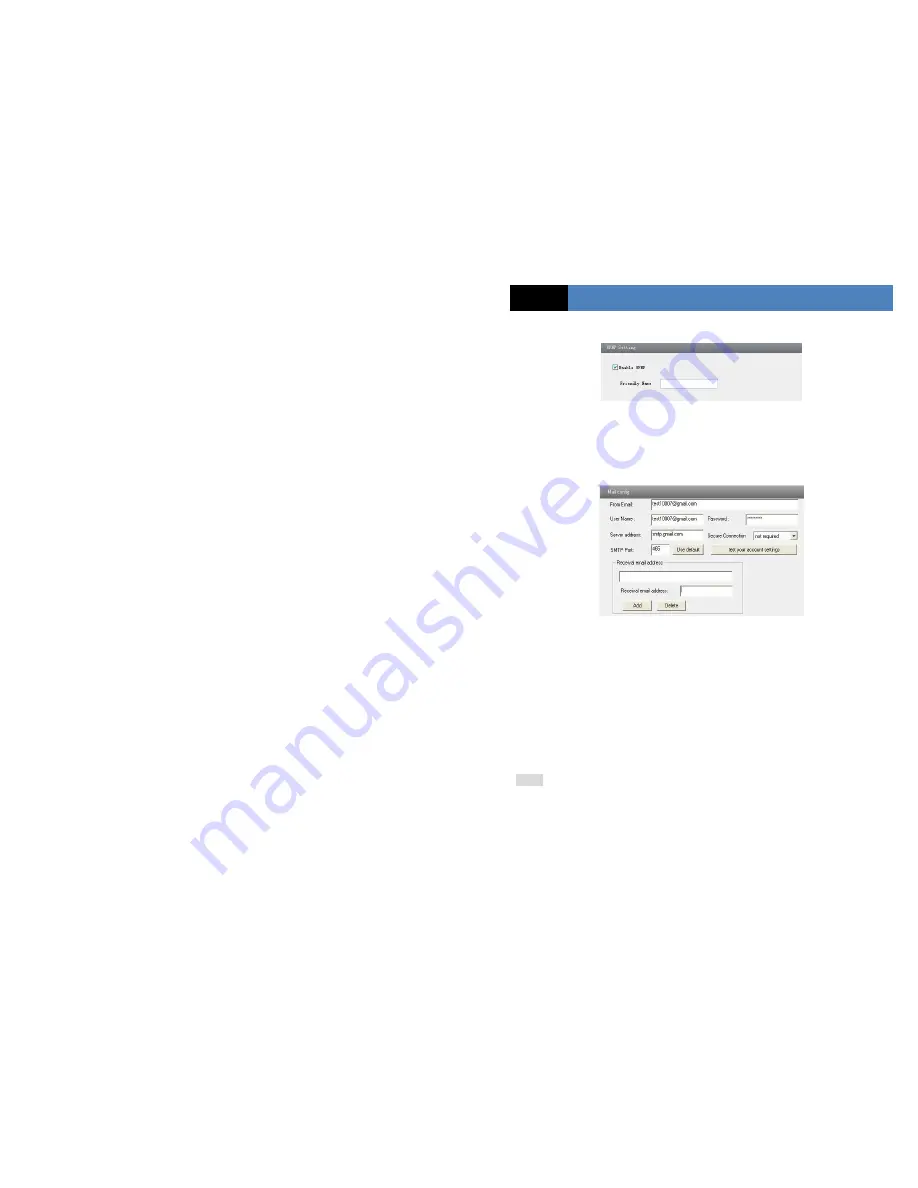
Page 22
IP CAMERA USER MANUAL
Select “Enable UPNP” and then input friendly name.
Then double click “Network” icon on the desktop of the PC to see an icon with the friendly
name and IP address of the camera. You may quickly access the device by double clicking
this icon.
4.4.8
Mail Setting
Go to “Network Configuration”
“Mail Setting” interface.
1. From Email: sender’s e-mail address.
2. User name and password: sender’s user name and password.
3. Server address: SMTP name of sender.
4. Select the secure connection type at the Secure Connection pull down list according to user’
actual needs.
5. Receival email address list: add email address into the list.
6. Receival email address: receiver’s e-mail address.
7. After all parameters set up, you can click “Test your account settings”. If email sent
successful, a “Test Successful” window will pop up, if not, users can try other email addresses
or check the setting.
Notice:
If you change the static IP into PPPoE and select mailbox, there will be an e-mail sent
to your mail box for notifying a new IP address.
4.4.9
FTP
Go to Network Configuration
FTP interface as shown below.
Summary of Contents for DAI-310IP04
Page 1: ......






























