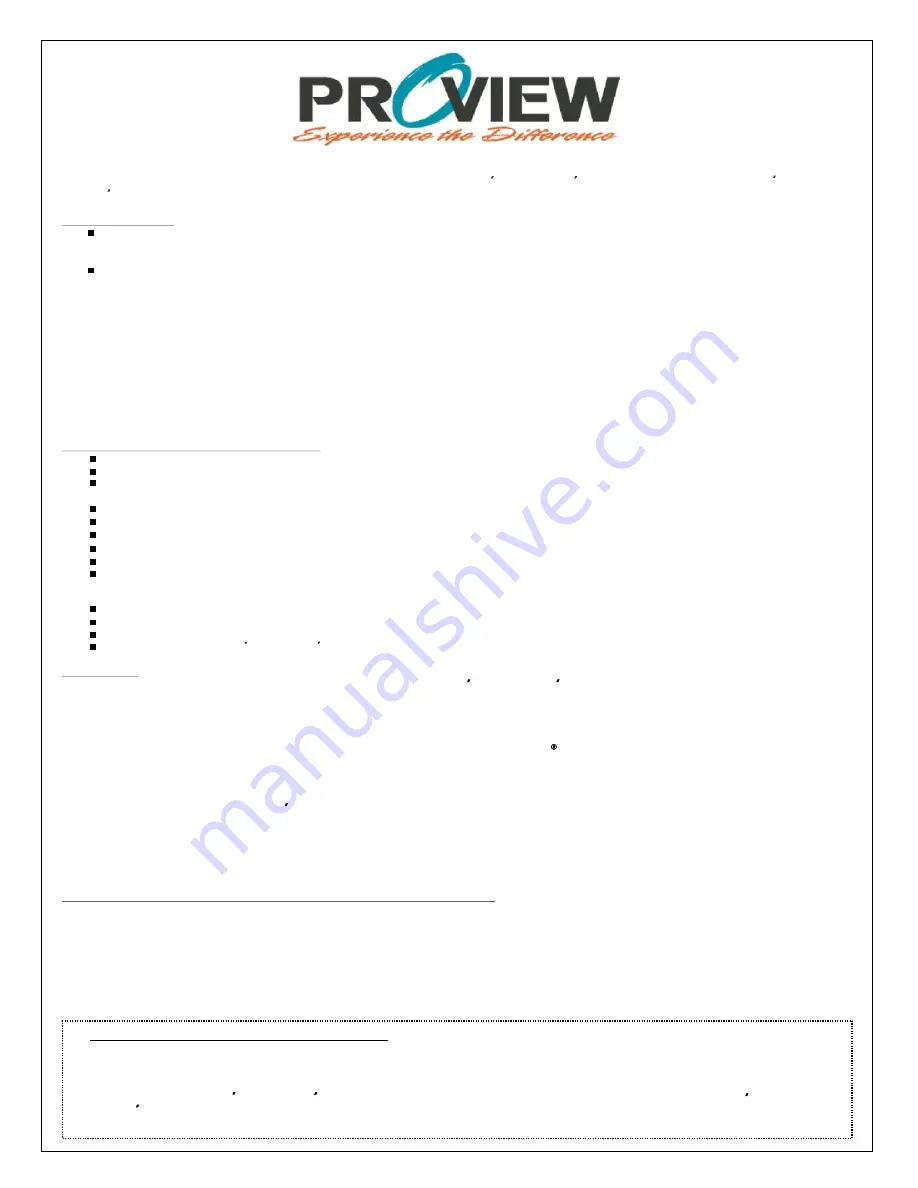
Your Proview Plasma/LCD Display will be repaired or replaced in accordance with the terms of this warranty, at Proview's option, if it proves to be defective
in material or workmanship under normal use, during the warranty period ( Warranty Period) listed below, effective from the date ( Date of Purchase) of
original consumer purchase of the product. This warranty is good only to the original purchaser of the product and effective only when used in the United
States, including Alaska, Hawaii, and U.S. Territories.
WARRANTY PERIOD:
LABOR and PARTS
: 1 YEAR from the Date of Purchase. Your unit will be repaired or replaced with a new, substitute model or factory reconditioned
unit, at Proview's option. If repaired, parts used in the repair may be new or remanufactured. Replacement Units and Repair Parts are warranted for
the remaining portion of the original unit's warranty period.
EFFECTIVE DATE OF WARRANTY
: Your warranty period begins on the date of sale to the original consumer/end user. KEEP THE DATED BILL OF
SALE OR PROOF OF DELIVERY as evidence of the purchase date. You will be required to submit a legible copy of your bill of sale or proof of
delivery when requesting warranty service.
THIS WARRANTY IS IN LIEU OF ANY OTHER WARRANTY, EXPRESS OR IMPLIED, INCLUDING WITHOUT LIMITATION, ANY WARRANTY OF
MERCHANTABILITY OR FITNESS FOR A PARTICULAR PURPOSE. TO THE EXTENT ANY IMPLIED WARRANTY IS REQUIRED BY LAW, IT IS LIMITED IN
DURATION TO THE EXPRESSED WARRANTY PERIOD ABOVE. NEITHER THE MANUFACTURER NOR ITS U.S. DISTRIBUTOR SHALL BE LIABLE FOR
ANY INCIDENTAL, CONSEQUENTIAL, INDIRECT, SPECIAL, OR PUNITIVE DAMAGES OF ANY NATURE, INCLUDING WITHOUT LIMITATION, LOST
PROFITS, LOST OR CORRUPTED PROGRAMMING OR DATA, OR ANY OTHER DAMAGE WHETHER BASED IN CONTRACT, TORT, OR OTHERWISE
.
Some states do not allow the exclusion or limitation of incidental or consequential damages or limitations on how long an implied warranty lasts, so the
above exclusion or limitation may not apply to you. This warranty gives you specific legal rights and you may also have other rights that vary from state to
state.
CONCERNING PIXEL FUNCTIONALITY
: Your Plasma/LCD Television contains about one million individual pixels. These Televisions typically contain a
small number of pixels that do not function normally. Your display has been inspected and is in compliance with manufacturer's specifications, indicating
that any pixel defects do not effect the operation or use of your display.
THIS LIMITED WARRANTY DOES NOT APPLY TO:
Damage caused in shipping or transit
Image burn-in (Plasma Only)
Service required as a result of improper installation, including incorrect or insufficient AC supply (please consult the owner's manual for power
supply requirements)
Installation or repair of antenna systems, cable converters, cable company supplied equipment, or other components in a video system
Setup or adjustment on consumer controls, or damage caused by improper adjustments
Damage caused by other system components
Any panel that has been modified or incorporated into any other product
Replacement of batteries on the remote control.
Damage (including cosmetic damage), failure, loss or personal injury due to misuse, abuse, negligence, improper maintenance or storage, or to
acts of nature or other causes beyond our control. (Causes beyond our control include but are not limited to lightning strike, power surges, power
outages and water damage.)
Repair or replacement of warranted parts by other than Proview authorized service centers.
Units purchased or serviced outside of the coverage area.
Product where the original factory serial numbers have been removed defaced or changed in any way.
Product sold and labeled as as is, where is or similar disclaimer.
The cost of repair or replacement under these excluded circumstances shall be borne by the consumer.
FOR SERVICE:
Before you call for warranty service, check your operating guide under the troubleshooting section, this may help you avoid a service call.
For warranty service information,
please contact the Proview Customer Interactive Center telephone number (see below). When calling for service,
please have your product model number, serial number and the date of purchase or the date of original installation available
. If a replacement
unit is required, under some circumstances you may be asked to provide a reserve deposit to the Proview Service Center against a credit card number as
surety for advanced shipment. Your credit card will not be charged if you return the defective unit within 30 working days. If a replacement unit is received,
please use the carton and packaging from that unit in returning the defective unit to the Proview Brand Service Center. Parts and service in accordance
with the Proview warranty are Proview's responsibility and will be provided without charge. Other service requirements will be at the owner's expense. If
you have problems in obtaining satisfactory warranty service, write or call the Proview Customer Interactive Center. Service may be provided by
independently owned and operated service organizations. To assure proper credit and avoid unnecessary charges, you must obtain a Proview Return
Authorization before returning any product to the Proview Service Center. Contact the Customer Interactive Center for details.
In-Home Service (for screen sizes over 20 only):
Please retain dated bill of sale or delivery ticket as evidence of the Date of Purchase for proof of
warranty, and submit a copy of the bill of sale to the service person at the time warranty service is provided.
Please call (877 532-8176) to locate you're nearest
Proview Authorized Service Center, or
Visit our website at:
Http: //www.proview.net/service/index.htm
CONTACT THE PROVIEW CUSTOMER SERVICE CENTER BY TELEPHONE OR MAIL:
To obtain customer assistance, product information or Service locations by phone:
(877 532-8176), MonFri 7am8 pm CT and Sat 8am5 pm CT
To obtain customer assistance, product information or Service locations by Mail:
Proview Customer Interactive Center
P.O. Box 192
Lincolnshire, IL. 60069-9998
IMPORTANT PRODUCT REGISTRATION INFORMATION:
It is important to register this or any Proview product. Registering will allow us to reach you promptly should we discover a safety or reliability
issue that can affect your product. To register please visit www.proview.net/service/ce/reg.htm and fill in your information. Registration is
completely optional. Failure to register this product will not affect your warranty. Your Proview product will be repaired or replaced in accordance
with the terms of this warranty, at the option of Proview, if it proves to be defective in material or workmanship under normal use and conditions
during the warranty period ( warranty period ) listed below effective from the date of original consumer purchase of the product ( date of
purchase ). This warranty is good only to the original purchaser of the product and effective only when used in the United States, including
Alaska, Hawaii and U.S. Territories.


































