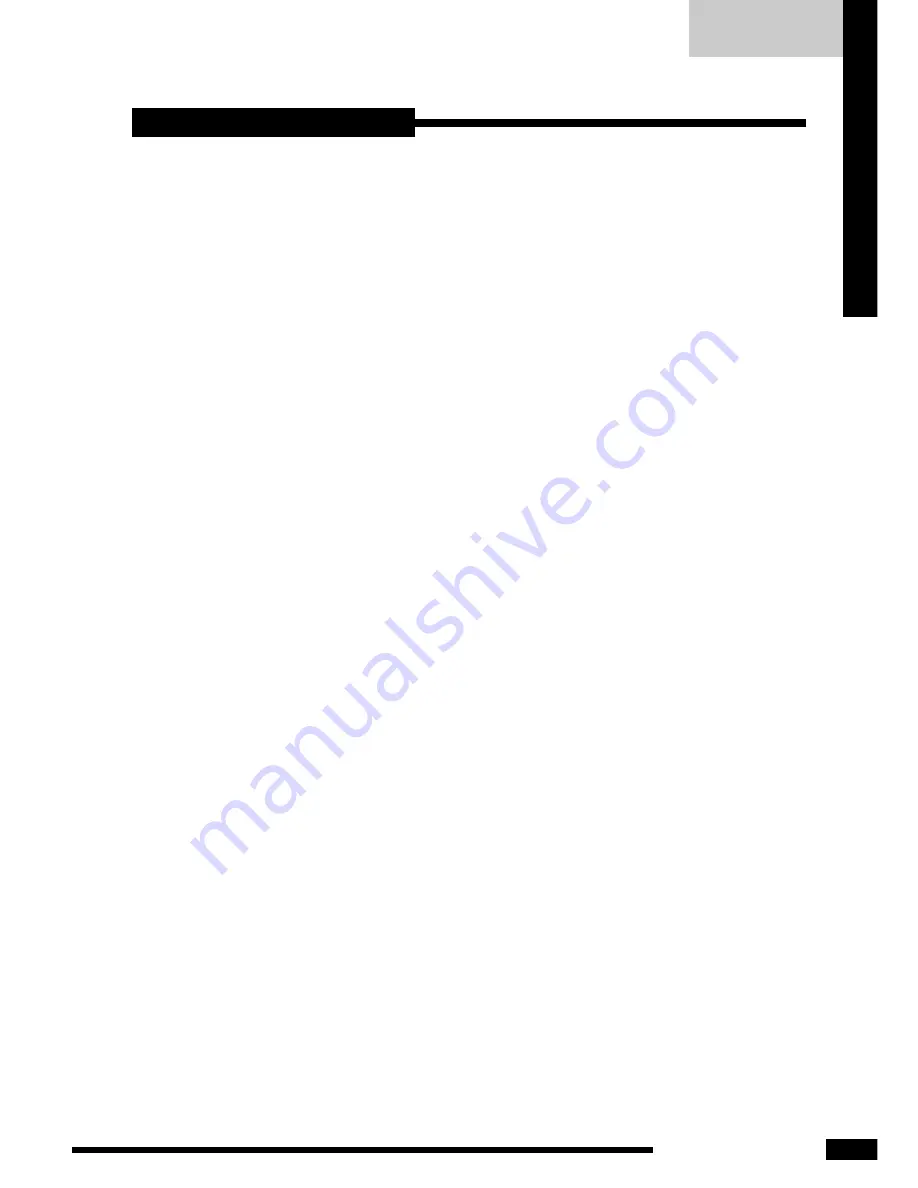
ENGLISH
25
LCD Monitor User’s Guide
TECHNICAL INFORMA
TION
Before consulting service personnel, check the following chart for a possible
cause and solution to the trouble you are experiencing.
Monitor will not turn on
•
Make sure the power cord is plugged in.
No picture
•
Make sure the power cord is plugged in.
•
Check the signal cable connecting the LCD monitor and the
computer (refer to page 12-15).
•
Press the
POWER
button on the monitor.
Poor picture or abnormal picture
•
Check the DVI cable connecting the LCD monitor and the computer
(refer to page 12-15).
•
Press the
MENU
button to adjust the Brightness Contrast option in
the OSD.
•
Adjust the Color Select option in the OSD.
•
Press the
AUTO
button on the monitor, to
automatically adjust the
display mode.
Out of range message appears
•
Press the
MENU
button. Highlight the
INPUT SELECT
icon, then
press the
MENU
button. Press the
or
button to select
DIGITAL INPUT
(refer to page 15).
•
If using Windows 9X/2000/XP, wait a few seconds; once Windows
detects the problem, a dialog will appear allowing you to manually
set up the video mode according to the preset mode timing chart
(refer to page 21).
Troubleshooting
▲
▼


































