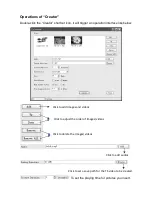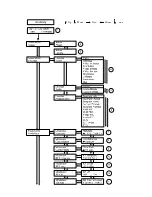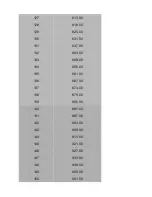Adjust it at range of 30 to 999 MHz. Set it according your regional situation or inquire
your local services.
11) RF Level: Adjust it at range of -16~ -36dBm.
12) RF On: User can choose to turn on or turn off the RF under this menu.
13) Bit Rate: User can read the current modulating bit rate and the maximum bit rate
14) TSID: (Transport Stream ID) User can view or adjust after enter this menu.
15) ONID: (Original Network ID)-User can view or adjust after enter this menu.
16) NIT: (Network Information Table) NIT table is a very important table for describing
the network and TS. User can enter the submenus displayed and edit the values or
select the LCN (Logical channel number) mode, and choose whether to insert the NIT.
If user chooses to insert the NIT, information (Network ID, Network Name, LCN Mode,
Private Data and LCN number of the program mentioned in explanation 6) will be
added to the transport stream.
NOTE: when the Private Data is set as 0*0, it is invalid.
17) VCT: Virtual Channel Table. This menu contains two sub-menus, Modulation
Mode and VCT Insert. User can edit modulation mode at the range of 0-255. Choose
to insert the VCT when J.83B is applied as the modulation standard.
18) EIT: EIT Insert - As mentioned above (6), the event information table can be
chosen whether to insert into the TS or not under this menu. If yes, the EIT
information set above (6) will be displayed on the TV screen. Language Code – to set
the EIT language For example, code of the English language is eng. If you set the
code as eng, the EIT displayed will be in English language.
19)-23) Please refer to Chapter 5 for details.
24) Save Config: Yes/No-to save/give up the adjustment of setting.
25) Load Saved CFG: Yes/No-to load/ not to load the saved configuration.
26) Factory Reset: Yes/No-choose/not choose the factory’s default configuration.
27) LCD Time out: A time limit that LCD will light off. Choose among 5s, 10s, 45s, 60s,
90s and 120s (seconds).
28) Key Password: to set a 6-digit password for unlocking the keyboard.
29) Lock Keyboard: Choose Yes to lock the keyboard, then the keyboard will be
locked and cannot be applicable. It is required to input the password to unlock the key
Summary of Contents for VECOAX MICROMOD MS
Page 5: ......
Page 9: ......
Page 16: ......
Page 17: ......
Page 31: ...151 957 00 152 963 00 153 969 00 154 975 00 155 981 00 156 987 00 157 993 00 158 999 00 ...