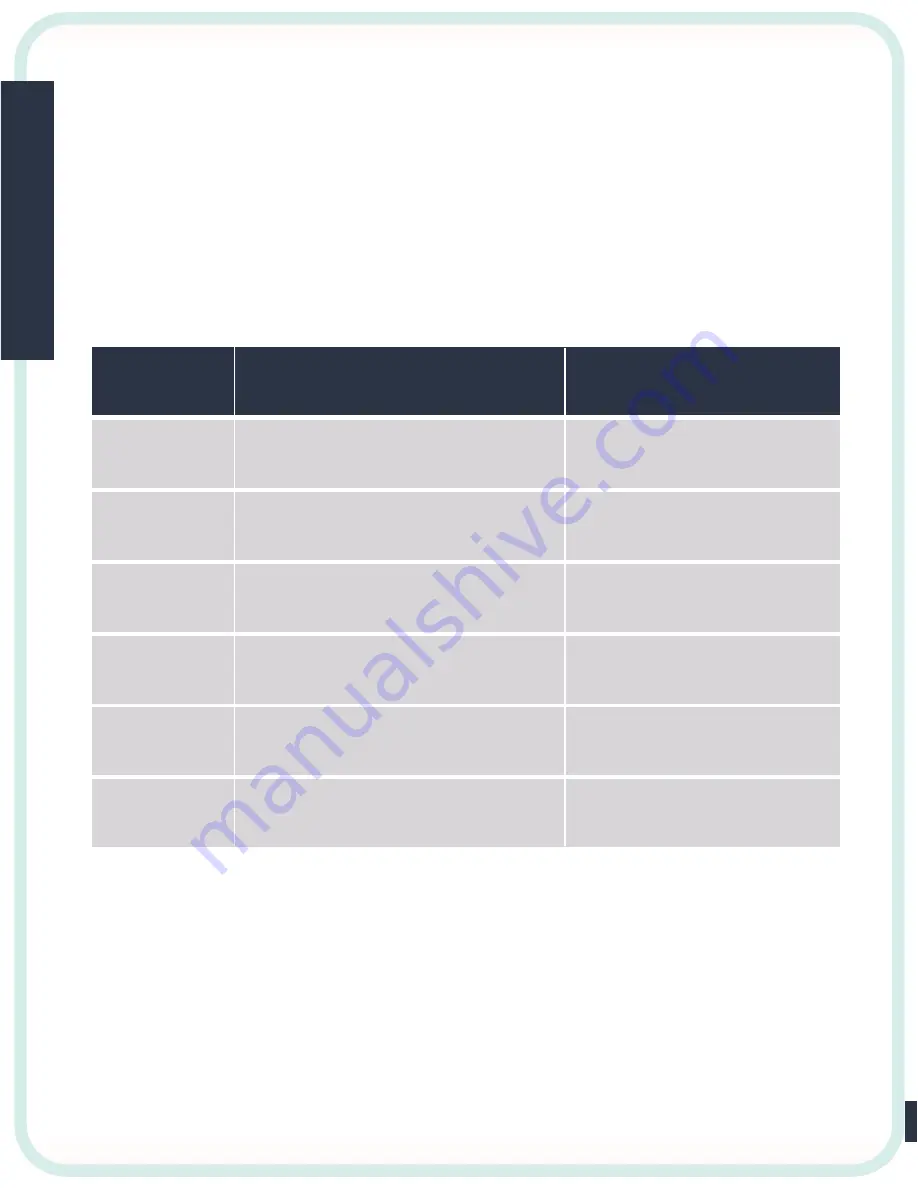
Securi
ty Camera
16
The first step of troubleshooting a camera is to see if the camera is
plugged in and has power and then to check the LED on the front of
the camera and follow the chart below:
Camera Troubleshooting
Status LED
Description
Troubleshooting
Solid Red
Blinking Red
Solid Green
Blinking Green
Solid Blue
Blinking Blue
Power is being supplied to the camera.
The camera is receiving a firmware upgrade.
The camera is not connected to a network.
A network has been attached to the camera.
Camera is in Privacy Mode and will be
showing a blue screen on the video feed.
The camera is in WPS Mode and looking for
a wireless network to connect to via WPS.
If the camera is not moving past solid red then
try power cycling the camera to see if there is
any change then hard reset. If not, plug it into a
router and power cycle again. If no change, replace
camera.
You will see this when upgrading the firmware on
a camera. If that was not done, hard reset the
camera and see if there was any change.
The camera should be online and can be viewed if
added to an account.
Press the button on the side of the camera and the
blue light should go away.
Wait 3 minutes for the WPS Mode to disable.
If the camera is plugged into a router, then change the
ethernet cord and change which router port you are plugged
into. If no change, then have customer check firewall
settings or MAC filtering on the router. If camera is not
plugged into a router, then it needs wireless information.
















