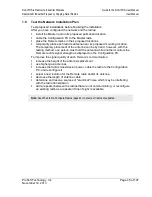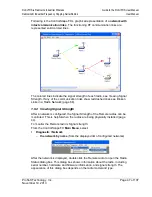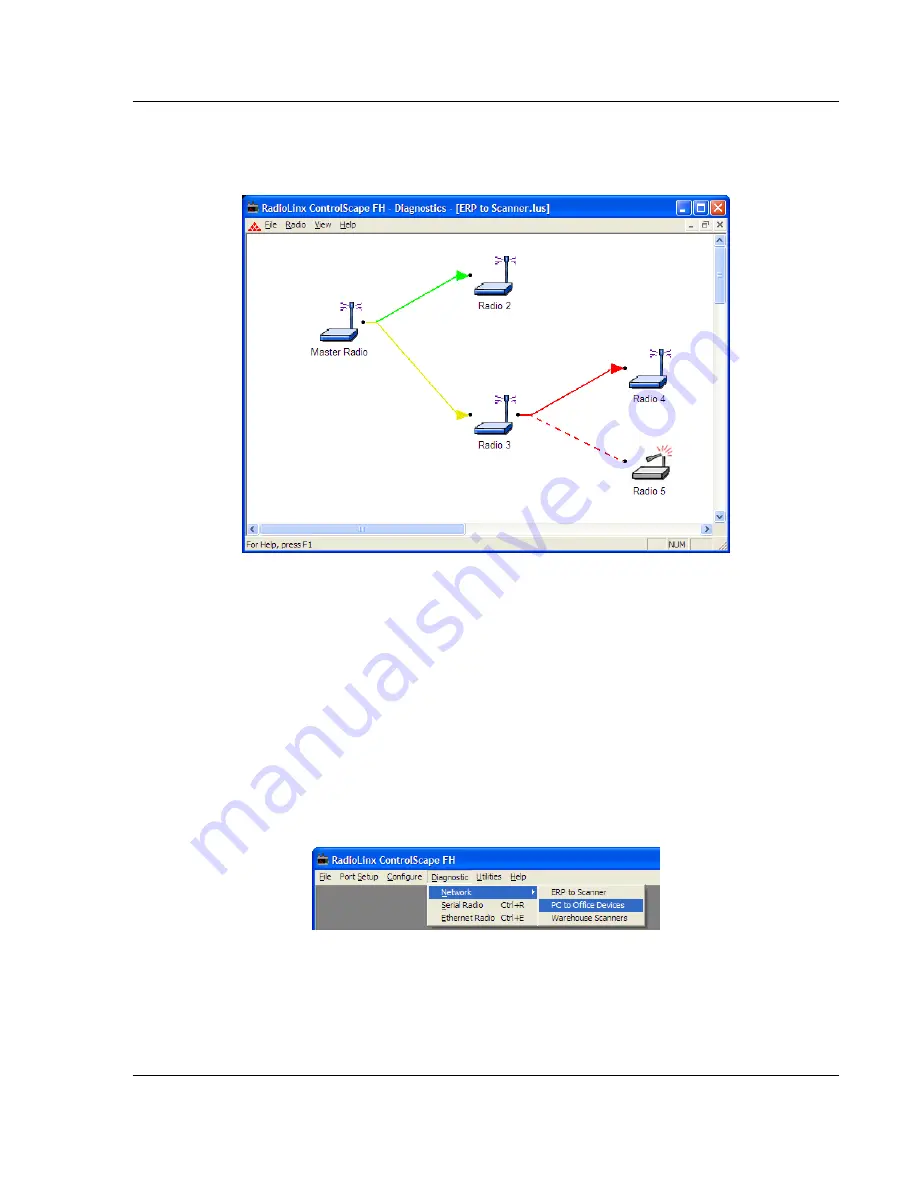
RLX-IFHS ♦ RadioLinx Industrial Wireless
Guide to the RLX-IFHS User Manual
RadioLinx® Industrial Frequency Hopping Serial Radios
User Manual
ProSoft Technology, Inc.
Page 47 of 107
November 19, 2013
Following is the ControlScape FH’s graphical representation of a
network with
intact communication links
. The functioning RF communication links are
represented solid colored lines.
The colored lines indicate the signal strength of each radio, see Viewing Signal
Strength. If any of the communication links show red dashed lines see Broken
Links in a Radio Network (page 68).
1.9.2 Viewing Signal Strength
After a network is configured, the Signal Strength of the Remote radios can be
monitored. This is helpful when the radios are being physically installed (page
44).
To monitor the Remote radio’s Signal strength:
From the ControlScape FH
Main Menu
, select:
Diagnostic / Network
o
the network by name
(from the displayed list of configured networks)
After the network is displayed, double click the Remote radio to open the Radio
Status dialog box. This dialog box shows information about the radio, including
serial number, hardware and firmware information, and signal strength. The
appearance of this dialog box depends on the radio model and type.
Summary of Contents for RadioLinx RLX-IFHS
Page 6: ......