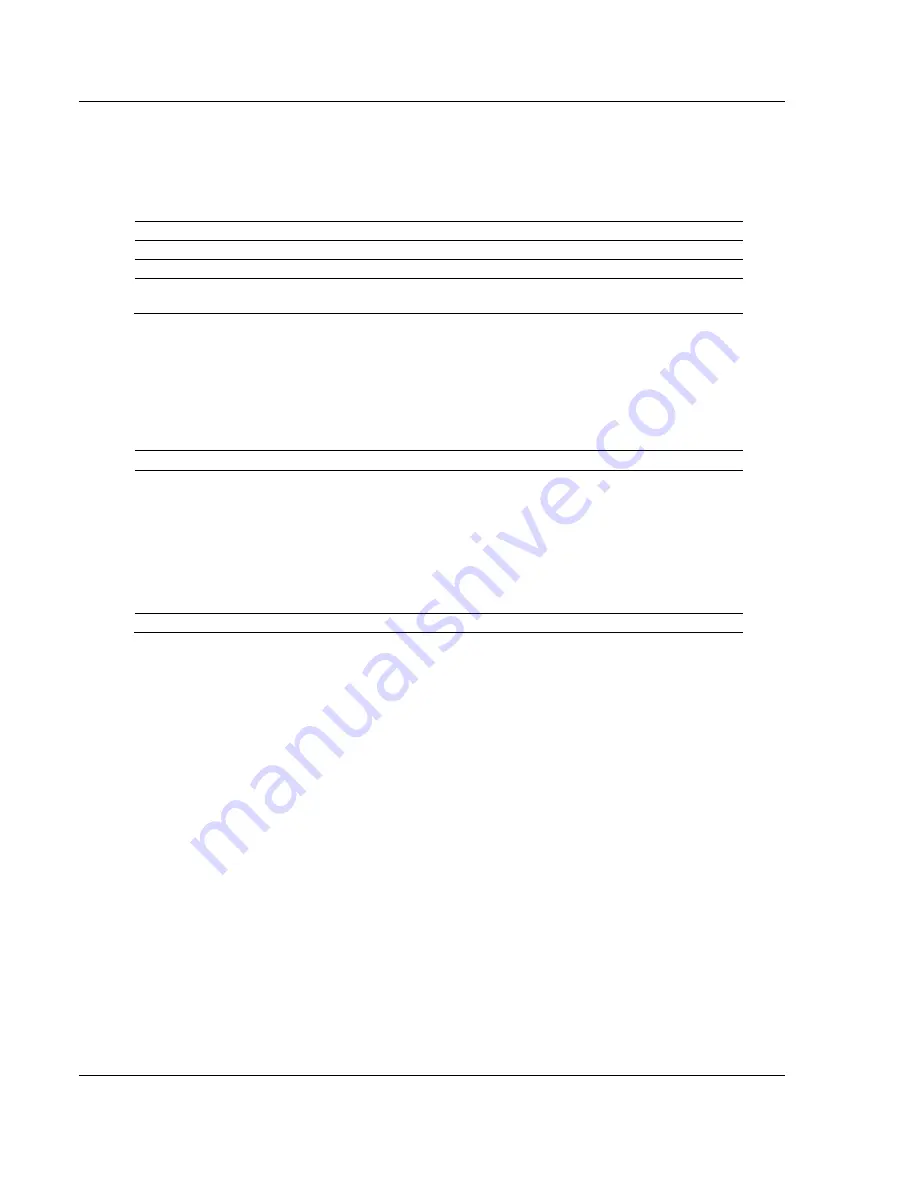
Diagnostics and Troubleshooting
MVI56E-GEC ♦ ControlLogix Platform
User Manual
Generic ASCII Ethernet Communication Module
Page 40 of 80
ProSoft Technology, Inc.
5.1.2 Scrolling LED
The MVI56E-GEC scrolling LED is be implemented as follows:
Initialization
Code
Message
Boot
Module is initializing
Waiting for Processor Connection
Module is waiting to connect to processor.
MVI56E-GEC vXX.YY.ZZZ Last
Config: <date>
Indicates the last date when the module changed its IP
address.
After Initialization, the following pattern will be repeated:
<Backplane Status> <IP Address>
Code
Message
Backplane Status
OK
: Module is communicating with processor
ERR
: Module is unable to communicate with processor
Processor faulted
: PLC is faulted.
Processor in program mode
: PLC is in program mode.
Processor faulted or is in program mode
IP Address
MVI56E-
GEC’s IP Address
5.1.3 Clearing a Fault Condition
Typically, if the OK LED on the front of the module turns Red for more than ten
seconds, a hardware problem has been detected in the module or the program
has exited.
To clear the condition, follow these steps:
1
Turn off power to the rack.
2
Remove the card from the rack.
3
Verify that all jumpers are set correctly.
4
If the module requires a Compact Flash card, verify that the card is installed
correctly.
5
Re-insert the card in the rack and turn the power back on.
6
Verify correct configuration data is being transferred to the module from the
ControlLogix controller.
If the module's OK LED does not turn Green, verify that the module is inserted
completely into the rack. If this does not cure the problem, contact ProSoft
Technology Technical Support.






























