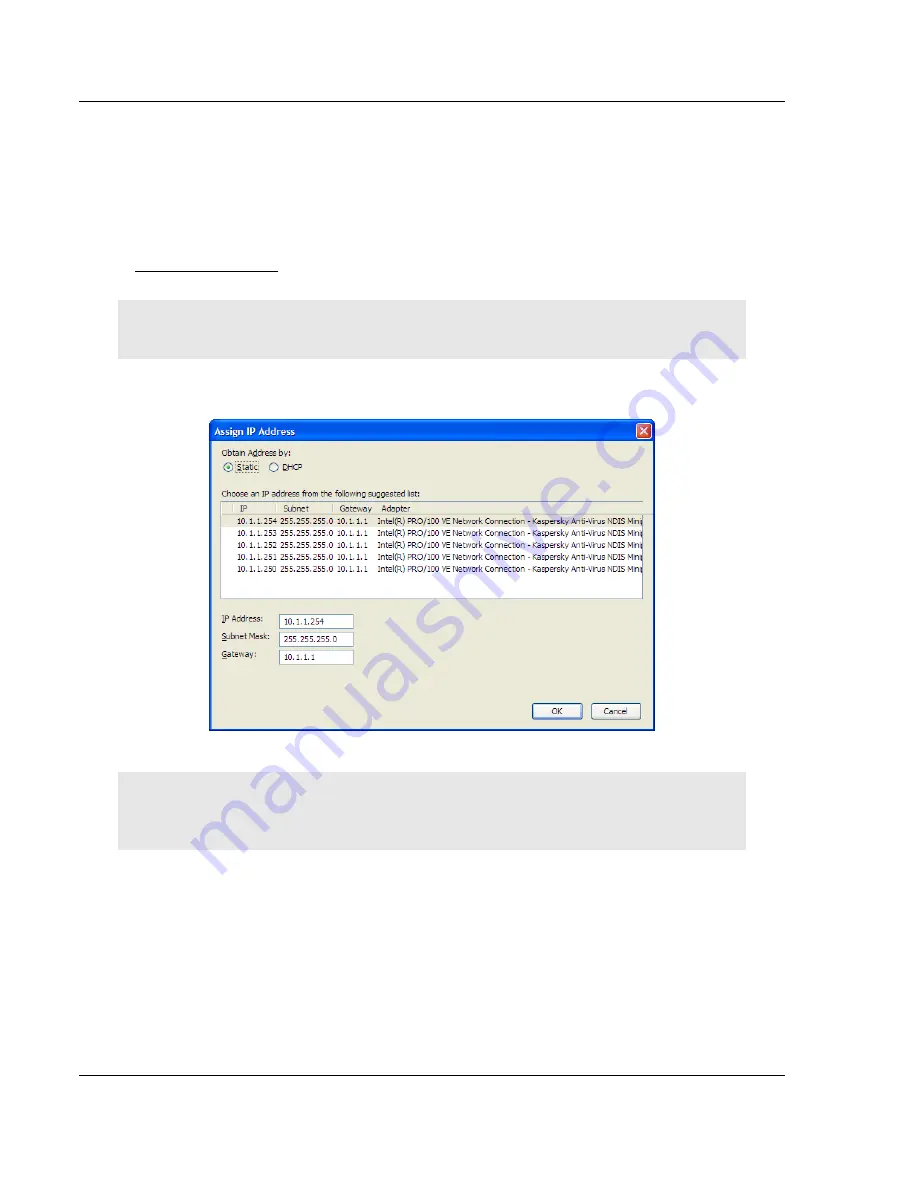
RLXIB-IHN
♦
802.11n
Before You Begin
Industrial Hotspot
Setup Guide
Page 14 of 27
ProSoft Technology, Inc.
March 30, 2010
1.5
Assign an IP Address
You need the IP address to log into the RadioLinx Configuration Manager and
configure the radio settings. If the radio is connected to a network with a DHCP
server, the radio may already have an IP address assigned to it.
If a DHCP server is not available, or if you prefer to assign a static IP address,
you can enter an IP address here.
To assign an IP Address
1
In WirelessN Discovery Tool, click to select the radio.
Tip:
If a radio listing does not appear in the window, click the Scan button on the toolbar. If you still
do not see a radio listing, refer to Diagnostics and troubleshooting in the RLXIB-IHN User Manual.
2
Right-click on the radio to open a shortcut menu, and then choose
A
SSIGN
IP
.
This action opens the Assign IP Address dialog box.
3
Select one of the unused IP addresses, and then click
OK
.
Tip
: You must also assign a Gateway address. The Gateway assigned to your PC’s Ethernet port
is offered as a suggestion. If your PC does not have a Gateway setting, the Gateway field in the
Assign IP Address dialog will be blank. You will need to enter a Gateway before clicking OK.
For information, see Radio Access settings in the RLXIB-IHN User Manual.













































