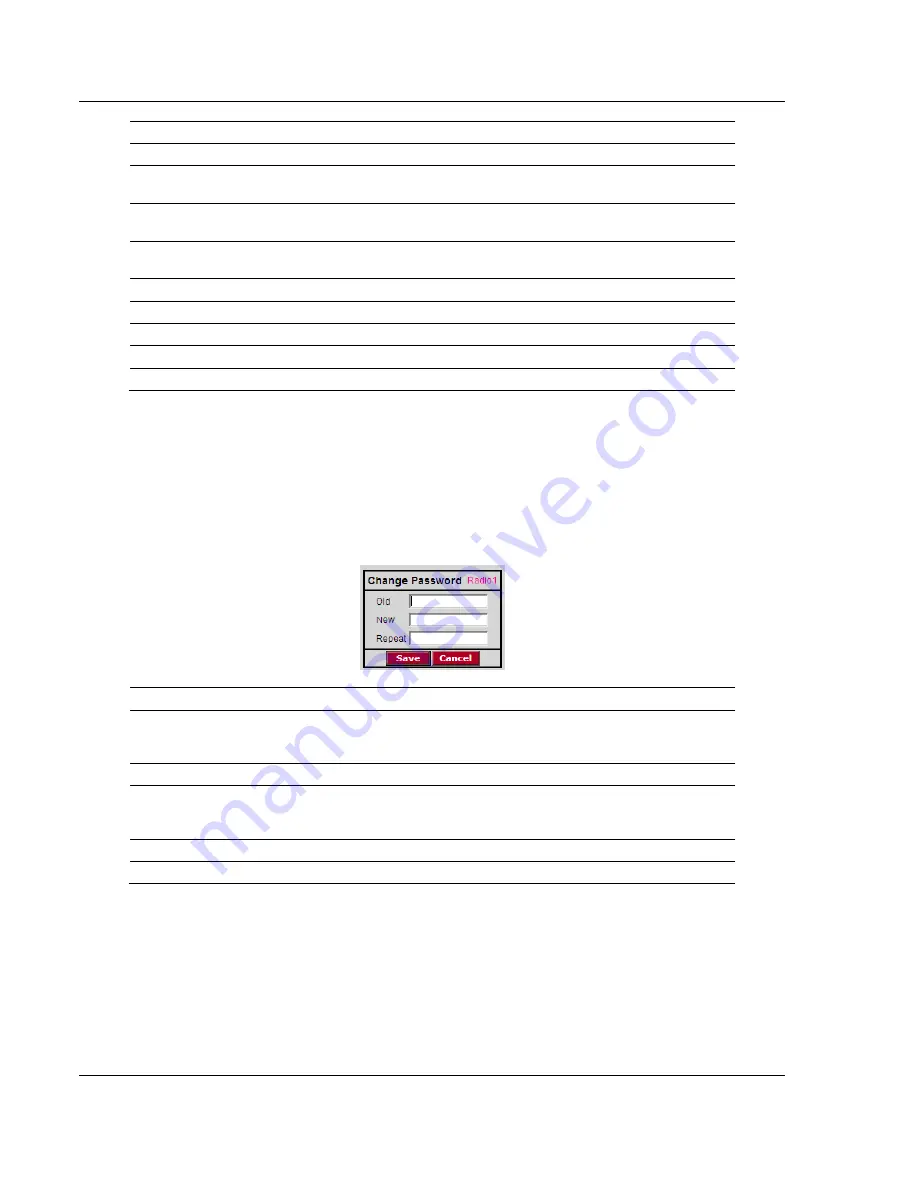
Radio Configuration / Diagnostic Utility
RLXIB-IHA ♦ 802.11a
User Manual
RadioLinx® 802.11a Industrial Hotspot
Page 64 of 123
ProSoft Technology, Inc.
July 25, 2013
Field
Description
Enable
Click this button to enable the following SNMP Agent settings.
Allow Any Manager
Select this option to allow any user to change the radio settings from
any computer using SNMP.
Allow IP
Select this setting to restrict access to an SNMP manager with a
particular IP address, then enter the IP address in the Allow IP field.
Community String
Enter a "community string" (essentially a password) that a manager
must use to access the radio’s SNMP agent.
Permission
Select the permission level to assign to this radio.
Read only
An SNMP Agent can view but cannot modify radio settings.
Read/Write
An SNMP Agent can view and modify radio settings.
Save
Saves your changes and updates the radio configuration.
Cancel
Discards your changes without updating the radio configuration.
The RLXIB-IHA SNMP agent supports SNMP protocol version 1.4 and 2 MIBs:
RFC12133-MIB (partial; internet.mgmt.MIB-2.system, .interfaces, .snmp)
ROMAP-MIB (included on the CD; internet.private.enterprises.romap)
It also supports a selection of standard SNMP traps, including Cold Start, which
is sent when the radio initializes.
4.4.2 Change password
Field
Description
Old
Enter the current password in this field. The default password is
"password" (lower case, no quotes). This entry must exactly match the
current password, otherwise the change will be rejected.
New
Enter the new password in this field. Passwords are case sensitive.
Repeat
Confirm the new password in this field. This entry must exactly match
the password you entered in the "New" field, otherwise the change will
be rejected.
Save
Saves your changes and updates the radio configuration.
Cancel
Discards your changes without updating the radio configuration.
You can enter any alphanumeric value between one and 31 characters. The
password is case-sensitive.
If you forget your password, you will be unable to change the radio settings. To
get the default password again, see Troubleshooting.






























