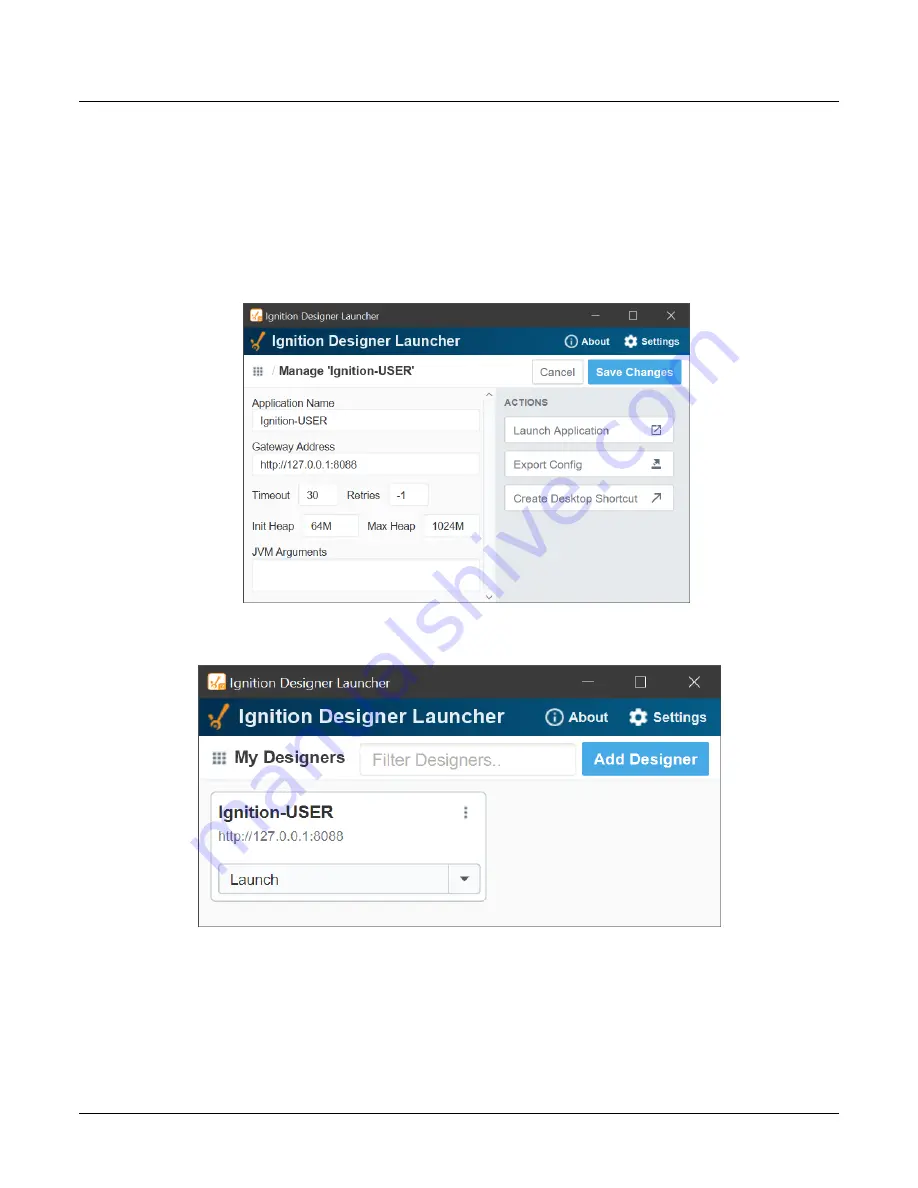
MVI56E-LDM-MQTT ♦ MQ Telemetry Transport
MQTT SparkplugB Example
ControlLogix® Platform
Quick Start Guide
ProSoft Technology, Inc.
Page 36 of 55
5.5.1 Using Ignition Designer to Send Data to the PLC
This section covers the configuration of the Ignition Designer tool and sending data to
the PLC. It will show the data exchange with the PLC using the MVI56E-LDM_MQTT in
un-secured mode.
1
Run the Ignition Designer Launcher.
2
Edit the parameters if desired to suit your installation. Then click on the
S
AVE
C
HANGES
button.
Figure 36:
Designer Launcher Setup
Figure 37:
Ignition Designer Launcher






























