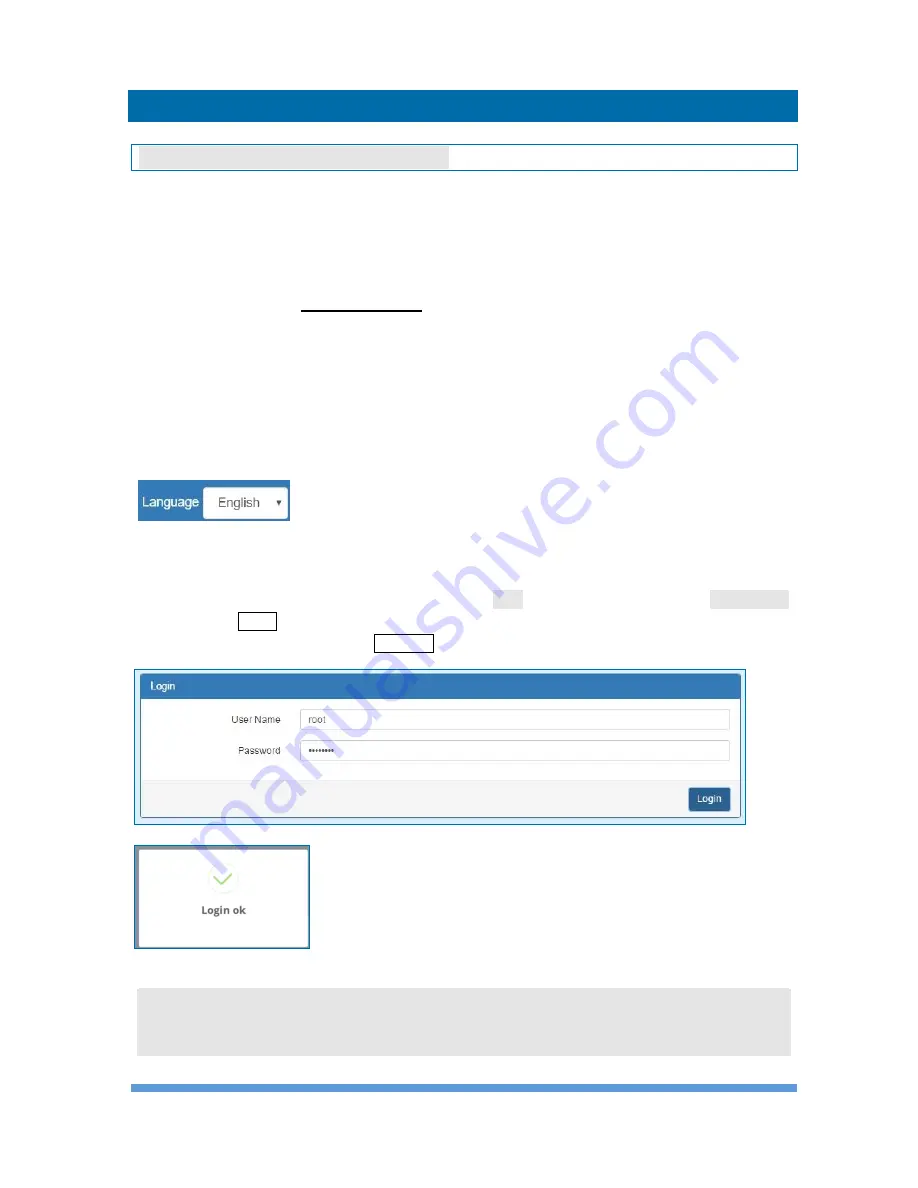
INDUSTRIAL 4G LTE CELLULAR ROUTER
– B_UM V1.1.0
9
3
Configuration via Web Browser
3.1 Access the Web Configurator
The web configuration is an HTML-based management interface for quick and easy set up of
the cellular router. Monitoring of the status, configuration and administration of the router can
be done via the Web interface.
After properly connecting the hardware of cellular router as previously explained. Launch your
web browser and enter http://192.168.1.1 as URL.
The default IP address and sub net-mask of the cellular router are 192.168.1.1 and
255.255.255.0. Because the cellular router acts as DHCP server in your network, the cellular
router will automatically assign IP address for PC or NB in the network.
Title Bar Panel > Selecting Language
You can choose the languages, including English and Taiwan.
Logging in the Router
In this section, please fill in the default User Name
root
and the default Password
2wsx#EDC
and then click Login. For the system security, suggest changing them after configuration.
After clicking, the interface shows Login ok.
Note:
After changing the User Name and Password, strongly recommend you to save them
because another time when you login, the User Name and Password have to be used the
new one you changed.
Summary of Contents for M302-L
Page 1: ...Industrial 4G LTE Cellular Router M302 L M302 LG User Manual Version 1 1 0...
Page 21: ...INDUSTRIAL 4G LTE CELLULAR ROUTER B_UM V1 1 0 17...
Page 36: ...INDUSTRIAL 4G LTE CELLULAR ROUTER B_UM V1 1 0 32...
Page 70: ...INDUSTRIAL 4G LTE CELLULAR ROUTER B_UM V1 1 0 66...
Page 98: ...INDUSTRIAL 4G LTE CELLULAR ROUTER B_UM V1 1 0 94...




























