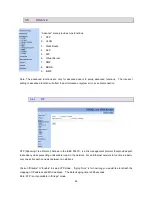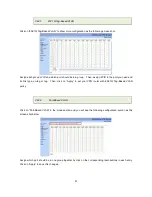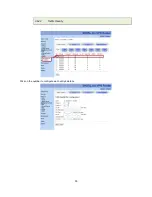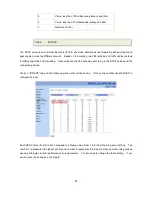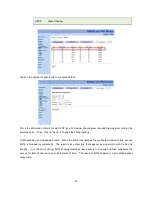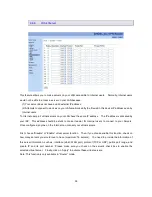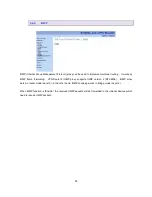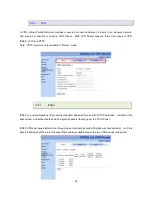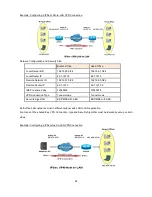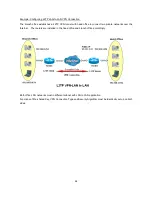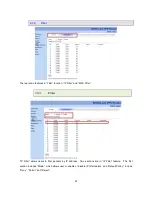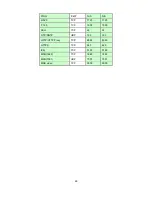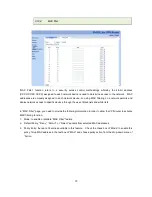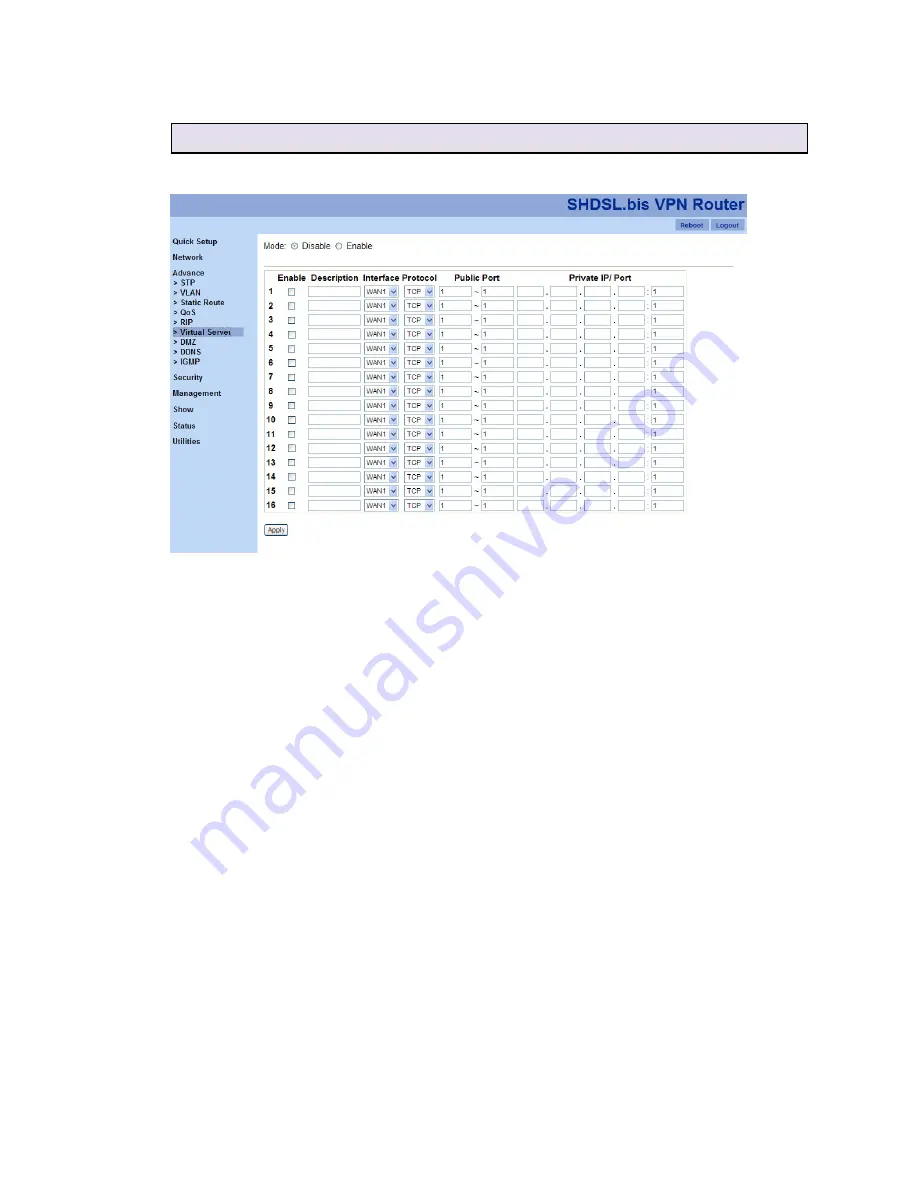
55
3
3
.
.
6
6
.
.
6
6
V
V
i
i
r
r
t
t
u
u
a
a
l
l
S
S
e
e
r
r
v
v
e
e
r
r
This feature allows you to make servers on your LAN accessible to Internet users. Normally, Internet users
would not be able to access a server on your LAN because:
(1) Your server does not have a valid external IP address.
(2) Attempts to connect to devices on your LAN are blocked by the firewall in this device IP address seen by
Internet users
To Internet users, all virtual servers on your LAN have the same IP address. The IP address is allocated by
your ISP. This address should be static to make it easier for Internet users to connect to your Servers.
Once configured, anyone on the Internet can connect your virtual servers.
First, choose “Disable” or “Enable” virtual server function. Then, if you choose enable this function, check on
how many servers you would love to have (maximum: 16 servers). You need to provide the information of
this server information, such as, interface (which WAN port), protocol (TCP or UDP), public port range, and
private IP and its port number. Please make sure you check on the server’s check box to enable the
selected virtual server. Finally, click on “Apply” to activate these virtual servers.
Note: This function is only available in “Router” mode.