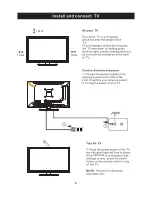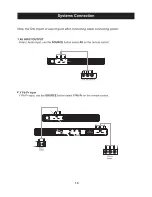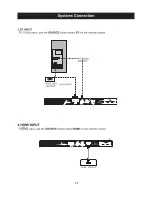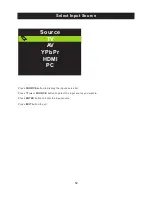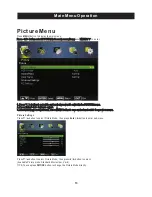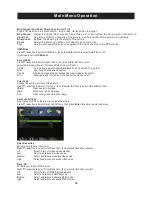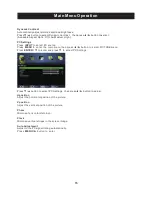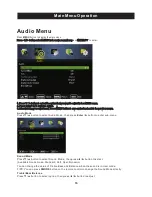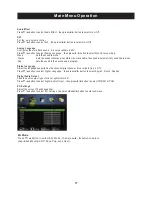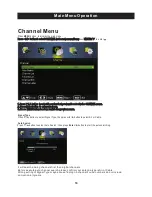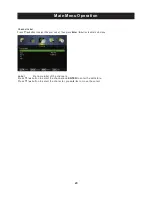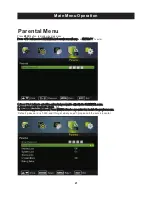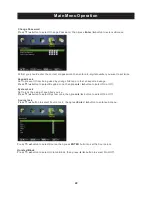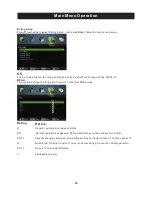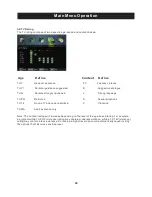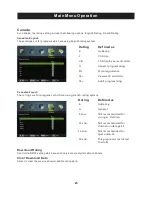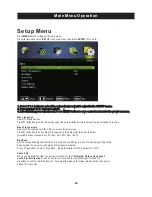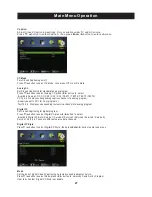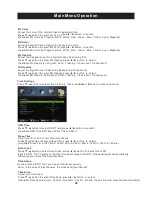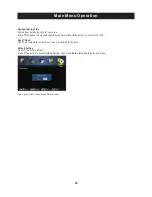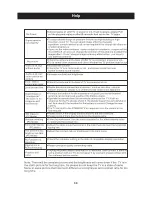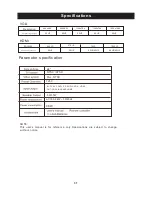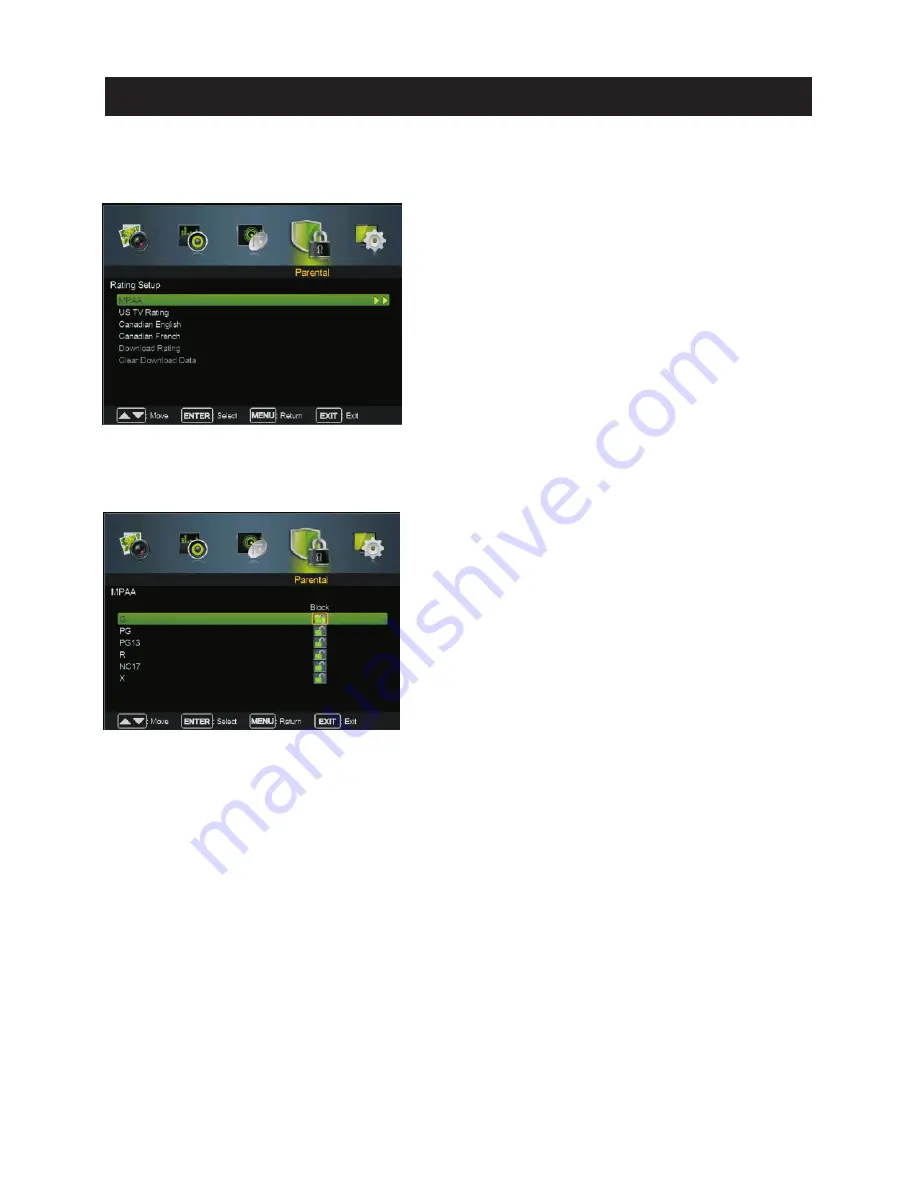
Rating Setup
Rating Setup
Press
▼
/
▲
button to select
, then press
Enter
/ ►button to enter sub-menu.
For the United States, the rating setting basically include the following options: MPAA,TV.
MPAA
This
system
defines
the
rating
control
which come from MPAA rules.
Rating
Define
G General
audience. All ages admitted.
PG Parental guidance suggested.Some material may not be suitable for children.
PG 13 Parents strongly cautioned. Some material may be inappropriate for children under 13.
R Restricted. Children under 17 require accompanying parent or adult guardian.
NC 17 No one 17 and under admitted.
X Adult audience only.
US
23
Main Menu Operation
Summary of Contents for PLED2435A-E
Page 1: ...PLED2435A E INSTRUCTION MANUAL LED TV ...
Page 4: ...3 ...
Page 5: ...4 8 3 95 3 95 4 3 95 x 3 95 100 100 Wall Mount Installation ...
Page 10: ...3 side indicator 9 10cm 10cm 10cm LED TV ...
Page 11: ...COAXIAL 2 10 COAXIAL Y Pb Pr Service Port ...
Page 12: ...Y Pb Pr Service Port 11 Y Pb Pr Service Port ...
Page 31: ...Help 30 ...