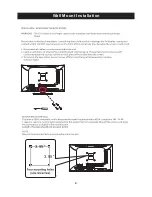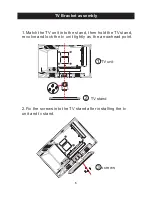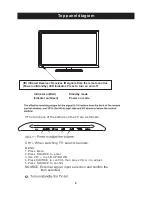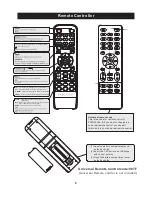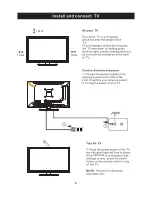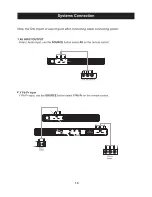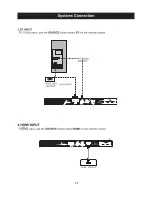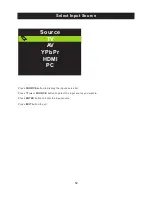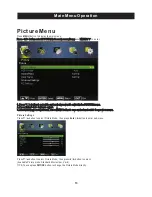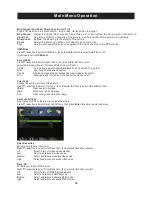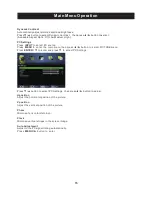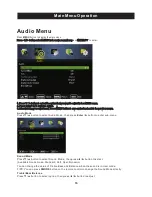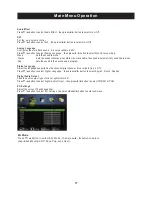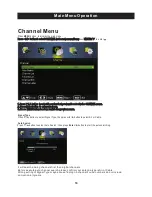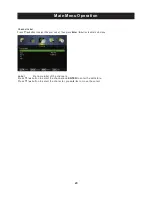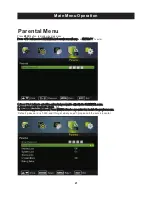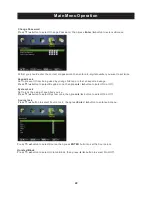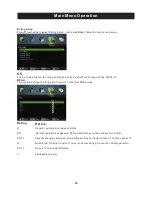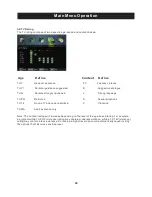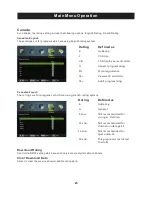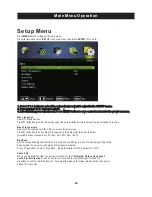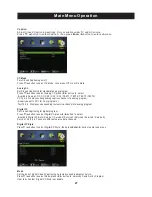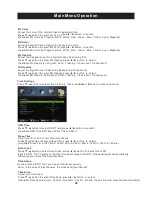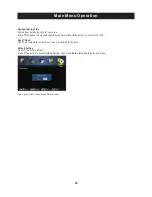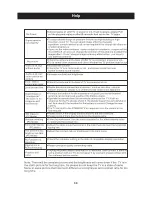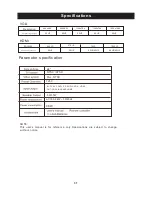Audio Effe ct
Audio Effe ct
AVL
Analo g Language
It is only available in ATV.
Analog Language
Mono,S te re o or Sap
.
Dig ita l
Language
. It is available Only in DTV.
Digita l
Language
English ,
.
Dig ita l Audio Outp ut
Send th e audio outp ut ty pe of coax or opti cal te rm ical.
Digita l Audio Outp ut
EQ Settin gs
EQ Sett ings
Pre ss
▼
/
▲
butt on to select
, th en pre ss◄ / ► butt on to select On or Off.
Pre ss
▼
/
▲
butt on to select AVL , th en pre ss◄ / ► butt on to select On or Off.
Pre ss
▼
/
▲
butt on to select
, th en pre ss◄ / ► butt on to select
Pre ss
▼
/
▲
butt on to select
, th en pre ss◄ / ► butt on to select
Pre ss
▼
/
▲
butt on to select
, th en pre ss◄ / ► butt on to select Off,R AW or PCM.
Pre ss
▼
/
▲
butt on to select
, th en pre ss
Ente r
/ ►butt on to ente r sub-m enu.
Set
th e
auto
volume
contro l
.
Confi gure s th e multi -tra ck sound
.
Adjust th e curv e of 7 bands equalizer.
Mono Sets th e sound to mono.
Ste re o Sets th e sound to ste re o when ste re o is not available, th e sound is auto mati cally switc hed to mono.
Sap Sets th e sound to th e second audio pro gra m.
Select th e language supporte d by th e chosen digita l channel
Fre nch ,S panish
EQ Mode
Press
▼
/
▲
button to select EQ Mode, then press◄ / ► button to select.
(Available EQ mode: Off,Rock,Pop,Jazz,User).
17
Main Menu Operation
Summary of Contents for PLED2435A-E
Page 1: ...PLED2435A E INSTRUCTION MANUAL LED TV ...
Page 4: ...3 ...
Page 5: ...4 8 3 95 3 95 4 3 95 x 3 95 100 100 Wall Mount Installation ...
Page 10: ...3 side indicator 9 10cm 10cm 10cm LED TV ...
Page 11: ...COAXIAL 2 10 COAXIAL Y Pb Pr Service Port ...
Page 12: ...Y Pb Pr Service Port 11 Y Pb Pr Service Port ...
Page 31: ...Help 30 ...