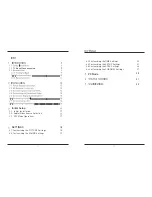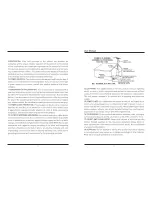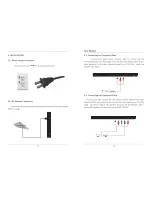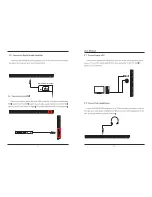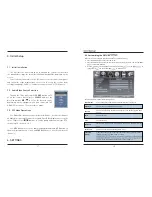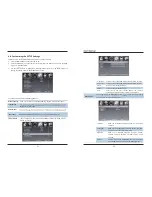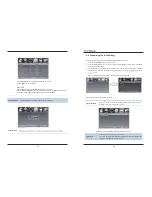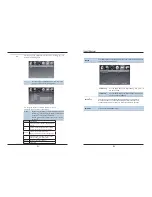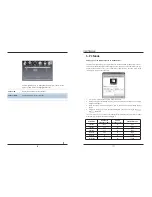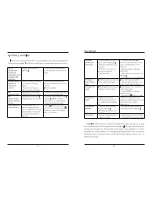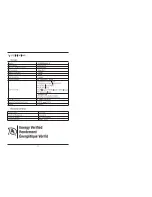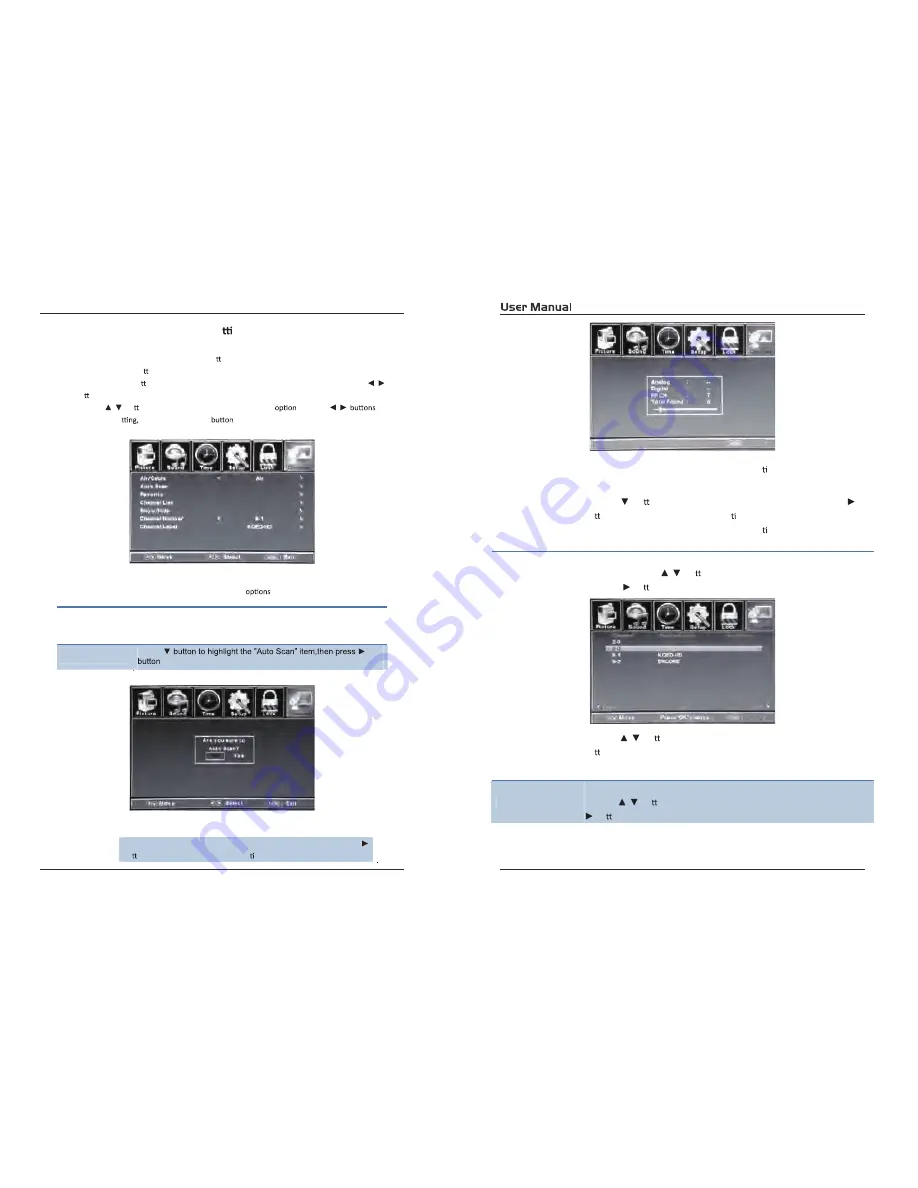
27
28
Customizing the CHANNEL Se ngs
Select TV source for example. (Press SOUCE bu on to select TV mode)
1. Press the POWER bu on to turn the LED TV on.
2. Press the MENU bu on on the remote control to display the Main menu, and use the
/
bu ons to selectthe CHANNEL.
3. Use the
/
bu ons to highlight an individual CHANNEL
, use the
/
to
change the se
and press the MENU
to exit.
The CHANNEL menu includes the following
:
Auto Scan
If you select “Air” as input signal in Antenna item, you can press the
bu on to search the channels automa cally.
The receivable channels will be stored automa cally.
When searching channels, press MENU to stop.
Use the
bu on to highlightthe “Auto Scan”, then press the
bu on to search the channels automa cally.
The receivable channels will be stored automa cally.
When searching channels, press MENU to stop.
Favorite
Channel list
Allow you t add these channels which you desired as the favorite
channels. Use the
/
bu ons to highlightthe “Favorite” item, then
press the
bu on to enter into the following menu.
Use the
/
bu ons to highlightthe desired item, then press OK
bu on to add or remove the highlighted channel as favorite.
This feature shows the list of stored channels.
Show/Hide
Allow you to show or hide the channels.
Use the
/
bu ons to highlightthe “Show/Hide” item, then press the
bu on to enter into the following menu.
4.6.
Exit
Exit
Use the
to enter into the following menu.
Air/Cable
Allows you to select antenna between Air and Cable.
If you select “Cable”, the following items (Favorite, Channel List, Show/
Hide, Channel NO. and Channel Lable) are unable to use.