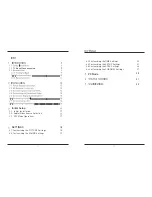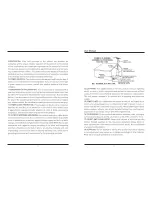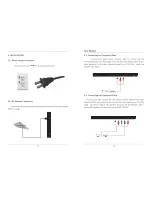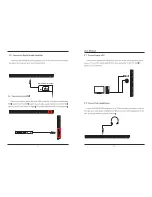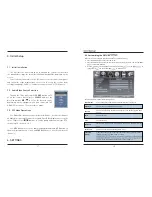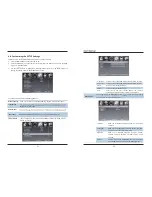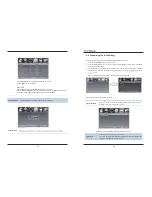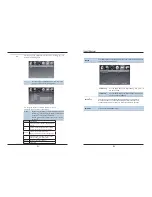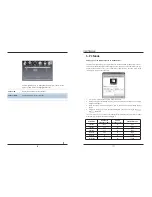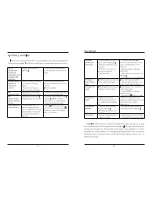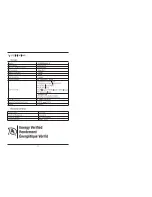21
22
Select TV source for example. (Press SOUCE bu on to select TV mode)
1. Press the POWER bu on to turn the LED TV on.
2. Press the MENU bu on on the remote control to display the Main menu, and use the
/
bu ons to selectthe SETUP.
3. Use the
/
bu ons to highlight an individual SETUP
, use the
/
to
change the se
and press the MENU
to exit.
The SETUP menu includes the following op ons:
Menu Language
Allow you to select menu language among: English, Français and Español.
Transparent
OSD Timeout
Input PC signal rst, then press SOURCE bu on to select PC mode, press
bu on to con rm.
H-Posi on
Allow you to use the
/
bu ons to adjustthe H Posi on.
V-Posi on
Allow you to use the
/
bu ons to adjustthe V Posi on.
Clock
Allow you to prolong the image.
Phase
Allow you to adjustthe de
Auto
Select “Auto” and press the
bu on, the unit will
automa
adjust all items to achieve a best e ect.
Close Cap on
Use the
bu on to highlightthe Close
n item, then press the
bu on to enter into the following menu.
CC Mode
Allow you to selectthe CC Mode among:
On
O ,
and CC
on Mute.
Analog CC
Allow you to selectthe basic sel
on among: CC1, CC2,
CC3, CC4, Text1, Text2, Text3 and Text4.
Digital CC
Allow you to selectthe advanced sel
on among:
Service1, Service2, Service3, Service4, Service 5 and
Service6.
Op
Use the
bu on to highlightthe “Op on” item, then
press the
bu on to enter into the following menu.
Customizing the SETUP Se ngs
4.4.
Exit
Input Label
images to show through.
Exit