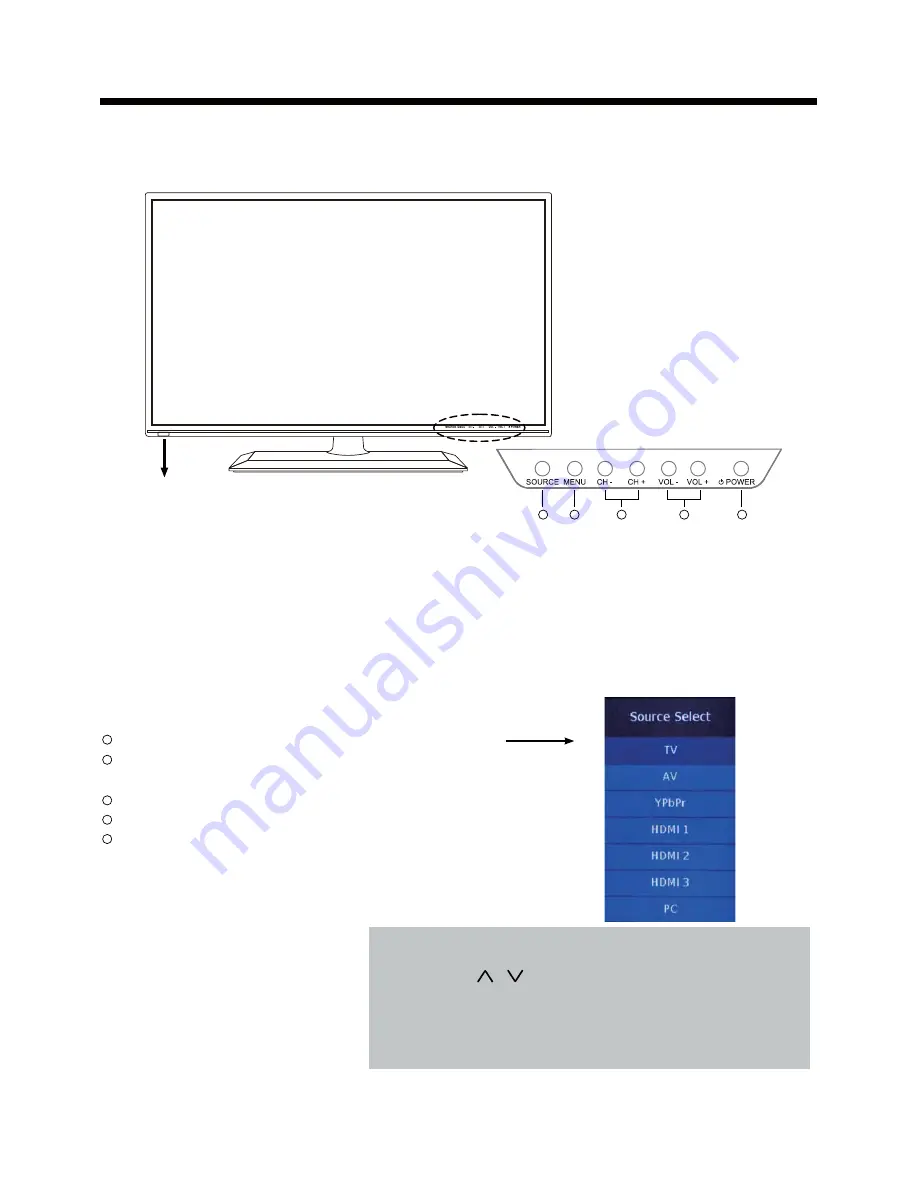
5
Introduction
Introduction
1. Front View
1). (IR) Infrared Receiver: Receives IR signals from the remote control.
(Power on/Standby)LED Indicator: Press
POWER
to turn on and off.
Indicator on(Red) Standby mode
Indicator on(Orange) Power on mode
2). The functions of the buttons:
SOURCE:
Press to display the input source menu.
MENU:
Press to display the OSD menu,
press again to exit the menu.
CH+/-:
Press to scan through channels.
VOL+/-:
Press to adjust the volume.
POWER:
NOTE:
The SOURCE key on the TV in the OSD menu and
has comfirmed the key role.
Turn on/standby the TV set.
Press
INPUT
button on the TV set or remote control to
display the input source menu, and use
CH+/-
button on
the TV set or
/
button on remote control to select the
input source, press
ENTER
button on the remote control
or VOL+ on the TV to enter.
Note: Before you select the input source, make sure the
connections are prepared.
Power Indicator
Remote Control window (Keep clear)
1
2
3
4
5
1
2
3
4
5








































