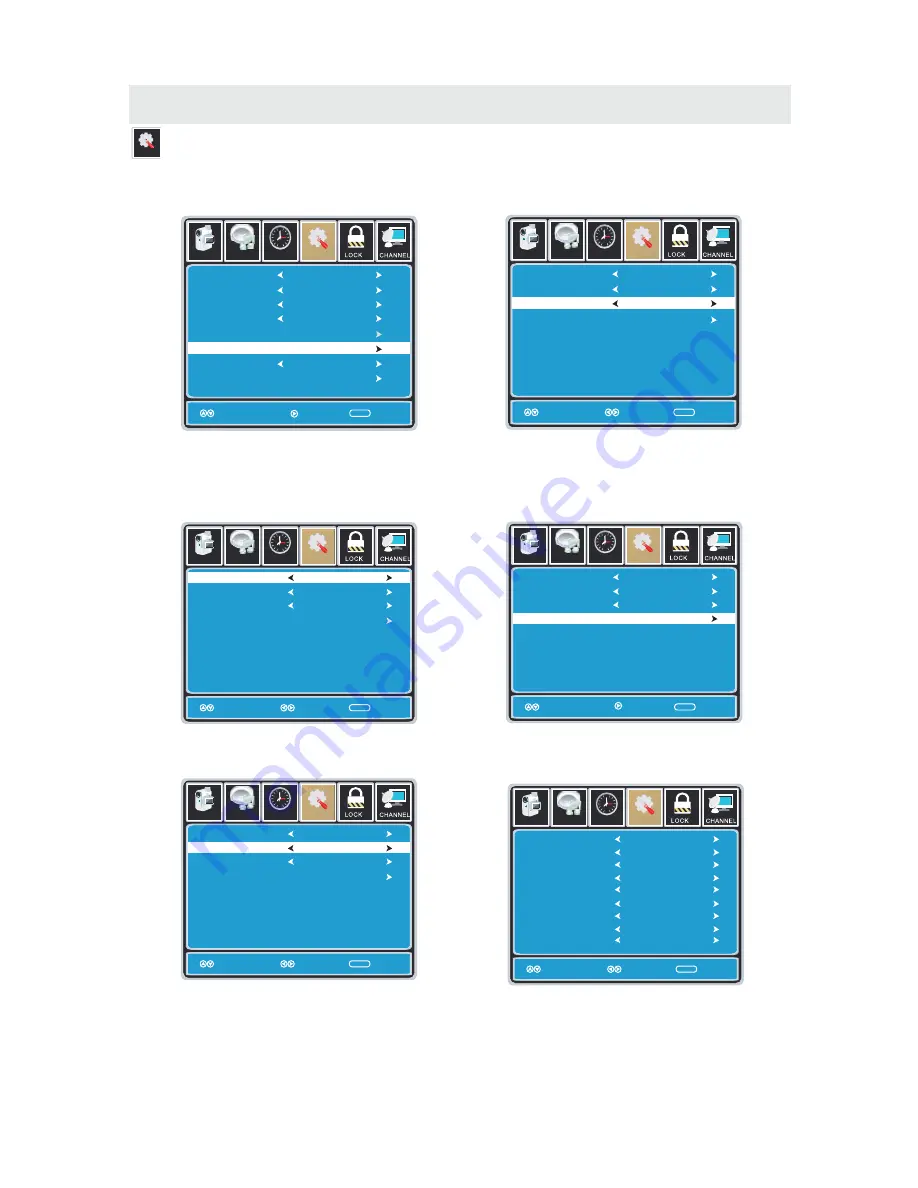
SETUP MENU
Setup
12
6
Time
CC Mode
Basic Selection
Advanced Selection
Option
On
Move
MENU
Picture
CC1
Service 1
Setup
Audio
Select Return
12
6
Time
CC Mode
Basic Selection
Advanced Selection
Option
On
Move
MENU
Picture
CC1
Service 1
Setup
Audio
Select Return
12
6
Time
CC Mode
Basic Sel ection
Advanced Selection
Option
On
Move
MENU
Pict ure
CC1
Service 1
Setup
Audio
Select Return
12
6
Time
CC Mode
Basic Selection
Advanced Selection
Option
On
Move
MENU
Picture
CC1
Service 1
Setup
Audio
Next Return
12
6
Time
Mode
Font Style
Font Size
Font Edge Style
Font Edge Color
FG Color
BG Color
FG Opacity
BG Opacity
Return
MENU
Picture
Setup
Audio
Custom
Default
Default
Default
Default
Default
Default
Default
Default
Move
Select
T V SETUP
Lock
12
6
Time
Channel
Menu Language
Transparency
Zoom Mode
Noise Reduction
Advance
Close Caption
XVS
Restore Default
English
Move Select Exit
MENU
Pict ure
Off
Normal
Off
Setup
Audio
On
12
6
Time
Menu Language
Transparency
Zoom Mode
Noise Reduction
Advance
Close Caption
XVS
Restore Default
English
Move Next Return
MENU
Pict ure
Off
Normal
Off
Setup
Audio
On
The
SETUP
menu includes adjustments for activating the
Closed Caption
feature for display
on the television and customizing CC display types and font styles.
How to Navigate:
Press the MENU button on the remote control.
Navigate using the ◄► buttons to select SETUP.
Press the▼ button to highlight Closed Caption
then press the ► button to select from the
following options.
Use the ▼ button to highlight Advance Selection.
Navigate using the ◄► buttons to select
Service 1 - 6.
Use the ▼ button to highlight CC Mode.
Navigate using the ◄► buttons to select
Off > On > CC on Mute.
Use the ▼ button to highlight Option.
Press the ► button to enter a menu with options
to cus tomize text fonts, colors and opacities.
Use the ▼ button to highlight Basic Selection.
Navigate using the ◄► buttons to select
CC 1-4, Text 1-4.
Note:
When adjustments are completed, you may select another menu by pressing
the
Menu
button.
21
Summary of Contents for PLCDV3213A
Page 1: ...Model PLCDV3213A ...
Page 32: ...Insert the Disc to the Disc slot label side of the disc has to face yourself the player ...
Page 33: ......
Page 34: ......
Page 36: ......
Page 37: ......
Page 38: ......
Page 39: ......
Page 40: ......






























