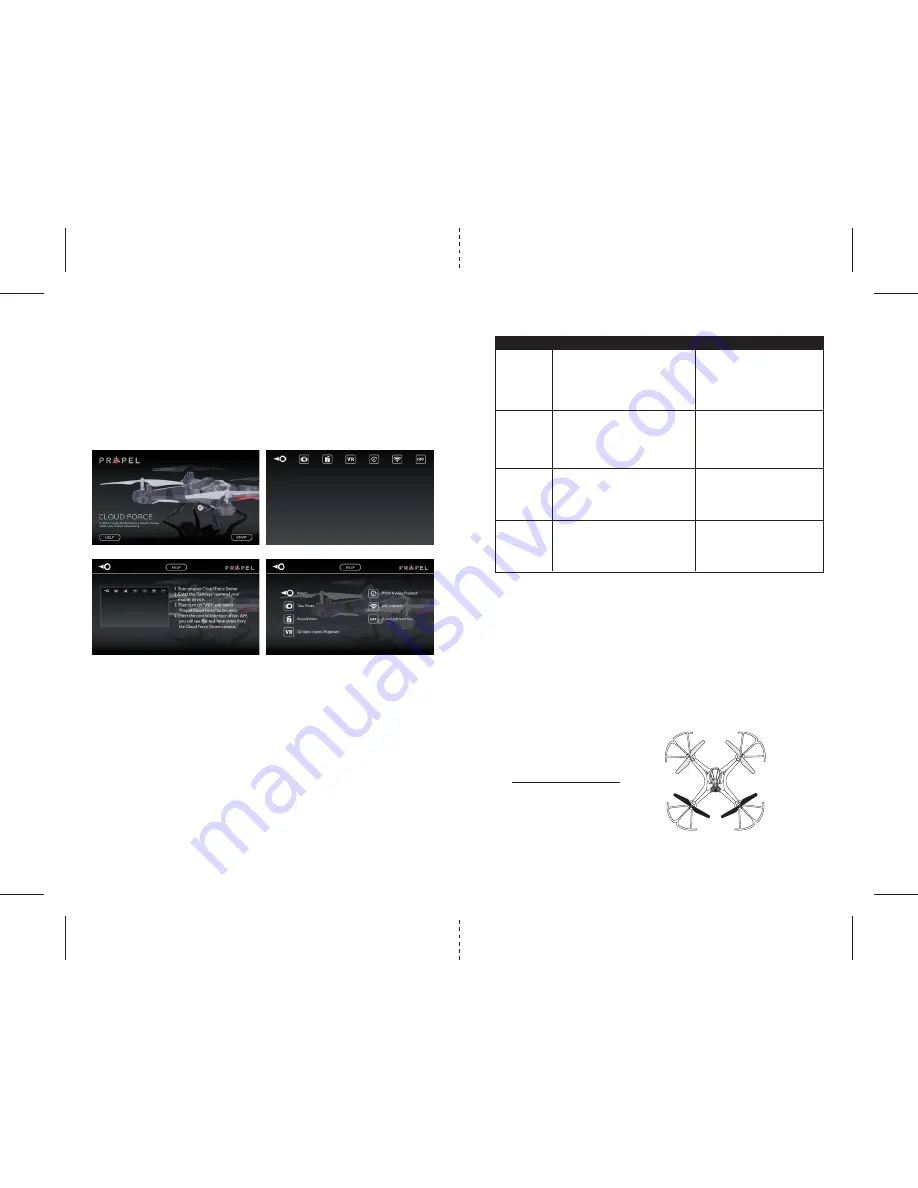
S
Front
Gray Blade Front Left = 2
Gray Blade Front Right = 3
Black Blade Back Left = 3
Black Blade Back Right = 2
11
12
IMPORTANT NOTICE : You can not take photos and videos at the same time. When you are in video mode
your camera/ photo button is disabled. If you want to take photos you must first turn off video mode.
REPLACING THE PROPELLER BLADES
Your Cloud Force’s propeller system is a precision instrument that may need repair or replacement from time
to time for optimal flight function. Crash landing at high-speed may cause damage to your Cloud Force’s
propellers.
1. The Cloud Force has four blades, two gray colors on front, and two black colors on back
(see the diagram S).
2. When replacing the propeller blades, make sure to match both the color of the blade and the
indication letter on the blade.
3. Replace the damaged blade with the correct blade.
PROBLEM
POSSIBLE CAUSE
POSSIBLE SOLUTION
1. Power switched off
1. Switch the ON/OFF switch to ON
No Power
2. Polarity is reversed
2. Make sure all batteries are installed
correctly (see diagram A on pg.2)
3. Batteries may be low or in need of charging
3. Replace batteries
1. Remote is switched off
1. Switch the ON/OFF switch to ON
Drone Not
2. battery power in remote is too weak
2.Connect the battery to Cloud Force
Responding
3. The remote is not properly synced
3. Re-sync the remote
4. Out of control range
4. Do not fly beyond 500 feet
Drone Won’t
1. Rotor speed too slow
1. Push throttle lever forward
lift off
2. Drone not fully charged
2. Recharge your Cloud Force
3. Obstruction of rotors
3. Check rotors for hair or other obstructions
Drone
Descends
Moving the throttle down too quickly
Control the throttle slower, use auto land
Too Fast
flying in high wind or bad weather
feature, Do not fly in bad weather
TROUBLESHOOTING YOUR CLOUD FORCE
2
2
3
3
If you continue to encounter problems call our customers service line at (949) 566-9573 Ext 1 for assistance.
QUICK START
1. When you install the App correctly and have paired to the drone successfully, you can hit the “PPL CLOUD
FORCE FPV” App icon. Tap “START” on the bottom right hand side of the screen. You should see the real-time
video from your HD Video Drone ‘s camera.
2. This App allows you to control your cloud force to take photo or record video by your mobile device.
Note: all the photos and videos will storaged in your mobile device, you can review the photos and videos
on your mobile device by using this App.
DETAILED APP OVERVIEW
3. Please see images below for a detailed App overview. This overview is also available under the “HELP”
icon in the home screen of the App.
4. If you’re still encountering difficulties please contact our customer service department at
+1.949.566.9573.
HOME PAGE
HELP PAGE 1
HELP PAGE 2
CONTROL STICKS








