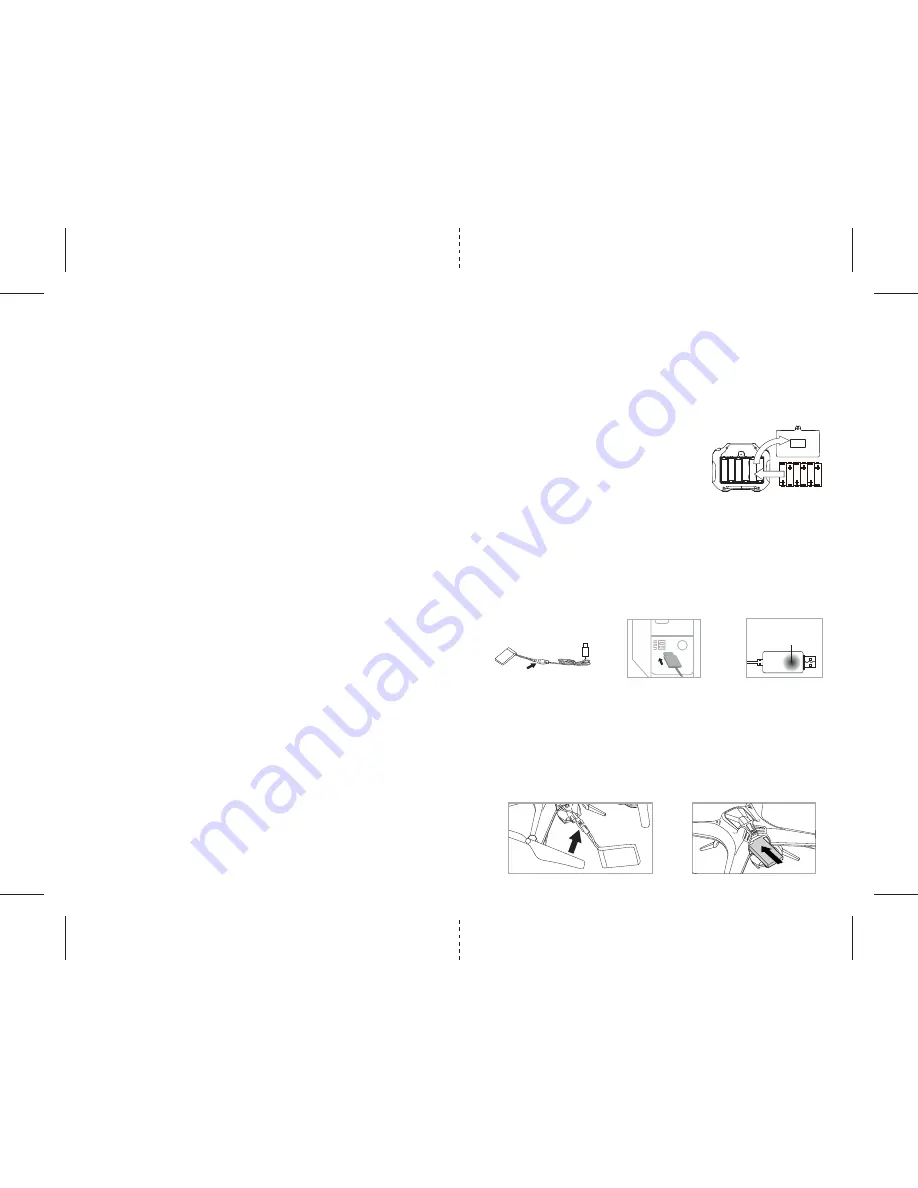
C
D
B
E
F
IMPORTANT: ALWAYS REMEMBER TO UNPLUG YOUR CHARGING CORD WHEN NOT IN USE!
TABLE OF CONTENTS
Features . . . . . . . . . . . . . . . . . . . . . . . . . . . . . . . . . . . . . . . . . . . . . . . . . . . . . . . . . . . . . . . 2
Remote Control Battery Installation. . . . . . . . . . . . . . . . . . . . . . . . . . . . . . . . . . . . . . . . 2
Charging the Cloud Force’s Li-Poly Battery . . . . . . . . . . . . . . . . . . . . . . . . . . . . . . . . . . 2
Cloud Force Battery Installation . . . . . . . . . . . . . . . . . . . . . . . . . . . . . . . . . . . . . . . . . . . 2
Cloud Force Diagram . . . . . . . . . . . . . . . . . . . . . . . . . . . . . . . . . . . . . . . . . . . . . . . . . . . . 3
Remote Control Diagram . . . . . . . . . . . . . . . . . . . . . . . . . . . . . . . . . . . . . . . . . . . . . . . . . 3
Flight Preparation. . . . . . . . . . . . . . . . . . . . . . . . . . . . . . . . . . . . . . . . . . . . . . . . . . . . . . . 4
Syncing Your Cloud Force. . . . . . . . . . . . . . . . . . . . . . . . . . . . . . . . . . . . . . . . . . . . . . . . . 4
Now You Are Ready To Fly . . . . . . . . . . . . . . . . . . . . . . . . . . . . . . . . . . . . . . . . . . . . . . . . 5
Recognizing The Front & Back Of The Cloud Force . . . . . . . . . . . . . . . . . . . . . . . . . . . . 5
How to Start/Stop Rotors . . . . . . . . . . . . . . . . . . . . . . . . . . . . . . . . . . . . . . . . . . . . . . . . 5
Speed Select Button . . . . . . . . . . . . . . . . . . . . . . . . . . . . . . . . . . . . . . . . . . . . . . . . . . . . . 5
Auto Land Button . . . . . . . . . . . . . . . . . . . . . . . . . . . . . . . . . . . . . . . . . . . . . . . . . . . . . . . 5
Adjusting the Trim Settings . . . . . . . . . . . . . . . . . . . . . . . . . . . . . . . . . . . . . . . . . . . . . . 5
3 Channel VS 4 Channel Flying . . . . . . . . . . . . . . . . . . . . . . . . . . . . . . . . . . . . . . . . . . . . 6
3 Channel Flight Control . . . . . . . . . . . . . . . . . . . . . . . . . . . . . . . . . . . . . . . . . . . . . . . . . 6
4 Channel Flight Control . . . . . . . . . . . . . . . . . . . . . . . . . . . . . . . . . . . . . . . . . . . . . . . . . 7
Flight Practice . . . . . . . . . . . . . . . . . . . . . . . . . . . . . . . . . . . . . . . . . . . . . . . . . . . . . . . . . . 7
Adjusting The Trim . . . . . . . . . . . . . . . . . . . . . . . . . . . . . . . . . . . . . . . . . . . . . . . . . . . . . . 8
Calibrating The Cloud Force. . . . . . . . . . . . . . . . . . . . . . . . . . . . . . . . . . . . . . . . . . . . . . . 9
How To Perform 360º Stunt Rolls . . . . . . . . . . . . . . . . . . . . . . . . . . . . . . . . . . . . . . . . . . 10
Using Your On-Board Camera And Video Recorder. . . . . . . . . . . . . . . . . . . . . . . . . . . . 11
Testing /trouble Shooting The Camera Before Flight. . . . . . . . . . . . . . . . . . . . . . . . . . 12
Removing Your Micro SD Card. . . . . . . . . . . . . . . . . . . . . . . . . . . . . . . . . . . . . . . . . . . . . 12
Downloading and Clearing Space on Your Micro SD Card . . . . . . . . . . . . . . . . . . . . . . 12
Troubleshooting Your Cloud Force . . . . . . . . . . . . . . . . . . . . . . . . . . . . . . . . . . . . . . . . . 13
Replacing The Propeller Blades. . . . . . . . . . . . . . . . . . . . . . . . . . . . . . . . . . . . . . . . . . . . 13
Warnings . . . . . . . . . . . . . . . . . . . . . . . . . . . . . . . . . . . . . . . . . . . . . . . . . . . . . . . . . . . . . . 14
Battery Warnings . . . . . . . . . . . . . . . . . . . . . . . . . . . . . . . . . . . . . . . . . . . . . . . . . . . . . . . 14
Care and Maintenance . . . . . . . . . . . . . . . . . . . . . . . . . . . . . . . . . . . . . . . . . . . . . . . . . . . 14
FCC Information . . . . . . . . . . . . . . . . . . . . . . . . . . . . . . . . . . . . . . . . . . . . . . . . . . . . . . . . 15
Thank you for purchasing the Cloud Force™ 2.4 Ghz High-Performance Stunt Drone. Please read this
instruction booklet as it contains valuable information on how to properly fly and care for your Cloud Force™.
FEATURES
• Wide range digital radio allows flight range up to 200 feet!
• 6 axis gyro for extremely stable flight and maneuverability
• Push button 360˚ aerial stunts
• On-board camera records high-definition videos and still photos to your mobile devices.
• 2 speed settings for beginner to intermidate pilots
• Additional replacement parts included
REMOTE CONTROL BATTERY INSTALLATION
1. Unscrew the security screw and remove the battery cover from the back of the controller.
2. Install 6 “AA” alkaline batteries into the controller as
shown in diagram A.
3. Replace the battery cover and secure it.
4. Turn over the controller and turn the ON/OFF switch to the On
position. If the LED lights turns on you have installed your
batteries properly.
CHARGING THE CLOUD FORCE’S LI-POLY BATTERY
1. Connect the battery to the USB charging cord as shown (see illustration B).
Caution: The USB plug fits the charging socket only in one way. Do not force it.
2. Next, connect the USB charging cord to your computer’s USB port (see diagram C ).
Caution: Only use this charging cord with a computer USB port! Do not attempt to use other USB charging devices.
3. The red LED on the USB plug lights up when charging is complete (See diagram D).
Note: If the red LED lights up, either the charging is complete or the USB plug is not properly connected.
4. Average charging time is approximately 40-50 minutes. A fully charged drone can fly for
approximately 8-10 minutes depending on environment and user input.
CLOUD FORCE BATTERY INSTALLATION
1. Open the Cloud Force’s battery compartment and Connect the power cord as shown on diagram E,
2. Slide the battery into Cloud Force battery compartment and close the battery compartment cover
(see diagram F).
Caution: The power cord fits only in one way. Do not force it.
3. Turn on the ON/OFF switch of the Cloud Force, the LED lights should flashing indicates you install the
battery properly.
1
2
6 x “AA” Batteries
(not included)
A.
Li-Poly
Battery
The red LED on the USB
plug lights up when
charging is complete























