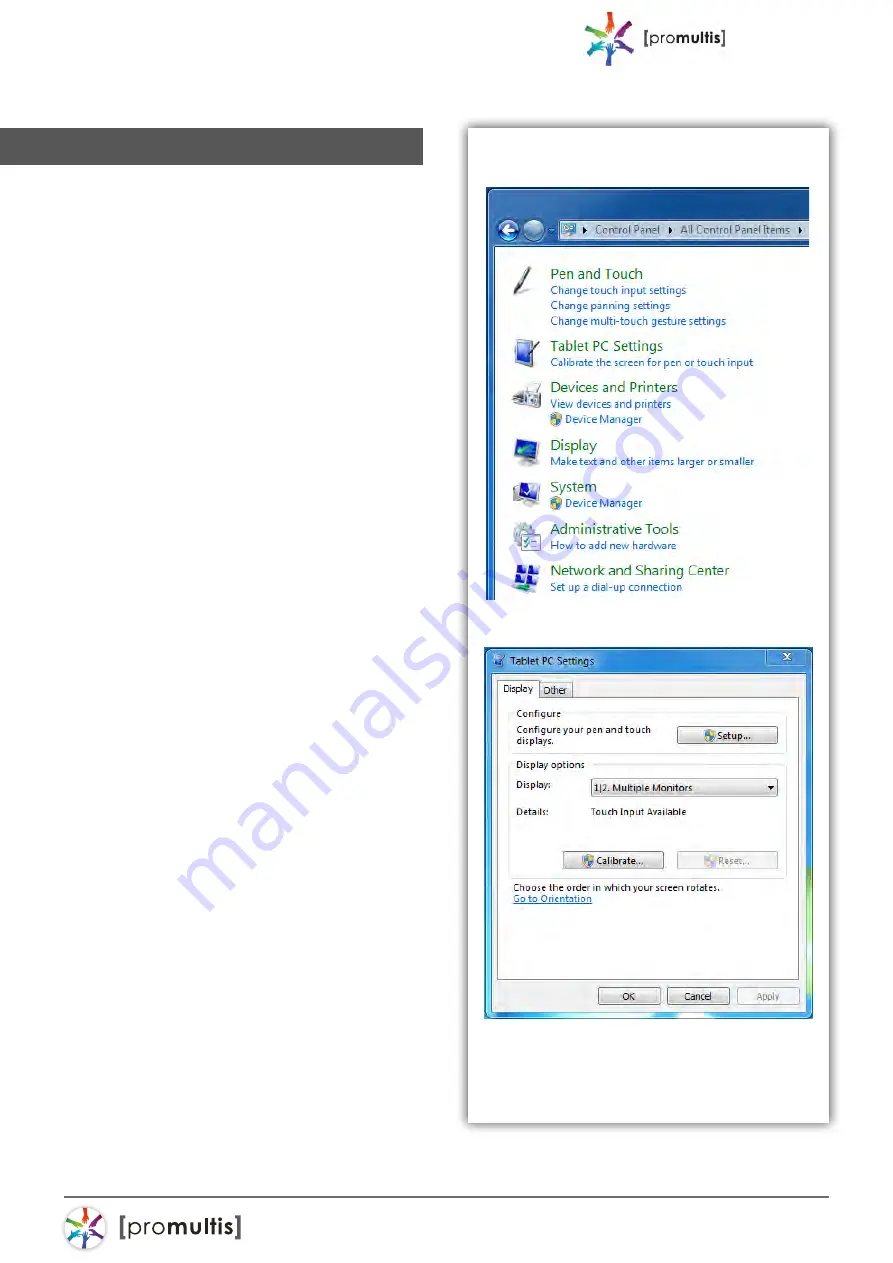
For more exciting multitouch products visit
www.promultis.info
or call +44 (0) 239 251 2794
MULTITOUCH SOLUTIONS
touch
table
10
Touch calibration
Promultis touch screens are calibrated
with the pre-installed Windows
Touch Pack and should be working
automatically. The settings should not
require any further adjustment.
If there is no touch response
Please check the power connections
to the overlay are pushed in fully. Also
check the USB cable is connected
into the overlay and the PC, try
disconnecting and re-connecting both.
After checking all cables are fully
connected please try shutting down or
restarting the PC.
If the touch is not precise
Go through calibration setup below.
If there are any further faults or issues,
please contact Promultis technician.
Touch calibration settings
If you need to calibrate your touch
screen in Windows use the following
steps: Click Start and then Control Panel.
Under Tablet PC Settings, tap Calibrate
the screen for pen or touch input. On
the Display tab, under Display options,
tap Calibrate and then Yes to allow the
program to make changes.
The PC settings are only available when
the touch screen is properly detected. If
the option is not visible, ensure that the
USB cable is connected to the PC.
If calibration does not resolve your
problem, tap Reset Calibration data
under Display options on the Display tab.
This will remove all previous calibration
data and reset your monitor display back
to default settings.





















