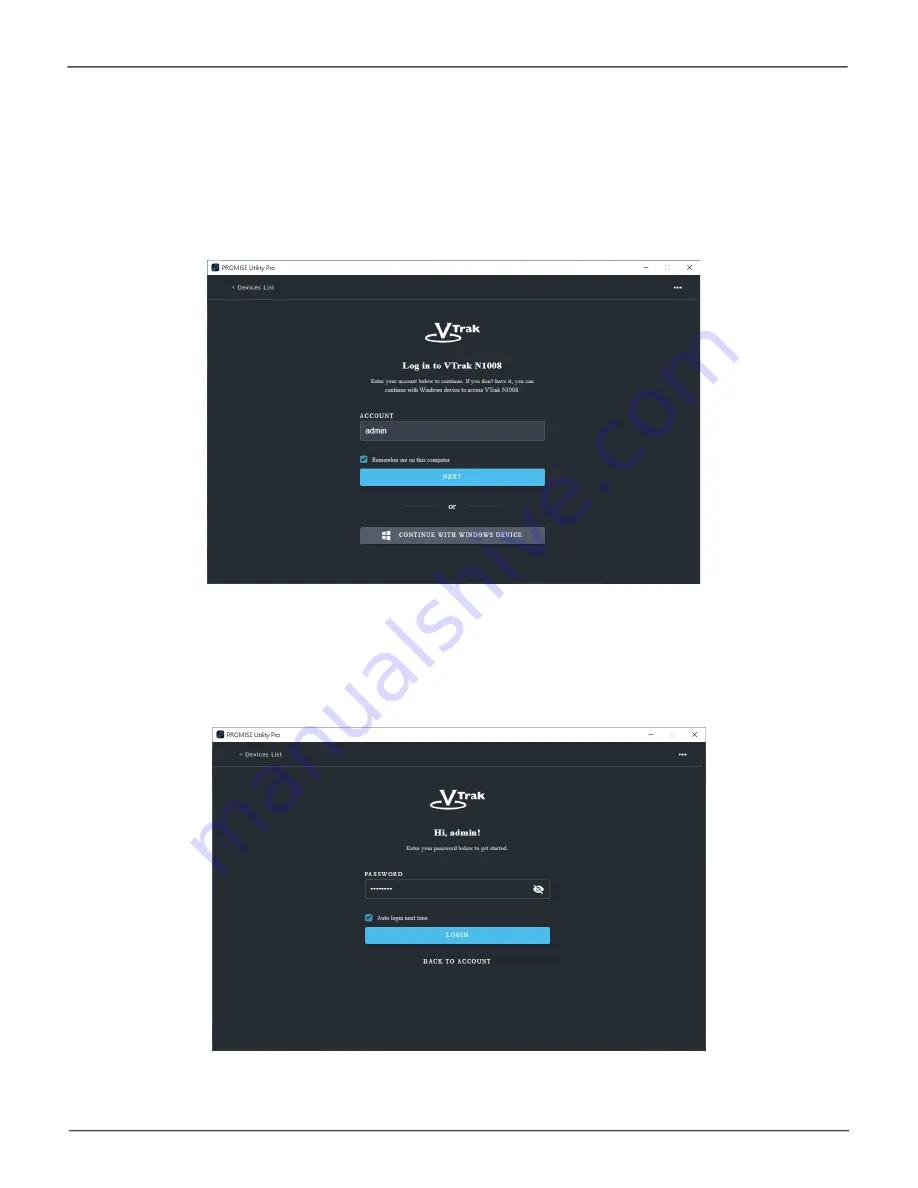
23
Managing the VTrak N1008
Product
Manual
First Time Using PROMISE Utility Pro on Windows
Install the PROMISE Utility Pro on your Windows 10 (or later) system and launch the utility. The Welcome
menu presents with two options for connecting with the VTrak. If you have an account already, login normally
with your User Name and Password. Notice you that you can click on the
Remember me on this computer
option box to enable automatic login. Click on the
Next
button to continue to the password entry dialog.
If this is the first time using PROMISE Utility Pro, you have the option to enable
Auto Startup
.
This is
used to save time so you do not need to manually mount the storage folders located on the VTrak.
After
launching the utility a dialog menu asks if you want to allow Auto Startup, click
Allow
to enable it, or click
Deny
if you prefer to manually mount storage folders after restarting Windows.
















































