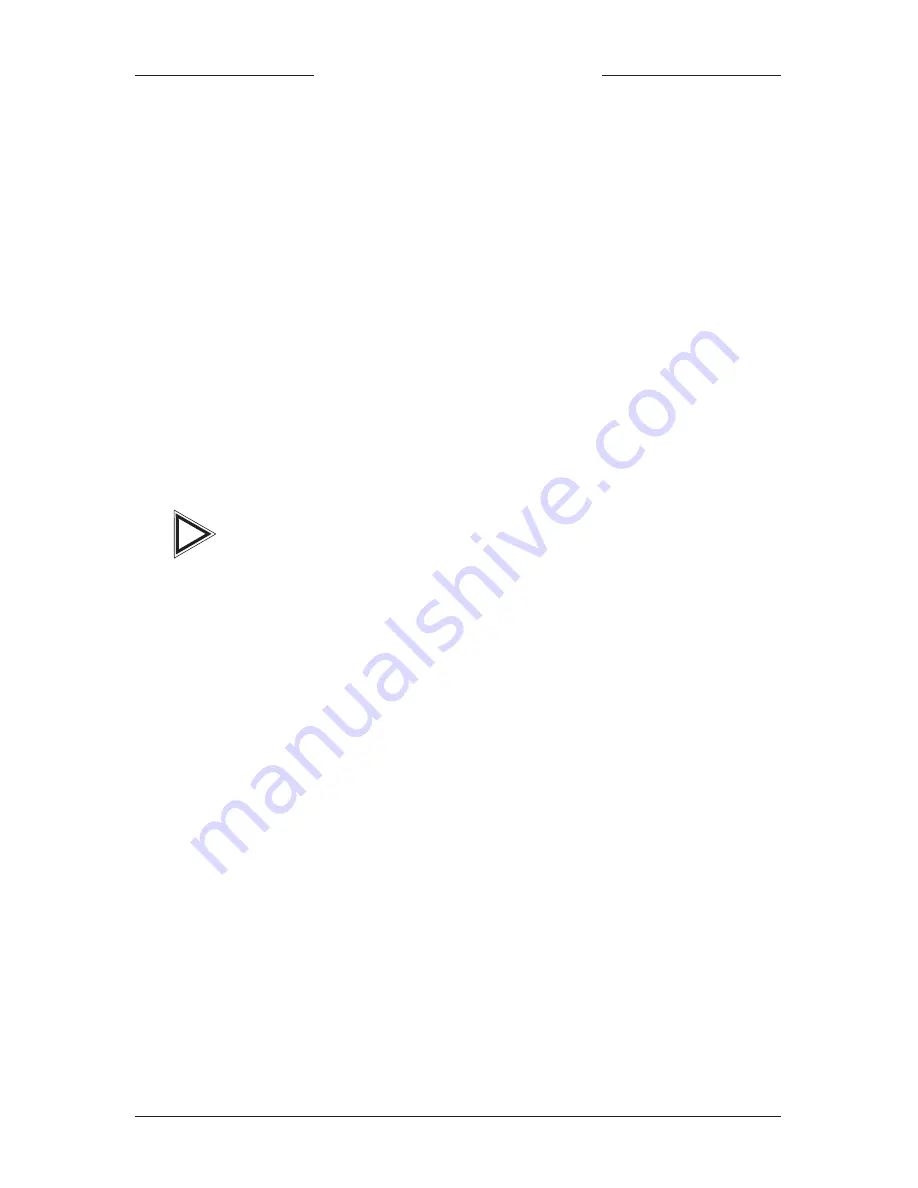
PROMISE
TECHNOLOGY, INC.
6
Software Installation
This section details the Ultra66 driver installation procedure when used with vari-
ous operating systems.
DOS
For first-time installation, follow the standard procedure of installing
DOS
onto your hard disk (partition all hard drives with
FDISK
and format
before performing the following procedure):
1
Insert “Disk 1” of your
DOS
installation diskettes into drive A:.
2
Type “
A:SETUP
” at the “A:\” prompt.
3
Continue with normal
DOS
installation procedure, and refer to your
DOS
manual for additional details.
The Ultra66
BIOS
supports both
DOS
and Windows
3.1x without software drivers.
Windows 95/98
Installing Drivers During Windows 95/98 Installation
The following three sections detail the installation of the Ultra66 drivers
while installing Windows 95/98 (with the Ultra66 controller card
already in place). If you’re installing the Ultra66 drivers on a system with
Windows 95/98 already installed, see “Installing Drivers with Existing
Windows 95/98” on page 9.
Windows
95 4.00.950/4.00.950A
1
After installing the Ultra66 controller card and configuring the
hard drives (see “Hardware Installation” on page 4), partition and
format your hard drive(s), if necessary.
2
Install Windows 95 normally.
3
After installation, go to the “Start” menu and choose “Settings.”
4
From the “Settings” menu, choose “Control Panel.”
5
In the “Control Panel” window, double-click on the “System” icon.
6
In the “System” window, choose the “Device Manager” tab.
7
In the hierarchical display under “Other Devices” is a listing for
“PCI Mass Storage Controller.” Choose it and then press the
“Properties” button.
Section 3
i
























