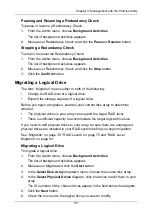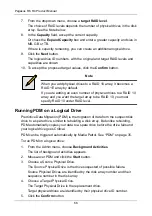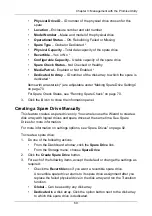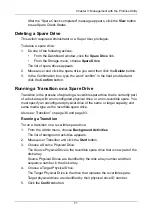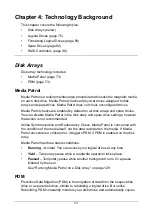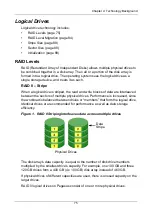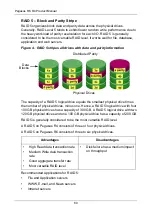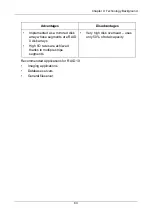Pegasus R6, R4 Product Manual
68
Managing Spare Drives
Spare drive management includes:
•
Viewing a List of Spare Drives (below)
•
Viewing Spare Drive Information (page 68)
•
Creating a Spare Drive Manually (page 69)
•
Making Spare Drive Settings (page 70)
•
•
Deleting a Spare Drive (page 71)
•
Running a Transition on a Spare Drive (page 71)
Viewing a List of Spare Drives
To view a list of spare drives, do one of the following actions:
•
From the Dashboard window, click the
Spare Drive
link.
•
From the Storage menu, choose
Spare Drive
.
Spare Drive information displays, including:
•
ID
– Spare0, Spare1, etc.
•
Status
–
= Normal.
= Rebuilding.
= Failed or missing
•
Configurable Capacity
– Usable capacity of the spare drive
•
Physical Drive ID
– ID number of the physical drive chosen for this
spare
•
Revertible
– Yes or No
•
Spare Type
– Global or Dedicated
•
Dedicated to Array
– ID number of the disk array to which the spare is
dedicated
Viewing Spare Drive Information
To view spare drive information:
1.
Do one of the following actions:
•
From the Dashboard window, click the
Spare Drive
link.
•
From the Storage menu, choose
Spare Drive
.
The list of spare drives appears.
2.
Mouse-over and click the spare drive you want then click the
View
button.
Spare Drive information displays, including:
•
Spare Drive ID
– Spare0, Spare1, etc.