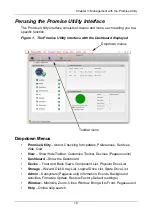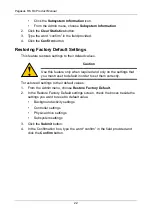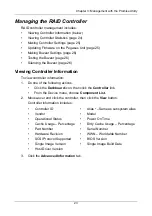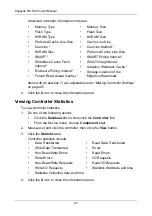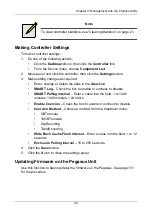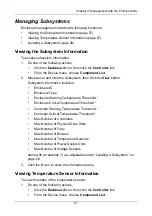Chapter 3: Management with the Promise Utility
33
See “Making Disk Array Settings” on page 53, “Running Media Patrol on your
Physical Drives” on page 44, and “Media Patrol” on page 73.
Making Media Patrol Settings
To make Media Patrol settings:
1.
From the Admin menu, choose
Background Activities
.
2.
Click the
Settings
button.
3.
Check the
Enable Media Patrol
box to enable, uncheck to disable.
This settings enables or disables Media Patrol for all physical drives.
4.
Click the
Confirm
button.
5.
Click the
X
icon to close the background activities panel.
Redundancy Check
Redundancy Check is a routine maintenance procedure for fault-tolerant disk
arrays (those with redundancy) that ensures all the data matches exactly.
Redundancy Check can also correct inconsistencies.
See “Redundancy Check on a Logical Drive” on page 64.
Making Redundancy Check Settings
To make Redundancy Check settings:
1.
From the Admin menu, choose
Background Activities
.
2.
Click the
Settings
button.
3.
Click the
Redundancy Check Rate
dropdown menu and choose a rate:
•
Low
– Fewer system resources to Redundancy Check, more to data
read/write operations.
•
Medium
– Balances system resources between Redundancy Check
and data read/write operations.
•
High
– More system resources to Redundancy Check, fewer to data
read/write operations.
4.
Click the
Confirm
button.
5.
Click the
X
icon to close the background activities panel.
Initialization
Technically speaking, Initialization is a foreground activity, as you cannot access
a logical drive while it is initiating.
Initialization is normally done to logical drives after they are created from a disk
array. Initialization sets all data bits in the logical drive to zero. The action is
useful because there may be residual data on the logical drives left behind from