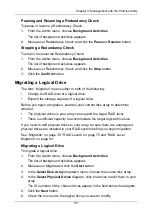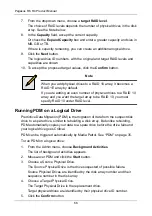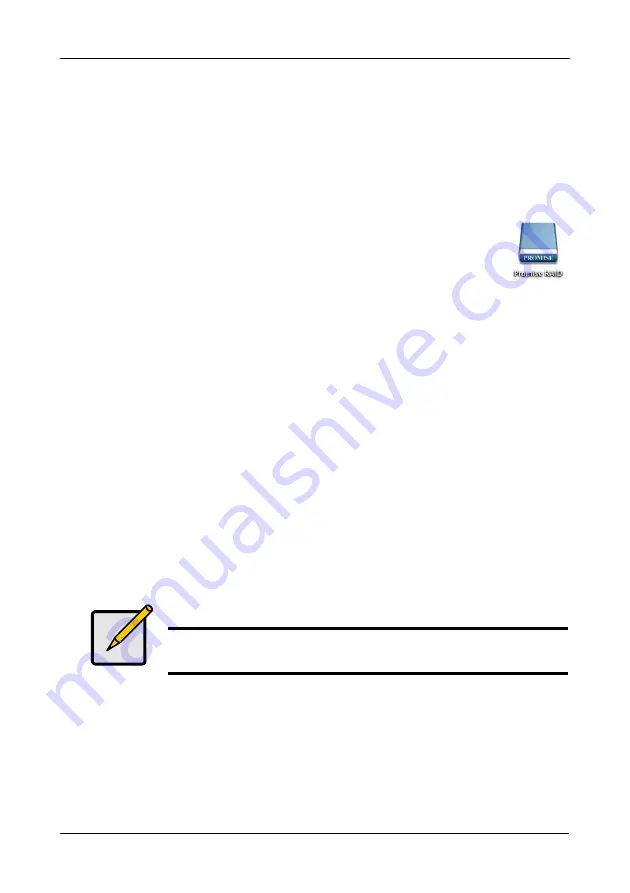
Chapter 3: Management with the Promise Utility
53
2.
Click the
Finish
button to close the Wizard.
Formatting your Logical Drives
If you left the
Format
box checked under
Task 2 – Logical Drive Creation
, your
logical drives are formatted automatically.
If you UNchecked the
Format
box, you must format your logical drives manually.
See “Formatting Logical Drives” on page 90.
When the Promise Utility has finished the partition and format
operation, new removable-drive icons, each representing one logical
drive, appear on your desktop (right).
When you see the icon, your logical drive is ready to use.
Making Disk Array Settings
To make disk array settings:
1.
Do one of the following actions:
•
From the Dashboard window, click the
Disk Array
link.
•
From the Storage menu, choose
Disk Array
.
2.
Mouse-over and click the disk array you want then click the
Settings
button.
3.
Make setting changes as required:
•
Enter, change or delete the alias in the
Alias
field
Maximum of 32 characters; letters, numbers, space between
characters, and underline.
•
Media Patrol
– Check to enable, uncheck to disable on this array.
•
PDM
– Check to enable, uncheck to disable on this array.
4.
Click the
Save
button.
Locating a Disk Array
This feature causes the drive carrier LEDs to flash for one minute to assist you in
locating the physical drives that make up this disk array.
To locate a disk array:
1.
Do one of the following actions:
•
From the Dashboard window, click the
Disk Array
link.
Notes
You can also enable or disable Media Patrol for the entire RAID
system. See “Making Media Patrol Settings” on page 33.